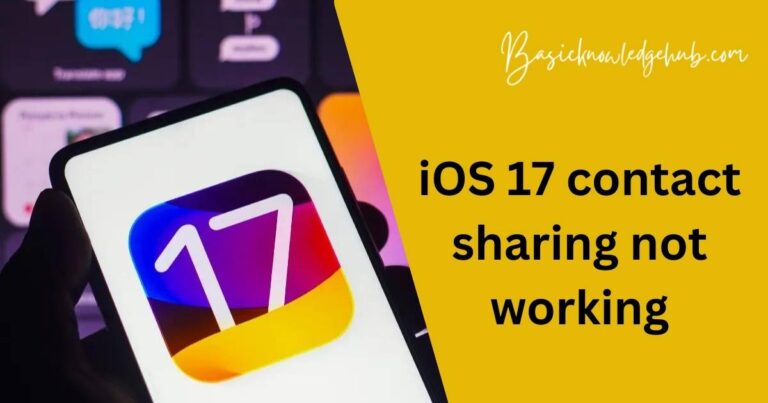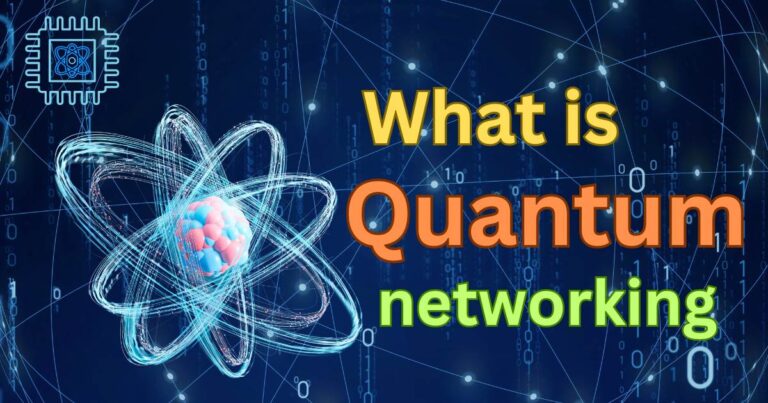How to transfer data from Android to Android without wifi
There’s often a sense of excitement when unboxing a new Android smartphone, comparing its sleek design, enhanced functionality, and improved speed to your current device. But then comes the daunting task of data transfer, critical because you inevitably want all your existing apps, contacts, and files on your new device too. But what if there’s no Wi-Fi available when you need to do this? Thankfully, there are indeed ways to successfully transfer data from Android to Android without Wi-Fi. Let’s delve into how this task can be accomplished using different methods, namely Direct Cable Transfer and Bluetooth.
Direct Cable Transfer
This method involves connecting both Android devices with a USB-OTG (On-The-Go) cable. This is the simplest, fastest, and most reliable means to transfer data from one Android device to another without Wi-Fi, especially when large files are involved. A USB-OTG cable allows your Android device to read and write data directly between connected devices.
Here are the steps involved:
- First, connect both devices using the USB-OTG cable.
- On your source Android, go to ‘Settings>More Settings>Tethering & Portable Hotspot>USB Tethering’.
- Turn on ‘USB Tethering’.
- An icon should appear on your new Android device. Open it and start copying files to your new device.
- Once the transfer is complete, disconnect the USB-OTG cable.
Bluetooth Transfer
Bluetooth is an excellent fallback when direct cable isn’t available. While it’s slower than the USB-OTG method, it can effortlessly transfer data like contacts, photos, music, videos, and other small file sizes from one Android device to another sans Wi-Fi.
Below are the necessary steps:
- On both devices, navigate to ‘Settings> Bluetooth’ and flip on the Bluetooth switch.
- Pair the two devices. A pairing request will appear on the screen of the receiving Android. Accept this request.
- Go to the file you want to send on your source Android, select the ‘Share’ or ‘Send’ option, and pick ‘Bluetooth’.
- Select the receiving device from the list. The transfer will commence.
- A notification will appear on the receiving Android allowing you to accept or reject the incoming file.
- When the transfer is done, you can turn off Bluetooth on both devices.
Both these methods ensure that you need not rely on Wi-Fi for transferring data between Android devices.
New Android Features to Simplify Data Transfer
While the aforementioned methods can come handy, the truth is that data transfer between Android devices in the absence of Wi-Fi has historically been a convoluted process. The good news is that much is currently being done to simplify this process. Google’s ‘Nearby Share’ feature, which uses Bluetooth for direct device-to-device transfer, is a step in this direction, and is already available on devices running Android 6.0 and above. Android 13 is also expected to introduce the ‘Fast Share’ tool, another Bluetooth-enabled feature designed to ease the process of data transfer.
In the ever-evolving world of Android, the task of transferring data between devices without Wi-Fi is becoming less cumbersome and more efficient. As a user, you can be rest assured that the transition to a new Android device will increasingly become a seamless experience and less of a chore.