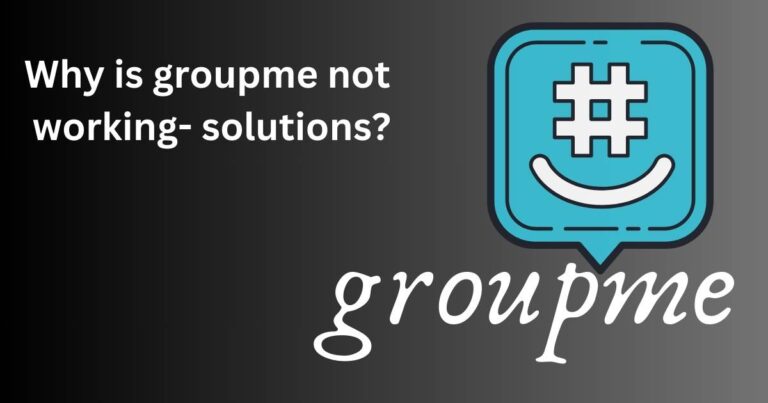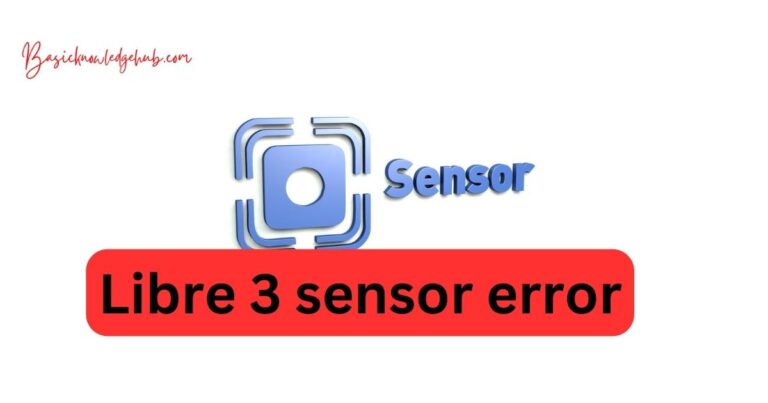How to remove fingerprint from Samsung pass
When it comes to biometric security features, fingerprint recognition is one of the most convenient and popular methods. Samsung is among those companies that superbly streamline fingerprint technology into their devices for users’ convenience. Just imagine, with a single touch, all your personal digital world unlocks! But what if you need to remove a fingerprint from Samsung Pass? Don’t worry; it’s not a daunting task. In this article, we are going to explore how to effortlessly get this done on your Samsung device.
What is Samsung Pass?
Samsung Pass is a security feature offered by Samsung that employs biometric data such as fingerprints or iris information to sign into various apps and websites. This not only provides an elevated level of security but also offers a more convenient and faster method of accessing applications or websites.
Why Do You Need to Remove Fingerprint from Samsung Pass?
There can be several reasons to remove a fingerprint from Samsung Pass. Maybe you want to add a new fingerprint, or perhaps the one you’ve registered is no longer providing smooth access. Sometimes, technology glitches require starting over. Or you simply may have sold or given your device to someone else, requiring you to remove personalized settings. Regardless of the reason, the removal process is uncomplicated.
How to Remove Fingerprint from Samsung Pass?
Here are the steps you need to follow to remove a fingerprint from Samsung Pass:
- Find the ‘Settings’ icon either in the App Drawer or on one of your Home screens and tap to open.
- Scroll down and tap on ‘Biometrics and security.’
- Touch ‘Fingerprints’ under the Biometrics section. You’ll then be prompted to enter your security PIN, pattern, or password before proceeding.
- Once in the Fingerprints screen, you’ll see a list of all the fingerprints stored on your device. In front of each, there’s a trash bin icon that you can tap to remove a particular fingerprint.
What To Do After Removing A Fingerprint?
After removing your fingerprint, you might want to consider adding a new one for ease of access and enhanced security. The steps to add a new fingerprint to your Samsung Pass are pretty straightforward as well.
- Go to the ‘Settings’ on your device.
- Scroll down and tap on ‘Biometrics and security.’
- Tap ‘Fingerprints’ and then touch the ‘Add fingerprint’ option.
- Follow the on-screen prompts to register your fingerprint successfully.
Final Thoughts
Now that you know how to remove a fingerprint from Samsung Pass and add a new one, you can easily manage your digital security. What’s more, you’ll also know how to securely hand over your Samsung device to someone else. So, go ahead, take full control of your biometrics on Samsung, and enjoy a secure and convenient unlocking experience!