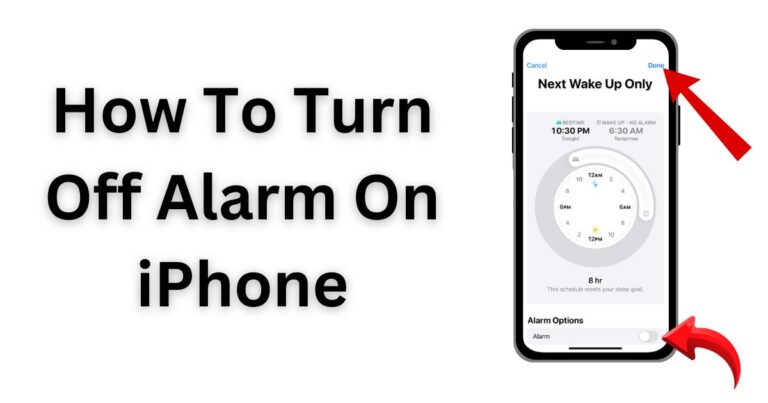Software Update Interrupted Error on Samsung Galaxy Note 20 Ultra 5G- How to fix?
Every Samsung Galaxy Note 20 Ultra 5G user knows the sense of dread that envelopes you when you see the “Software Update Interrupted” error. One moment, you’re excited about enjoying the latest features and performance enhancements; the next, you’re in a world of frustration with an update that’s stuck in limbo. But fret not, for there are solutions to this unnerving problem. Various factors, from internet connectivity issues to lack of device storage, can cause the software update to be interrupted. Understanding these reasons and knowing the solutions can make you the master of your own Samsung Galaxy Note 20 Ultra 5G universe.
Understanding the Software Update Interrupted Error
When your Samsung Galaxy Note 20 Ultra 5G indulges in a self-esteem setback with the “Software Update Interrupted” error, what it’s essentially saying is that it tried, and failed, to carry out an update. Usually, this happens when the device loses its internet connection or there’s simply not enough storage space on the device to accommodate the new software. Sometimes, the problem may be attributed to a bug in the software itself.
The Galaxy Note 20 Ultra 5G is a powerful device—running on a Qualcomm Snapdragon 865/Exynos 990 (depending on the region), enhanced with up to 12GB of RAM, and can store an impressive amount of data with its maximum storage capacity of up to 512 GB. However, despite these impressive specs, the device is not immune to various software issues.
Fail-Proof Solving Methods for the Error
Now that we’ve dived deep into the issue, let’s get to the nitty-gritty: how do you fix the software update interrupted error? Here are some tried-and-tested methods:
Method 1: Check Your Internet Connection
Ensure your Samsung Note 20 Ultra 5G has a steady and strong internet connection. Wi-Fi is the best option for installing updates, as mobile data may not be reliable or fast enough to support the process. If you’re on Wi-Fi, you can try resetting your router or switching to a different network.
Method 2: Free Up Device Storage
Check your device’s storage status. If it’s close to full capacity, your software update may be halted. Uninstall unnecessary apps, delete redundant files, or move some of your files to an external storage device to create space for the update.
Method 3: Reset Device Settings
Sometimes, android settings can interfere with the update process. The Samsung Galaxy Note 20 Ultra 5G gives you the option to reset all settings without losing your data. This should eliminate any settings-based issues that could be causing the problem.
Method 4: Use Samsung’s Smart Switch
If all else fails, Samsung’s Smart Switch software can come to your rescue. This allows you to manually download and install the update on your Samsung Galaxy Note 20 Ultra 5G.
Digital Back-up Plan
A little known but effective long-tail strategy includes preparing a backup of your device before installing any software update. A digital backup plan ensures that in case of any unforeseen issues—like your Samsung Galaxy Note 20 Ultra 5G refusing to update—you won’t lose your important data.
All in all, the “Software Update Interrupted” error is merely a small speed bump that you can easily navigate around. A patchy internet connection, insufficient storage, or a little misbehaving setting here and there is no match for a well-informed, confident tech user. After all, your Samsung Galaxy Note 20 Ultra 5G is an excellent device loaded with top-notch features—it deserves to deliver its best performance. To keep your smartphone running smoothly with the latest features, it’s important to regularly update its software.