Final Fantasy XIV (ffxiv) error 2002
Final Fantasy XIV (FFXIV) is a popular MMORPG that immerses players in a vast and captivating online world. However, like any online game, FFXIV is not immune to technical issues. One such problem that players often encounter is Error 2002, which can be frustrating and disrupt the gaming experience.
In this article, we will explore the causes behind Error 2002 in Final Fantasy XIV and provide you with effective solutions to fix it. Whether you’re a seasoned adventurer or a newcomer to Eorzea, understanding and resolving Error 2002 will ensure a smoother gaming experience. So, let’s dive into the details and get your FFXIV adventure back on track!
What is Error 2002?
Error 2002 in Final Fantasy XIV is a connection-related issue that prevents players from logging into the game server. When encountering this error, players may receive an error message stating, “The lobby server connection has encountered an error.” This error usually occurs when the game client fails to establish a stable connection with the server, leading to a disruption in the login process.
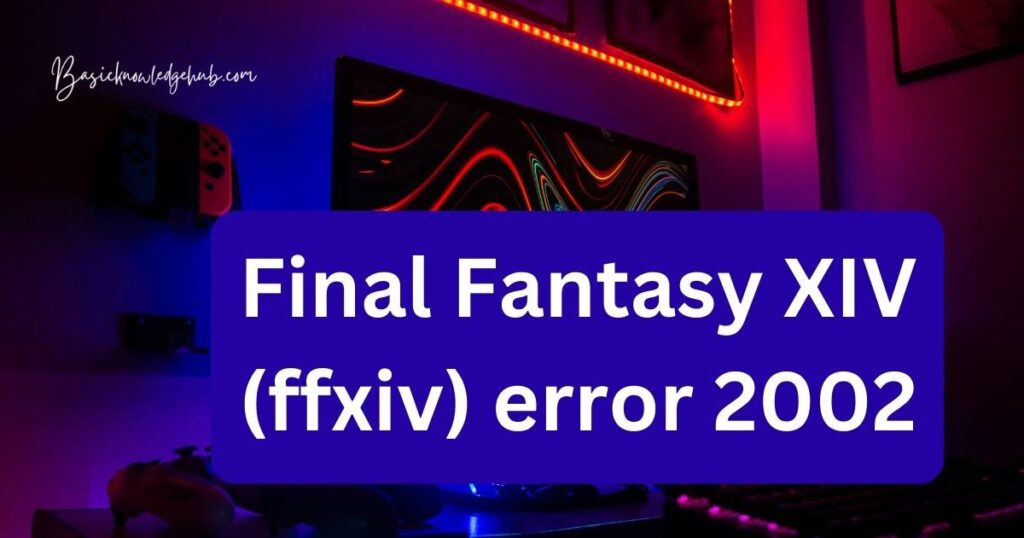
Causes of Error 2002
Error 2002 can stem from various factors, both on the player’s side and the game server’s side. Understanding the possible causes can help in troubleshooting the issue effectively. Here are some common reasons behind Error 2002 in FFXIV:
- Internet Connectivity Issues: Unstable or weak internet connections can hinder the game client’s ability to establish a stable connection with the server, resulting in Error 2002.
- Firewall or Antivirus Interference: Overly restrictive firewall settings or antivirus software may block the necessary ports or processes required for the game to connect with the server, leading to the occurrence of Error 2002.
- Server Overload or Maintenance: During peak hours or scheduled maintenance, game servers may become overloaded or temporarily unavailable, causing connection issues and triggering Error 2002.
- Incorrect Network Configuration: Improper network settings or misconfigured network devices can impede the communication between the game client and the server, resulting in connection errors.
How to fix Error 2002?
Resolving Error 2002 in Final Fantasy XIV involves a series of troubleshooting steps. Follow the methods below to fix the issue and get back into the game:
Fix 1: Check Your Internet Connection
A stable and reliable internet connection is crucial for a smooth gaming experience in Final Fantasy XIV. If you encounter Error 2002, the first step is to check your internet connection. Follow these detailed steps to ensure your connection is optimal:
- Restart Modem/Router: Turn off your modem and router by unplugging them from the power source. Wait for about 30 seconds and then plug them back in. Allow the devices to reboot fully before proceeding.
- Connect via Ethernet Cable: If you are using a wireless connection, consider switching to a wired connection by connecting your computer or console directly to the router using an Ethernet cable. Wired connections tend to be more stable and can help eliminate any potential wireless interference.
- Test Connection Speed: Visit an internet speed testing website (such as speedtest.net) to check your connection speed. Ensure that you have a consistent and sufficient download and upload speed for online gaming. If the speed is significantly lower than expected, contact your internet service provider (ISP) to troubleshoot any potential issues.
- Disable Bandwidth-Intensive Applications: Close or pause any bandwidth-intensive applications or downloads running in the background. These applications can consume a significant portion of your internet bandwidth, leading to connection issues in FFXIV.
- Reset Network Configuration: On your computer, go to the Network and Sharing Center (Windows) or Network Preferences (Mac). Disable and then re-enable your network adapter. This action can refresh the network configuration and help establish a more stable connection.
- Try a Different DNS Server: Sometimes, using a different Domain Name System (DNS) server can improve your connection to the game server. You can change the DNS settings on your computer or router to use public DNS servers like Google DNS (8.8.8.8 and 8.8.4.4) or Cloudflare DNS (1.1.1.1 and 1.0.0.1).
- Restart FFXIV Game Client: Close the game client and any associated launcher completely. Wait for a few moments, then relaunch the game client and attempt to log in again. Sometimes, a simple restart can resolve temporary connection issues.
By following these steps and ensuring a stable internet connection, you can eliminate potential network-related causes of Error 2002 in Final Fantasy XIV. If the problem persists, proceed to the next fix for further troubleshooting.
Fix 2: Disable Firewall and Antivirus
Firewalls and antivirus software are essential for protecting your computer from external threats. However, in some cases, they can interfere with the connection between your computer and the Final Fantasy XIV server, leading to Error 2002. To troubleshoot this issue, follow these steps to temporarily disable your firewall and antivirus:
- Disable Firewall:
- Windows: Press the Windows key + R to open the Run dialog box. Type “control firewall.cpl” (without quotes) and click OK. In the Windows Defender Firewall window, select “Turn Windows Defender Firewall on or off” from the left sidebar.
- Mac: Click on the Apple menu and select System Preferences. Choose Security & Privacy, then navigate to the Firewall tab.
- Turn off Antivirus Software:
- If you have third-party antivirus software installed, locate its icon in the system tray (Windows) or menu bar (Mac). Right-click (Windows) or Control-click (Mac) on the icon and look for an option to disable or turn off the antivirus protection temporarily.
- For Windows Defender (built-in antivirus on Windows), open Windows Security by clicking the shield icon in the system tray. Go to Virus & threat protection settings and toggle off Real-time protection.
- Launch Final Fantasy XIV: With the firewall and antivirus temporarily disabled, launch the FFXIV game client and attempt to log in. If Error 2002 no longer occurs, it indicates that the firewall or antivirus was causing the connection issue.
- Re-enable Firewall and Antivirus: Once you have successfully logged in to the game without encountering Error 2002, it is crucial to re-enable your firewall and antivirus protection to maintain the security of your computer. Follow the steps in reverse to turn them back on.
It’s worth noting that different firewall and antivirus software may have slightly different steps for disabling them. Refer to the documentation or support resources provided by your specific software for more detailed instructions.
By temporarily disabling your firewall and antivirus, you can determine if they were the cause of Error 2002. If the issue persists, proceed to the next fix for further troubleshooting.
Fix 3: Flush DNS Cache
The DNS cache on your computer stores information about previously visited websites and their corresponding IP addresses. In some cases, a corrupted or outdated DNS cache can interfere with the connection to the Final Fantasy XIV server, resulting in Error 2002. To fix this, follow these steps to flush the DNS cache:
- Windows:
- Press the Windows key + R to open the Run dialog box. Type “cmd” (without quotes) and press Enter to open the Command Prompt.
- In the Command Prompt, type the following command and press Enter: ipconfig /flushdns
- Wait for the process to complete, and you should see a message confirming that the DNS cache has been successfully flushed.
- Mac:
- Click on the Spotlight search icon (magnifying glass) in the top-right corner of the menu bar.
- Type “Terminal” and open the Terminal application.
- In the Terminal, type the following command and press Enter: sudo dscacheutil -flushcache; sudo killall -HUP mDNSResponder
- You may be prompted to enter your administrator password. Type it in (you won’t see the characters as you type) and press Enter.
- Wait for the process to complete, and the DNS cache should be flushed.
- Restart FFXIV Game Client: After flushing the DNS cache, close the Final Fantasy XIV game client completely. Wait for a few moments, then relaunch the game and try logging in again. Flushing the DNS cache can help establish a fresh connection to the game server and resolve any DNS-related issues causing Error 2002.
- Additional Steps: If you continue to experience Error 2002 after flushing the DNS cache, you can also try restarting your modem/router and following the previous fixes mentioned. Sometimes, a combination of solutions may be required to fully resolve the issue.
By flushing the DNS cache, you ensure that your computer retrieves the most up-to-date IP address information for the Final Fantasy XIV server. This can help eliminate any conflicts or outdated entries that may be causing connection issues. If Error 2002 persists, move on to the next fix for further troubleshooting.
Fix 4: Use a VPN (Virtual Private Network)
If you’re still encountering Error 2002 in Final Fantasy XIV, using a VPN can be an effective solution. A VPN allows you to connect to the internet through a different server location, potentially bypassing any network restrictions or routing issues that may be causing the connection problem. Here’s how to use a VPN to fix Error 2002:
- Choose a Reliable VPN Service: Research and select a reputable VPN service provider that offers reliable connections and servers in various locations. Consider factors like server speed, security features, and user reviews.
- Install and Set up the VPN: Download and install the VPN software or app provided by your chosen VPN service. Follow the instructions provided by the VPN provider to set up the software on your computer or mobile device.
- Connect to a VPN Server: Launch the VPN software and log in with your credentials. Choose a server location that is closest to your actual location or select a server recommended by the VPN service for gaming purposes.
- Establish the VPN Connection: Click on the “Connect” or “Start” button within the VPN software to establish a connection to the selected server. Wait for the connection to be established, which may take a few seconds to a minute.
- Launch Final Fantasy XIV: With the VPN connection active, launch the FFXIV game client and attempt to log in again. The VPN reroutes your internet connection through the selected server, potentially bypassing any network restrictions or routing issues that were causing Error 2002.
- Monitor Performance: While using a VPN can help resolve Error 2002, it’s important to monitor the performance and latency in the game. If you experience significant lag or increased latency, try connecting to a different VPN server or consider contacting your VPN provider for assistance.
Using a VPN can be an effective workaround for connection issues like Error 2002 in Final Fantasy XIV. By routing your connection through a different server, you can potentially bypass network restrictions or congestion that might be causing the problem. However, it’s important to note that VPNs may introduce additional latency, so monitor the performance to ensure it doesn’t negatively impact your gaming experience.
If Error 2002 still persists despite using a VPN, proceed to the next fix for further troubleshooting.
Fix 5: Check for Server Status and Updates
In some cases, Error 2002 in Final Fantasy XIV may be due to server-related issues or outdated game client files. To ensure you have the most up-to-date information and files, follow these steps:
- Check Server Status: Visit the official Final Fantasy XIV website or community forums to check if there are any ongoing server issues or scheduled maintenance. Look for announcements or notifications regarding server status. If the servers are experiencing problems or undergoing maintenance, you may encounter Error 2002 until the issues are resolved. In such cases, you will need to wait until the servers are back online.
- Update the Game Client: Ensure that your Final Fantasy XIV game client is up to date. Developers often release updates and patches to fix bugs and improve stability. Launch the game launcher or use the update function within the game client to check for and install any available updates. Updating the game client can help resolve compatibility issues that may be causing Error 2002.
- Verify Game Files: If you continue to experience Error 2002 after updating the game client, verify the integrity of your game files. Corrupted or missing game files can cause connection issues. To verify the files:
- Launch the game launcher or client and log in.
- Look for an option to verify or repair game files. This option is typically found in the settings or options menu.
- Initiate the verification process and allow the game client to scan and repair any corrupted or missing files.
- Restart Your Computer: After updating the game client and verifying the files, restart your computer. A fresh start can help clear any temporary issues or conflicts that may be affecting the connection to the game server.
- Attempt Login Again: Launch the game client and try logging in once more. With the updated game client and verified files, you should have a higher chance of successfully connecting to the server without encountering Error 2002.
By checking the server status, updating the game client, and verifying the integrity of game files, you can ensure that you have the latest updates and resolve any compatibility issues that may be causing Error 2002. If the problem persists, consider reaching out to customer support for further assistance.
Fix 6: Check Network Configuration and Port Forwarding
Sometimes, network configuration issues or blocked ports can lead to Error 2002 in Final Fantasy XIV. To address these issues, you can perform the following steps to check your network configuration and set up port forwarding:
- Check Network Configuration:
- Ensure that your computer or gaming console has a valid IP address assigned. You can check this by going to the network settings on your device and verifying that it is set to obtain an IP address automatically (DHCP).
- Disable any proxy settings that might be enabled on your device. Proxy servers can interfere with the game’s connection to the server.
- If you have a router, ensure that it is properly configured and functioning correctly. Reset the router if necessary and check for any firmware updates provided by the manufacturer.
- Port Forwarding:
- Access your router’s settings by entering the default gateway IP address in a web browser. You can find the default gateway by opening the Command Prompt (Windows) or Terminal (Mac) and typing “ipconfig” or “ifconfig,” respectively. Look for the “Default Gateway” entry.
- Once you’re in the router settings, locate the Port Forwarding or Port Forwarding/Port Triggering section. The exact location may vary depending on your router model.
- Add a new port forwarding rule by specifying the following information:
- Service Name: Enter a name for the port forwarding rule (e.g., “FFXIV Port Forwarding”).
- Port Range: Enter the specific port numbers required for FFXIV. The default ports are TCP 54992-54994 and UDP 55006-55007.
- Local IP Address: Enter the IP address of the device running FFXIV. You can find this information in the network settings on your device.
- Protocol: Select “TCP/UDP” or “Both” from the drop-down menu.
- Save the port forwarding rule and restart your router for the changes to take effect.
- Restart FFXIV Game Client: After configuring port forwarding, restart the FFXIV game client and attempt to log in again. Port forwarding ensures that the necessary game data can pass through your network without being blocked by the router or firewall, potentially resolving Error 2002.
By checking your network configuration and setting up port forwarding, you can address any potential network-related issues causing Error 2002. If the problem persists, consider reaching out to customer support for further assistance or contacting your internet service provider (ISP) for guidance specific to your network setup.
Remember to always prioritize your online security and only make changes to your network settings if you are comfortable doing so or have guidance from a trusted source.
Read more: An error occurred while loading a higher quality version of this video
Fix 7: Reinstall Final Fantasy XIV
If you have tried all the previous fixes and Error 2002 still persists, reinstalling Final Fantasy XIV may be a viable solution. This process ensures that all game files are fresh and free from any potential corruption that may be causing the connection issue. Follow these steps to reinstall the game:
- Uninstall Final Fantasy XIV:
- On Windows: Open the Control Panel, navigate to “Programs” or “Programs and Features,” locate Final Fantasy XIV in the list of installed programs, and click on “Uninstall” to remove it.
- On Mac: Drag the Final Fantasy XIV application from the Applications folder to the Trash bin. Empty the Trash to completely uninstall the game.
- Remove Remaining Files:
- After uninstalling the game, manually delete any remaining Final Fantasy XIV files or folders. These may include installation directories, saved game data, or configuration files. Be cautious when deleting files and ensure that you’re removing only the relevant ones associated with Final Fantasy XIV.
- Download and Reinstall Final Fantasy XIV:
- Visit the official Final Fantasy XIV website and locate the download section. Download the latest version of the game client compatible with your operating system.
- Run the installer and follow the on-screen instructions to install Final Fantasy XIV. Make sure to choose the appropriate installation directory and follow any additional prompts or settings as necessary.
- Update the Game Client:
- Once the installation is complete, launch the game client. It will automatically check for any available updates. Allow the client to update to the latest version to ensure optimal compatibility and performance.
- Launch Final Fantasy XIV and Log In:
- After updating the game client, launch Final Fantasy XIV and attempt to log in. The fresh installation should provide a clean slate and resolve any issues that were causing Error 2002.
Reinstalling Final Fantasy XIV can be a time-consuming process, but it can effectively address any underlying game client issues that were not resolved by previous fixes. Remember to back up any important saved game data before uninstalling the game to avoid losing progress.
If Error 2002 persists even after reinstalling the game, consider reaching out to customer support for further assistance. They may be able to provide additional guidance or investigate the issue on their end.
Note: Reinstalling the game should be considered as a last resort when all other troubleshooting methods have been exhausted.
Fix 8: Contact Customer Support
If you have tried the previous fixes and are still experiencing Error 2002 in Final Fantasy XIV, it may be time to seek assistance from the game’s customer support. The support team is trained to handle technical issues and can provide personalized guidance to help resolve the problem. Here’s how you can contact customer support:
- Visit the Official Final Fantasy XIV Website: Go to the official website of Final Fantasy XIV and navigate to the support or contact section. Look for a “Contact Us” or “Support” page, which usually contains information on how to get in touch with the customer support team.
- Submit a Support Ticket: Many game companies provide a support ticket system where you can submit a detailed description of the issue you are facing. Fill out the required fields, including your contact information, a clear explanation of Error 2002, and any troubleshooting steps you have already attempted.
- Provide Relevant Details: When contacting customer support, provide as much relevant information as possible. Include details such as your system specifications (operating system, hardware, etc.), internet connection type, and any error messages you have encountered. This will help the support team better understand the problem and provide accurate assistance.
- Follow Support Team’s Guidance: After submitting a support ticket, you will receive a response from the customer support team. They may provide specific instructions or ask for additional information to diagnose and resolve the issue. Follow their guidance closely and provide any requested information promptly.
- Be Patient and Responsive: Customer support teams may take some time to investigate and respond to your inquiry, especially during peak periods. Be patient and check your email or support ticket regularly for updates. Respond promptly to any requests for clarification or additional information to ensure a smooth troubleshooting process.
- Explore Official Forums and Community Resources: While waiting for a response from customer support, you can also browse official forums and community resources related to Final Fantasy XIV. Other players may have encountered similar issues and may have shared their experiences or workarounds. However, rely on official support channels for accurate and verified information.
By reaching out to customer support, you can benefit from their expertise in troubleshooting Error 2002. They can provide personalized assistance based on your specific situation and help you overcome the issue more effectively.
Preventing Error 2002: Tips for a Smooth FFXIV Experience
To prevent encountering Error 2002 in Final Fantasy XIV and ensure a smooth gaming experience, here are some helpful tips:
1. Maintain a Stable Internet Connection:
- Use a wired connection instead of relying solely on Wi-Fi for a more stable and reliable connection.
- Avoid streaming or downloading large files while playing FFXIV to minimize network congestion.
2. Keep Firewall and Antivirus Settings Updated:
- Ensure that your firewall and antivirus software are up to date to prevent any potential conflicts with the game client or server connection.
- Whitelist the FFXIV game client in your firewall or antivirus settings to prevent it from being blocked.
3. Regularly Update the Game Client:
- Stay up to date with the latest patches and updates released by the game developers. These updates often address known issues and improve overall stability.
- Enable automatic updates for the game client to ensure that you have the most recent version installed.
4. Check for Server Maintenance and Updates:
- Stay informed about scheduled server maintenance or updates by visiting the official Final Fantasy XIV website or community forums. Plan your gaming sessions accordingly to avoid any disruptions during maintenance periods.
5. Optimize Network Settings:
- If you experience frequent connection issues, optimize your network settings by configuring Quality of Service (QoS) settings on your router to prioritize gaming traffic.
- Ensure that your router’s firmware is up to date, as outdated firmware can cause compatibility issues.
6. Avoid Overcrowded Server Zones:
- During peak hours, some server zones may become overcrowded, leading to potential connection issues. Consider logging in during off-peak hours or selecting a less populated server to mitigate these problems.
7. Perform Regular Maintenance on Your System:
- Keep your computer or gaming console clean from dust and ensure that the hardware components are functioning optimally.
- Regularly update your system’s drivers, including graphics card drivers, to maintain compatibility with the game client.
By following these preventive tips, you can minimize the likelihood of encountering Error 2002 in Final Fantasy XIV and enjoy a seamless gaming experience. Remember to stay updated, prioritize system maintenance, and be proactive in addressing any potential network or software issues.
Conclusion
In conclusion, by understanding the causes and implementing the suggested fixes, you can overcome Error 2002 in Final Fantasy XIV. Ensure a stable internet connection, check firewall settings, and follow troubleshooting steps such as flushing the DNS cache and using a VPN if needed. If the issue persists, contact customer support for personalized assistance. Stay informed about server status, update the game client, and consider network configuration and port forwarding as additional solutions. Reinstalling the game can be a last resort.
To prevent Error 2002, maintain a stable internet connection, update firewall and antivirus settings, keep the game client updated, check for server maintenance, optimize network settings, avoid overcrowded server zones, and perform regular system maintenance. By following these preventive measures, you can enhance your FFXIV experience and minimize the likelihood of encountering Error 2002.
FAQs
Error 2002 is a connection issue preventing players from logging into the FFXIV game server.
Error 2002 can be caused by internet connectivity issues, firewall/antivirus interference, server overload, or network misconfiguration.
Updating the game client ensures compatibility, bug fixes, and improved stability, reducing the chance of Error 2002.
Misconfigured network settings or blocked ports can contribute to Error 2002. Check network configuration and set up port forwarding.