How to reset t-mobile hotspot device
Did you know that resetting your T-Mobile hotspot device could be the quick fix to various connectivity issues you’re facing? The process of resetting is easy, efficient, and can save you hours of unnecessary frustration. Equally important is how resetting a hotspot device can give a fresh start to your device’s network and erase irrelevant settings that might cause a sluggish performance. This article will walk you through the process of resetting your T-Mobile hotspot device in a few easy steps.
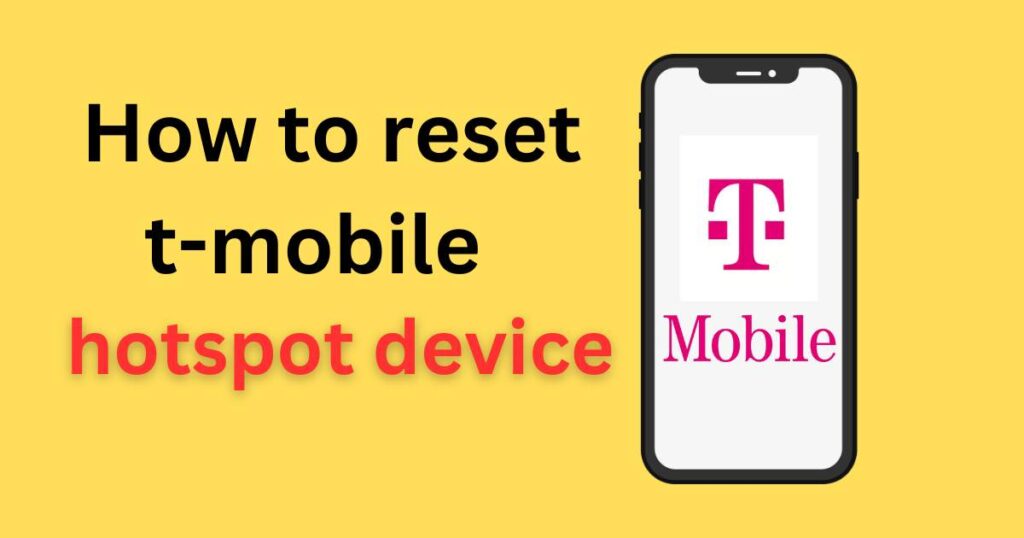
The Importance of Resetting Your T-Mobile Hotspot Device
Resetting your T-Mobile hotspot device is an underappreciated but highly effective solution for connectivity issues. If your device is not functioning as expected, resetting it can help remove minor software bugs and restore factory settings. This ensures that the connection performance of the device is in an optimal state. Identifying this solution could be the key to a seamless internet experience.
Precautions to Take Before Resetting Your Device
Always remember to back up any essential personalized settings you might have made to your hotspot device before initiating the reset. The reset will revert your T-Mobile hotspot device back to its original factory settings, hence erasing all customizable features you’ve applied. This is especially critical if you’ve tweaked any advanced settings or if you rely on personalized configurations for your day-to-day internet usage.
Steps to Reset your T-Mobile Hotspot Device
If you’ve taken the necessary precautions and are ready to proceed with the reset, follow these easy steps:
- Ensure your T-Mobile hotspot device is powered on, and disconnect any devices connected to it.
- Locate the reset button at the back of your device.
- Using a small, pointed object (like a paperclip), keep the reset button pressed for about ten seconds. The device will then restart, eliminating all the existing settings.
Performing these steps should reset your hotspot device successfully, allowing for a new fresh start. If you encounter challenges while resetting or if the device doesn’t function as expected, it’s recommended to reach out to the T-Mobile customer service team for further assistance.
When to Reset Your T-Mobile Hotspot Device
Resetting your device should not be your go-to solution every time you face a minor hiccup; however, it’s invaluable in particular situations. If your hotspot device is persistently showing poor performance, or if you’ve exhausted other resolutions, resetting your device can be an effective solution. It’s also beneficial when you’ve altered a significant number of settings and wish to return everything back to their default states.
The Takeaway
In conclusion, understanding how to reset your T-Mobile hotspot device can be a great tool to have up your sleeve. It’s a simple and effective way to fix various connectivity issues and enhance your overall internet experience. Before making the dive, ensure you’ve backed up any crucial settings or data to avoid any loss, and remember, the T-Mobile support team is always there to help you through each step if need be.
Please be reminded that while resetting is a potent solution to many hotspot issues, it’s only one precaution amongst many other recommended ways to keep your device running in its optimum state.