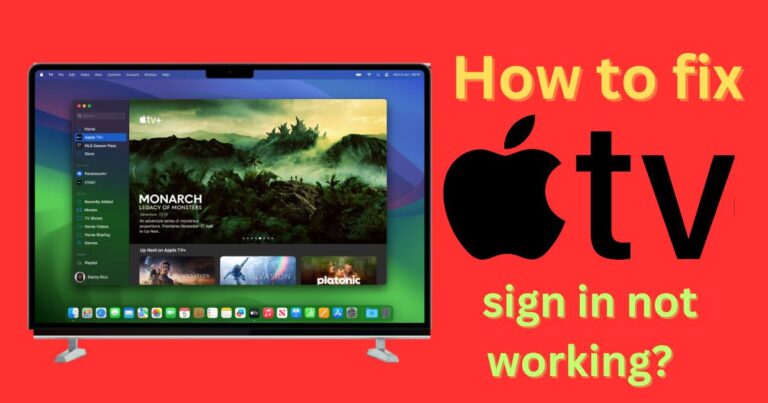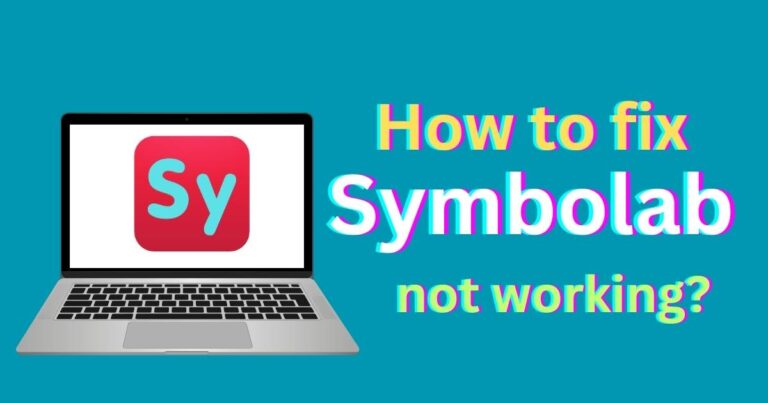How to Use Screen Rotation in iPhone 12
The dawn of smartphones has brought about indefatigable competition among tech giants, each striving to outrun the other with magnanimous features that make the device intuitive and user-friendly. One of the many such features that significantly impacts user experience on smartphones is screen rotation. Considering its importance, it is essential to learn how to manage this feature on your device. Specifically, if you own an iPhone 12, a seamless mobile experience awaits you if you learn how to control your screen orientation effectively. In this article, we’ll go through the process of how to enable or disable screen rotation on an iPhone 12 effectively.

Automatic Screen Rotation
To begin with, let’s clarify what automatic screen rotation is. When this feature is enabled, your iPhone 12’s screen contents will automatically rotate as you change the orientation of your device. Changing the orientation means altering the physical position of your iPhone 12 by turning it sideways or upside down. However, it’s important to note that not all apps support screen rotation. Some apps have a fixed orientation—either portrait or landscape—and will not rotate even if the feature is enabled.
Enabling and Disabling Screen Rotation on iPhone 12
To enable or disable screen rotation on your iPhone 12, follow the steps listed below:
Step 1: Swipe down from the top-right corner of your screen. This action will pull up the Control Center.
Step 2: Look for an icon that resembles a lock encircling an arrow. This icon represents the screen rotation lock.
Step 3: Tap this icon to either enable or disable screen rotation. If the icon is white, screen rotation is enabled. If it is red, screen rotation is disabled.
Note: Remember that when screen rotation is disabled, your iPhone 12 will remain in portrait mode, irrespective of how you rotate your device.
Screen Rotation Troubleshooting for iPhone 12
There are instances where your iPhone 12’s screen rotation may not work as expected. Let’s explore a few troubleshooting steps:
Step 1: Firstly, check whether you’ve enabled the screen rotation feature.
Step 2: Reboot your iPhone 12. Sometimes, a software glitch may prevent screen rotation from working correctly, and rebooting the device may solve the issue.
Step 3: Check for software updates. Outdated software can result in non-responsive or problematic screen rotation.
The ease of using an iPhone 12 is largely dependent on understanding its features and how to control them effectively. Screen rotation is no different. By implementing these steps, you can enjoy an enhanced iPhone 12 user-experience, ensuring that your device caters to your preferred orientation. Whether you enjoy the elongated setup of portrait mode or the wider view of landscape mode, your iPhone 12 is flexible enough to accommodate your preferences.
When you consider how pivotal the screen rotation feature is to smartphone usage in the current era of mobile technology, being equipped to handle it effectively means you are ready to adapt to any digital tasks or challenges that may come your way, ensuring an optimal iPhone 12 experience. Dive into the ease and convenience that comes with mastering screen rotation and watch how it transforms your digital experience.