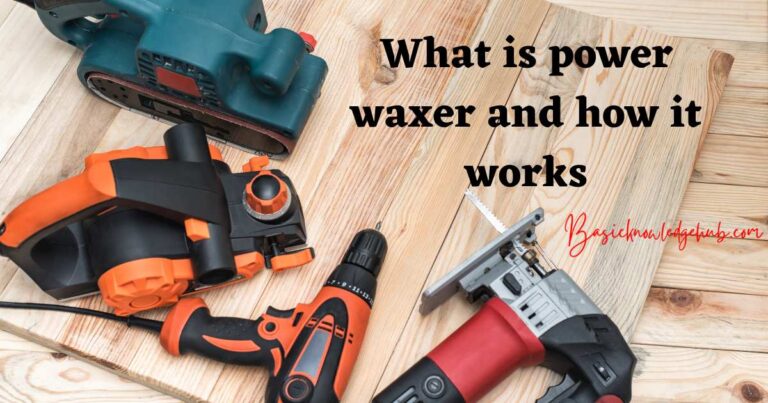Hp Printer Error 79- How to fix?
If you’ve been using HP printers for quite a while, you’ve most likely encountered Error 79 at some point. Many users across the globe have come across this frustrating error code and have scoured the internet for reliable solutions to this persisting problem. Error 79, often accompanied by the statement “An unforeseen error has occurred,” is typically caused by various factors such as network print jobs, outdated printer Firmware, problematic print commands, or issues with the printer accessories themselves. Being well-versed with the solutions to this issue can save you countless hours of stress and frustration.
Understanding HP Printer Error 79
The HP Printer Error 79 is a common problem that could disrupt your regular printing experience. In most cases, this error pops up due to the interference of a corrupted Print Job. When multiple users are on your network and one sends a corrupt print job, this could instigate the Error 79 on your HP Printer. However, it can also originate from problems with the printer’s firmware, a wrongfully placed command, or issues in the add-on accessories such as the DIMM or EIO card.
Tackling the Error 79: Step by Step
To begin addressing the HP Printer Error 79, the first step involves eliminating the problematic print jobs. Start by deleting the job from the queue of networked computers. Switch off the printer, return to the computer, open the “Printer” menu, and cancel all the document print commands. Once done, turn your printer back on.
If the error continues to flash, the problem might be with the firmware update. Latest technology products often require frequent updates for seamless operation. HP printers are no exception. Visit the official HP website, locate your printer model, and check for any available firmware updates. If there are any, download and install them.
Additional Solutions to Fix Error 79
In case the issue persists, it may have originated from the printer’s accessories. Switch off your device, remove all the add-on accessories, and then switch it on again to see if the problem persists. If it’s resolved, try adding the accessories one by one to pinpoint the problematic component. Remember that this process can be quite time-consuming and requires careful handling.
If none of the above solutions combat the HP Printer Error 79, a hard reset of the printer might be the last resort. Switch off the printer, unplug all cables, wait for a few minutes, and then plug them back in and switch on the printer.
The Bottom Line
Navigating the technical complexities of HP Printer Error 79 can be challenging and time-consuming. However, with the right guidance and a systematic approach, users can successfully overcome this setback. Always remember that frequent firmware updates and Proper maintenance can help prevent such issues from arising in the first place. Nonetheless, if you still can’t resolve the error after following these steps, it’s advisable to seek professional help.