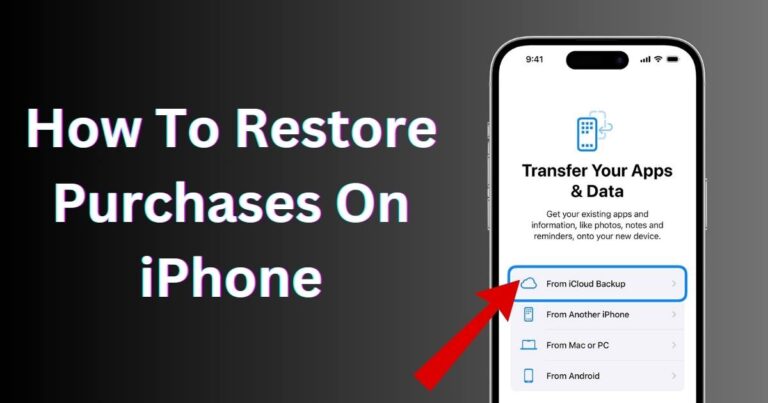Qlink Data Not Working-How to fix?
Understandably, in this fast-paced digital era, encountering issues with data services can be quite exasperating. The frustration amplifies manifold when you are relying on affordable telecommunications, like Qlink data service, that exists to bridge the digital divide. Regrettably, this piece brings home the reality that although Qlink offers commendable services, users often encounter issues such as Qlink data not working. Fortunately, with some helpful tips, users can troubleshoot their way out of this situation effortlessly.
What is the Qlink Data Service?
Firstly, let’s dissect Qlink, a significant participant in the Lifeline program, aimed at providing low-income families with affordable telecommunication services. Collaborating with the national cellular network, Qlink offers not just voice and text services but also data plans. However, this doesn’t render the service free of hiccups. The “Qlink data not working” is an increasingly common issue reported by many users.
When does Qlink Data stop working?
Most users encounter the issue post exhausting their allotted monthly data. According to Qlink’s policy, once the free monthly data (up to 3 GB) is used, users are left with no access to the internet unless they purchase additional data. Regardless, it’s essential to distinguish that, sometimes, the problem might be a mere glitch rather than the fulfillment of the data plan.
Quick Fixes for Qlink Data Not Working
Ensure your smartphone is not in airplane mode, restricts all the wireless connections, leading to your Qlink data service not working correctly. Alternatively, multitudes of users have found that rebooting their devices has resolved the glitch.
Configure APN Settings
If the basic rebooting trick failed, configure your Access Point Name (APN) settings. These settings influence internet connectivity on your device. You can rectify the settings by navigating through the settings app on your device, following the mobile network option, access point names, and clicking the ‘add new’ button. Remember to save your settings after inputting the correct details.
Check your Data Limit
Exceeded data limit is another common offender behind the Qlink data not working dilemma. Your device’s data limit settings might be set too low, causing your network to switch off upon reaching certain usage. You can edit these limit settings in the ‘Data Usage’ section of your settings app.
Contact Qlink Customer Support
If all steps fail, get in touch with Qlink’s customer service team. Outlining your problem and seeking guidance from their expertise might be the endgame solution for your “Qlink data not working” predicament.
Remember, Qlink’s primary mandate is to advocate digital inclusion, and like any service, sometimes glitches arise. Therefore, it’s important to refrain from casting a negative light on the entirety of Qlink’s quality of service. Ensuring optimal service necessitates users and service providers continually working in tandem to troubleshoot the issues that arise. With this comprehensive understanding of the Qlink data not working issue, you can better address the problem, and hopefully, resolve it in no time.