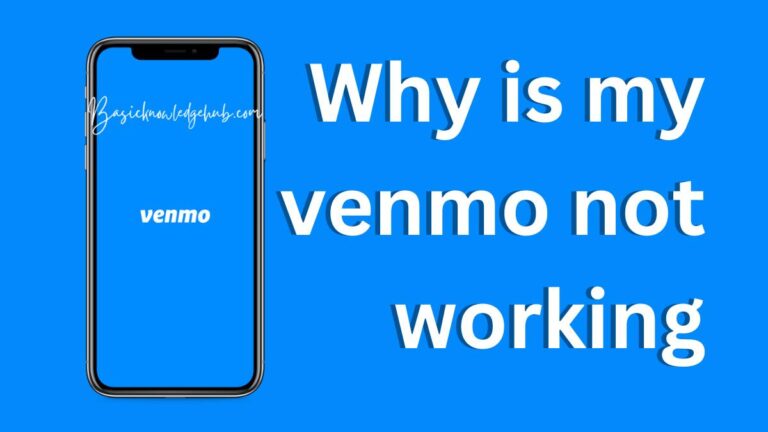How To Restore Purchases On iPhone
Right off the bat, have you ever experienced the frustrating moment when your precious iPhone purchases vanish in the thin air? Maybe you got a new phone, maybe an over-zealous clean-up went awry, or it could even have been some slippery-fingered mishap – but the end result is the same, your favorite tunes, savvy apps, or essential books have disappeared. Fortunately, the good news is here – you can restore purchases on your iPhone.
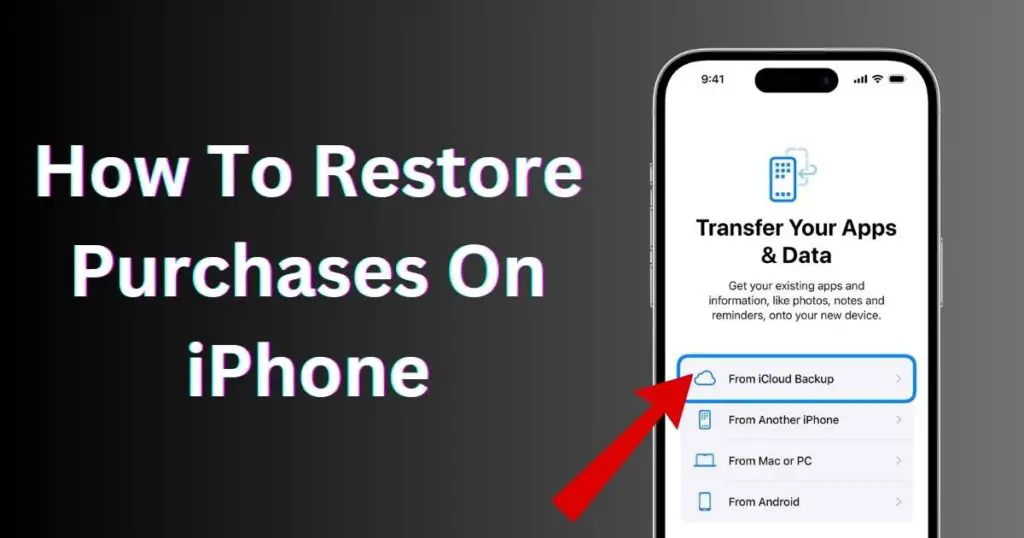
Quick and Easy Steps to Restoring Purchases
Before descending into total panic, take a moment to relax and follow these simple steps. Go to Settings > [your name] > iTunes & App Store. Tap on Apple ID at the top, then select ‘View Apple ID’ on the pop up menu. Finally, tap ‘Purchase History’. In this magical land of bought items, you can restore everything you’ve lost.
What about Non-consumable Purchases?
Non-consumable purchases are items that you only need to purchase once and can be used multiple times, such as filters in a photo editing app. Thankfully, Apple’s generous policies mean that non-consumable items can be restored easily. Enter the particular app in question, and look for a restore tab, button, or option. Exactly where this option is will vary depending on the app, but it is usually found in the app’s ‘Settings’ or ‘Help’ section.
But My Items Are Not Listed in the Purchase History
To restore items not listed in purchase history, you’ll have to report a problem to Apple. You can do this by accessing your purchase history, looking for the item you want to restore, tapping ‘Report a Problem’, and then following the prompts.
What about Subscriptions?
Subscriptions can also be managed on iPhone. Simply follow the steps outlined above to find your Apple ID within the iTunes & Apps Store settings. From there, select ‘Subscriptions’ (below Purchase History) to access a list of your active and expired subscriptions. Depending on the subscription, you may be able to restore purchases or renew expired ones.
Family Sharing and Restoring Purchases
Good news for those enjoying Apple’s Family Sharing feature – you can also restore purchases made by a family member. However, this requires the family member’s Apple ID and password. Using that information, log into the family member’s Apple ID, go to ‘iTunes & App Store’, and proceed as outlined above.
A Note on In-app Purchases
Restoring in-app purchases can sometimes be tricky. While you can usually restore these purchases if they fall into the ‘non-consumable’ category, certain items, like expendable game currency, may not be restorable. Some apps may have provisions to restore these items, but that would be on a per-app basis.
By understanding how to restore purchases on your iPhone, you can make your digital world safe again, ensuring your apps, music, books, and more are always on hand, no matter what mishaps befall your beloved device.