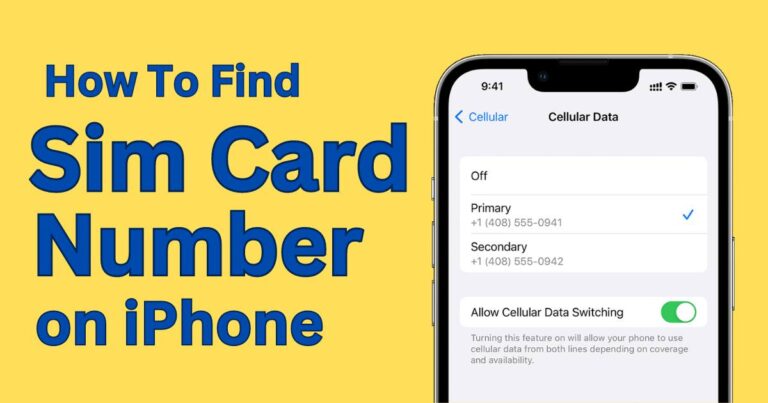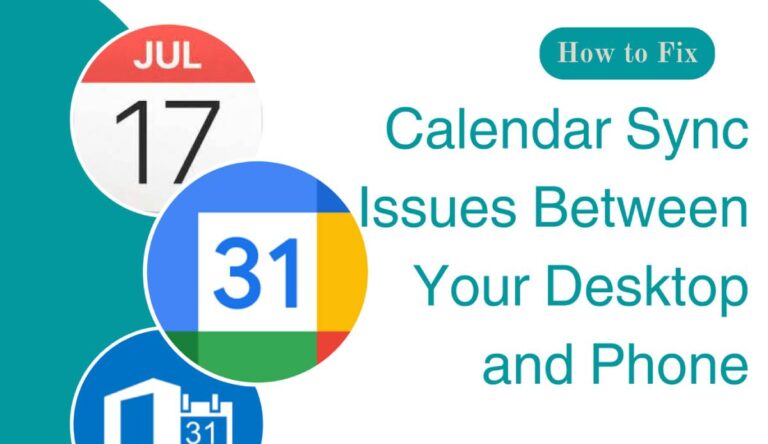How to disable incoming calls on Android?
Imagine you’re in the middle of what’s starting to shape up as your most productive workday yet. Your focus is unwavering, your efficiency unmatched – and then, your attention-jarring Android ringtone blares, yanking you out of your productive zone. If this sounds familiar, ‘disabling incoming calls on Android’ could be a saving mantra for you. Not only does this feature help maximize productivity by minimizing disturbances, but it also allows you to navigate your day free from unwelcome interruptions.
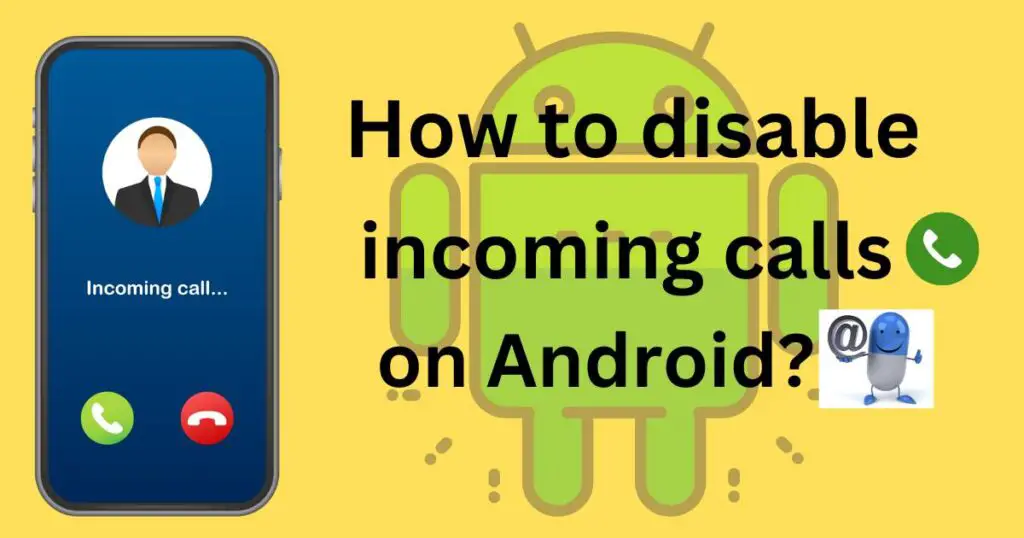
A Step-by-Step Guide to Disable Incoming Calls on Android
Concerning ‘how to disable incoming calls on Android,’ there isn’t a universal solution as Android devices vary in their operation across different carriers, models, and versions. Nevertheless, there is a couple of common approaches that can cater to most user experiences.
Step 1: Blocking All Incoming Calls
You may favor the extreme option of blocking all incoming calls. To implement this, follow these directions:
1. Open the Phone app on your device.
2. Tap the three-dot icon at the top right of your screen, and choose ‘Settings.’
3. Navigate to the ‘Blocking settings’ section. Here, you can choose to block all incoming calls.
Alternatively, using the Do Not Disturb mode can offer a similar solution.
Step 2: Using Do Not Disturb
1. Head to ‘Settings.’
2. Open ‘Sounds & Vibration’ (may also be labeled ‘Sound & Notification.’)
3. Tap on ‘Do Not Disturb.’
4. From here, you can change the settings to your preferences, including blocking all, none, or only priority calls.
Utilizing Third-Party Apps
Unable or unwilling to use the built-in options? Fear not, third-party apps are readily available to remedy your quandary.
Should I Answer? and Call Blocker Free are two popular choices. Both are easy-to-use yet highly customizable, allowing you to precisely determine what constitutes an unwanted call. This approach is proven successful across millions of users, as per recent reviews and download figures from the Google Play Store.
Specific Contact Blocking
On the less extreme end, you might only want to block specific phone numbers. Interestingly, Android provides this feature natively in most versions:
1. Open the Phone app.
2. Select ‘Recent’ or ‘Call History.’
3. Tap the number you want to block and select ‘Block/Report Spam.’
Venturing into the realm of ‘how to disable incoming calls on Android’ can truly curate your telecommunications to your liking. Pioneering such digital self-care has shown to boost efficiency and minimize unnecessary stress, according to a recent WebAim research study.
A Word of Caution
Though beneficial, it’s worth noting that blocking incoming calls should be a measured move. Emergencies, important notifications, or even simple social calls can slip through the cracks if you’re too liberal with the block button. Therefore, consider your options carefully, ensuring that the step you take towards serenity doesn’t become a stumble into isolation.
Where technology often seems to be a constant source of distraction, features like call blocking hand back a degree of control. As such, a well-managed call blocking program could be your ticket to a more peaceful and productive day. Even more exciting, it’s just the tip of the iceberg when it comes to customizing your Android experience. Remember, in the rapidly evolving world of Android, your device should be optimized to work for you, not against you!