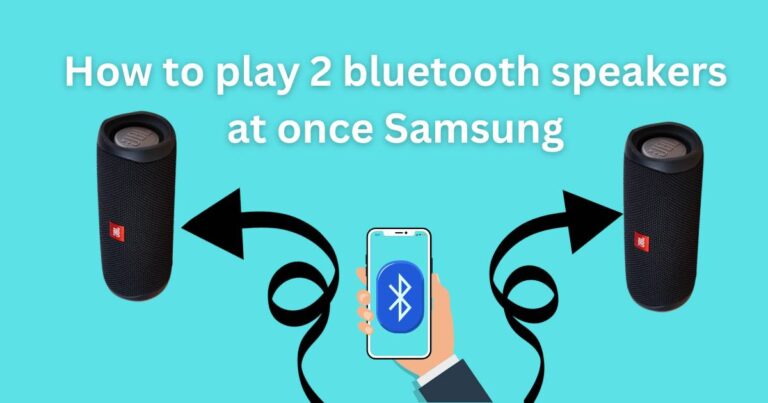How to view Spotify history on desktop?
Spotify, the world’s most popular audio streaming service, often leaves users wondering how to navigate its features to enhance their listening experience. Of these features, perhaps one of the most understated yet useful is the ability to view Spotify history on a desktop. Whether you want to revisit that catchy tune you heard this morning or you’re trying to remember the name of the captivating podcast episode you listened to a few days ago, this tutorial will guide you on how to access your Spotify playback history on your desktop interface.
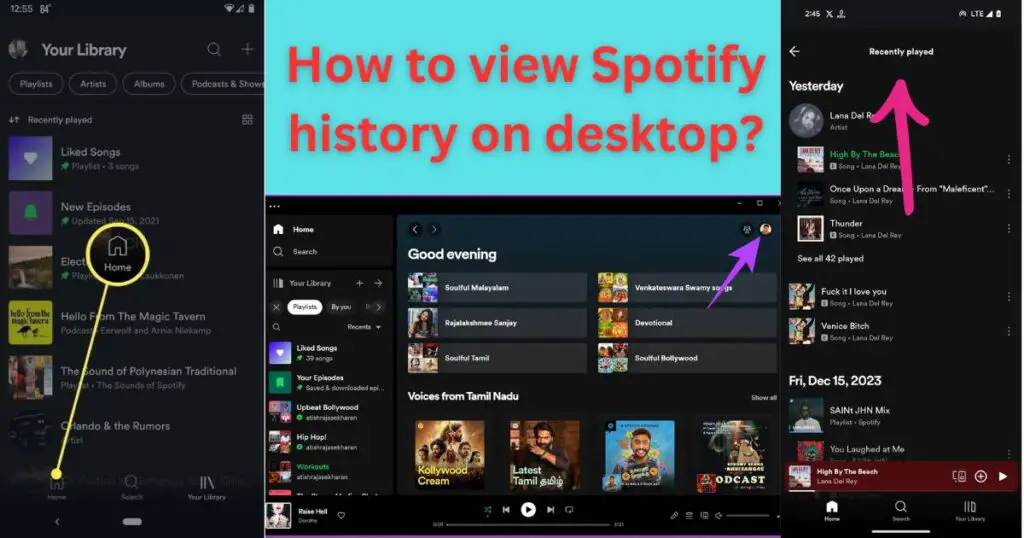
Navigating to Spotify Play Queue
To begin your journey into your Spotify history, you need to understand how the Spotify Play Queue works. This underutilized feature not only shows you the songs that are queued up to play next but also gives you a peek into your listening history.
On your Spotify desktop app, look towards the bottom right corner of your screen. Next to the volume slider, you’ll find an icon that looks like a list of bullets (“Play Queue“). Clicking on this icon opens up the Play Queue sidebar, where your playback journey begins.
Discovering the History Tab
Inside the Spotify Play Queue, you might initially only notice the upcoming songs section. But take a closer look, and you’ll find a tab labeled “History“, which is positioned at the top right side of the play queue window. Clicking on this tab unveils your playback history, complete with timestamps for each track or podcast episode you’ve interacted with on Spotify.
This History window in the Spotify application can be a treasure trove when you’re trying to recall recently discovered music or podcasts. Unfortunately, this feature is limited to the desktop app, but, even so, it’s a powerful tool for backtracking your audio journey.
Spotify History Limitations
As useful as the Spotify history feature might seem, it’s good to note its limitations. Currently, history from the Spotify desktop application only stores your playback data for the last 50 tracks.
It’s also worth mentioning that once you close the Spotify app, your playback history will be erased and won’t be recoverable. For this reason, it’s advisable to make a habit of saving tracks you love to your library or playlists so as not to lose them in the vast sea of Spotify’s 70 million+ tracks.
Looking ahead: Spotify History Enhancements
Spotify regularly updates and enhances its features to improve the user experience. The ability to view a more detailed Spotify playback history, regardless of whether you’re using the mobile or desktop application, is one of the most highly requested features amongst its users. The Spotify Community, a forum where users can suggest and vote on potential Spotify enhancements, has an ongoing thread discussing these improvements.
Whether or not Spotify complies with these suggestions remains to be seen. However, with over 345 million active users as of 2021, the company may implement such features to further increase user satisfaction and engagement on the platform.
For now, understanding your Spotify history by following these simple steps can enrich your listening experience, helping you rediscover and continue enjoying the tracks and podcasts you’ve previously stumbled upon.