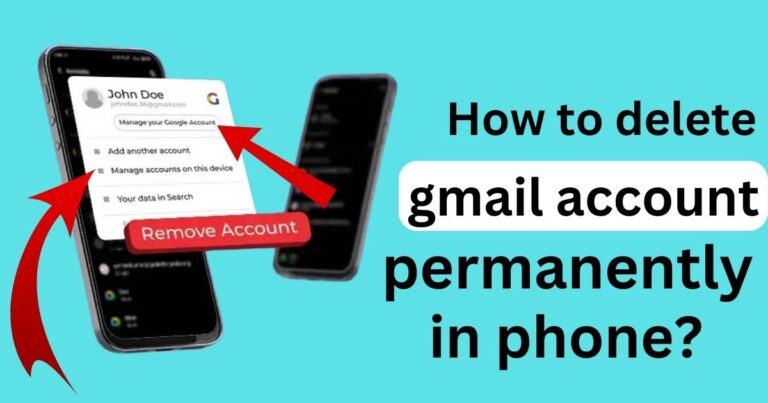Hulu error code rununk13
Facing Hulu error code rununk13 can be a frustrating experience for anyone looking forward to a relaxing evening of streaming. Hulu, one of the giants in the streaming service sector, is popular for its diverse content. However, like all streaming platforms, it isn’t without its share of glitches and errors. The rununk13 error is particularly infamous as it disrupts the streaming experience and leaves users baffled about its origin and solutions. This article delves into the causes behind this error and walks you through various steps to resolve it, ensuring a seamless streaming experience.

Reasons behind Hulu error code rununk13
The Hulu error code rununk13 typically arises due to a range of issues impacting the user’s connection to Hulu’s servers.
- Internet Connectivity Issues: A predominant reason behind this error is unstable or weak internet connectivity, preventing the app from accessing the streaming content seamlessly.
- Corrupted Cache and Cookies: The accumulation of corrupted cache and cookies in your device can also instigate this error, hindering the smooth operation of the Hulu app.
- Faulty App Installation: At times, an improperly installed Hulu app can be the culprit, causing disruptions in the streaming service due to internal glitches or corruptions.
- Outdated Application or Device Software: Running outdated versions of the Hulu app or device software can lead to compatibility issues and subsequent occurrence of the rununk13 error.
- Use of Unauthorized Devices or Networks: Accessing Hulu from unauthorized devices or networks can result in service restrictions, displaying the rununk13 error as a consequence.
- Account-Related Issues: Discrepancies or problems related to the user’s Hulu account, like payment failures or subscription issues, can also trigger this error.
Don’t miss: Hulu error code 406
How to Fix Hulu error code rununk13?
Fix 1: Addressing Internet Connectivity Issues
Dealing with Internet Connectivity Issues is often the first step in resolving the Hulu error code rununk13. A robust and stable internet connection is pivotal for a seamless streaming experience. Here are detailed steps to ensure your internet connection is not the cause behind this error.
- Restart Your Router or Modem:
- Initially, power off your router or modem and unplug it from the power source.
- Wait for about one minute before plugging it back in.
- Power on the router or modem and wait until all the lights are stable.
- Reconnect your device to the network and try streaming on Hulu to check if the error persists.
- Check Internet Speed:
- Test your internet speed using online tools like Speedtest to ensure it meets Hulu’s recommended speed: 3.0 Mbps for streaming movies and 8.0 Mbps for live streams.
- If the internet speed is below the recommended level, try relocating closer to the router or removing obstructions between the device and the router.
- Disable Other Connected Devices:
- Disconnect other devices using the same network to avoid bandwidth congestion.
- Check Hulu again to see if the streaming service resumes normally.
- Contact Internet Service Provider (ISP):
- If the problem continues, reach out to your ISP to inquire about possible service outages or disruptions in your area.
- Discuss with them if there are any limitations or issues with the connection that might be affecting the streaming service.
- Use a Wired Connection:
- If possible, connect your streaming device directly to the router using an Ethernet cable.
- A wired connection is often more stable and reliable compared to a wireless one, potentially resolving the error.
- Adjust Streaming Quality:
- If your internet connection is slower, consider reducing the streaming quality on Hulu.
- Lowering the quality can reduce the amount of data being transmitted, making it easier for a slower connection to keep up.
After following these steps meticulously, try accessing Hulu again to see if error code rununk13 has been resolved. Addressing internet connectivity issues diligently is crucial as they are often the foundational cause of many streaming service errors.
Fix 2: Clearing Corrupted Cache and Cookies
Another crucial step in tackling the Hulu error code rununk13 is to clear any corrupted cache and cookies that might be causing disruptions in the streaming service. Cache and cookies store information which, if corrupted, can hinder the optimal functionality of the app. Here’s a step-by-step guide to clear them:
- Access Device Settings or Browser Settings:
- Navigate to the settings of your streaming device or the browser you are using to access Hulu.
- Locate the ‘Privacy’ or ‘Storage’ option, where you can find settings related to cache and cookies.
- Locate Cache and Cookies:
- Within the privacy or storage settings, look for options named ‘Cache’, ‘Cookies’, or ‘Browsing Data’.
- Some devices or browsers might group these under ‘Advanced Settings’ or ‘Site Settings’.
- Clear Cache and Cookies:
- Once located, you’ll typically see an option to ‘Clear’ or ‘Delete’ the cache and cookies.
- Proceed to clear them, ensuring all temporary files and data are removed.
- In some instances, you might have the option to clear data from a specific time range; opt to clear all data if possible.
- Restart the Device or Browser:
- After successfully clearing the cache and cookies, restart your device or close and reopen your browser.
- This step ensures that the changes take effect properly.
- Re-login to Hulu:
- Open the Hulu app or access it through your browser again.
- Log in with your credentials and attempt to stream your desired content to verify if the issue has been resolved.
- Regular Maintenance:
- Make it a practice to clear cache and cookies regularly to avoid accumulation of corrupted files.
- Regular maintenance helps in avoiding such errors in the future and assures a smoother streaming experience.
By meticulously following these steps, you should be able to eliminate any interruptions caused by corrupted cache and cookies and successfully resolve the Hulu error code rununk13, leading to a seamless and enjoyable viewing experience.
Fix 3: Reinstalling the Hulu App Properly
A corrupted or improperly installed Hulu app is another common cause for the Hulu error code rununk13. Reinstalling the app can rectify any internal glitches or corruptions. Here are the steps to ensure a proper reinstallation:
- Uninstall the Hulu App:
- Navigate to the ‘Settings’ on your device.
- Go to ‘Apps’ or ‘Application Management’ and locate the Hulu app.
- Select ‘Uninstall’ to remove the app and all its associated files from your device.
- Restart Your Device:
- Once the app is uninstalled, restart your device to ensure that all changes are implemented effectively.
- Reinstall Hulu:
- Visit the official app store on your device and search for the Hulu app.
- Download and install the app, ensuring that it’s the latest version available.
- Log in and Test:
- Open the newly installed Hulu app and log in with your credentials.
- Try streaming content to see if the error has been resolved.
This method, while simple, can be highly effective in dealing with corrupted app installations and can potentially resolve the error code rununk13, restoring your access to Hulu’s vast content library.
Fix 4: Updating Application and Device Software
Ensuring your Hulu app and device software are up-to-date is pivotal in preventing compatibility issues which could lead to the Hulu error code rununk13. Here are detailed steps to perform updates:
- Check for App Updates:
- Open your device’s app store and go to the ‘My Apps’ or similar section.
- Locate the Hulu app and see if any updates are available.
- If available, update the app and make sure you are running the latest version.
- Update Device Software:
- Navigate to the ‘Settings’ of your device.
- Go to ‘System Updates’ or a similar option.
- If any updates are available, download and install them to ensure your device is running the latest operating system.
- Restart the Device: After updating, restart your device to implement the changes effectively.
- Access Hulu: Once the device is back on, access Hulu and try streaming content to check whether the error still exists.
Regularly updating the app and your device’s operating system ensures any known bugs or glitches are fixed, and it maintains the compatibility between the app and the device, potentially resolving the Hulu error code rununk13 and promising an uninterrupted streaming experience.
Fix 5: Using Authorized Devices and Networks
Hulu error code rununk13 can also occur due to access from unauthorized devices or networks. Adhering to Hulu’s terms of service is crucial in this regard. Here’s what you can do:
- Avoid Proxies and VPNs:
- Ensure you are not connected to VPNs or proxies as they can disrupt the connection to Hulu’s servers.
- Disconnect any such services and try accessing Hulu directly with your real IP address.
- Use Approved Devices:
- Access Hulu from devices that are listed as compatible on Hulu’s official website.
- Avoid using devices that are not supported or that violate Hulu’s terms of service.
- Check Network Restrictions:
- Ensure your network doesn’t have restrictions that block access to streaming services like Hulu.
- If you are on a public or workplace network, contact the network administrator to confirm any such restrictions.
- Test with Different Network: If possible, try connecting your device to a different network and see if Hulu works without the error.
By adhering to authorized networks and devices, and seeking professional assistance when needed, you enhance your chances of swiftly resolving the Hulu error code rununk13, paving the way for a smooth and hassle-free streaming journey.
Fix 6: Checking Date and Time Settings
Incorrect date and time settings can cause synchronization issues with Hulu’s servers, leading to the Hulu error code rununk13. To rectify this, ensure that your device’s date and time are set correctly:
- Navigate to Settings: Go to your device’s main settings menu and locate the ‘Date & Time’ settings.
- Set Automatic Date & Time: Enable the option to set the date and time automatically. This ensures that your device will synchronize with your time zone and provide the accurate date and time.
- Manually Set Date and Time: If automatic settings do not work, manually set the correct date and time according to your time zone.
- Restart and Test: After correcting the date and time, restart your device and attempt to access Hulu to see if the error has been fixed.
Fix 7: Resetting or Restoring Your Device
As a last resort, performing a factory reset or restoring your device can help eliminate any deeper issues causing the Hulu error code rununk13:
- Backup Your Data: Before proceeding with a reset, ensure to backup all essential data as this process will erase all information, settings, and apps on your device.
- Navigate to Settings: Go to your device’s settings and locate the ‘Reset’ or ‘Restore’ option. It is typically found under ‘System’ or ‘General Management’ settings.
- Initiate Factory Reset: Select ‘Factory data reset’ or a similar option and follow the prompts to initiate the reset.
- Set Up Your Device: Once the reset is complete, set up your device as new and reinstall the Hulu app.
- Log in to Hulu: After reinstalling Hulu, log in with your credentials and check if the streaming service works without any errors.
By thoroughly following these fixes, you ensure that your device is free of any configurations or settings causing the Hulu error code rununk13, allowing you to enjoy your streaming service to the fullest.
Fix 8: Reaching Out to Customer Support and Reviewing Account
When the common fixes don’t seem to work, it’s beneficial to contact Hulu’s Customer Support for professional advice on resolving the Hulu error code rununk13. Here’s how to go about it:
- Contact Hulu Support:
- Reach out to Hulu’s customer support via their official help line or through their help center on the website.
- Clearly describe the error and the steps you have already taken to try and resolve it.
- Review Account Details:
- While waiting for a response, review your Hulu account for any discrepancies or subscription issues.
- Ensure that your payment methods are up-to-date and there are no issues with your subscription plan.
- Follow Provided Solutions:
- Once you get a response from the support team, follow any provided solutions meticulously.
- The team might have specific instructions based on your account status and device.
- Verify the Solution: After implementing the provided solutions, access Hulu to confirm whether the error has been resolved.
Preventative Tips to Avoid Hulu Error Code Rununk13
Keeping the Hulu error code rununk13 at bay involves some preventative measures and regular upkeep of your device and app. Here are some helpful tips:
- Regular Updates: Consistently update your Hulu app and device software to the latest versions available. Regular updates ensure that any known issues or bugs are fixed, enhancing the app’s stability and compatibility.
- Stable Internet Connection: Maintain a strong and stable internet connection. A stable connection prevents streaming disruptions and a multitude of errors related to connectivity.
- Regularly Clear Cache and Cookies: Make it a habit to clear cache and cookies periodically. This prevents the accumulation of corrupted or outdated files that could potentially cause errors in the streaming service.
- Use Approved Devices: Stick to using devices that are officially supported and listed as compatible by Hulu. Avoid streaming on unauthorized or incompatible devices to prevent unforeseen errors.
- Maintain Subscriptions and Payment Methods: Regularly review your subscription status and ensure that your payment methods are valid and up-to-date to avoid service interruptions due to account issues.
- Avoid Proxies and VPN Services: Refrain from using VPNs and proxies while accessing Hulu as they can interfere with the connection to Hulu’s servers, leading to various errors.
- Monitor Bandwidth Usage: Be mindful of the number of devices using the same network while streaming on Hulu. Overload can lead to bandwidth congestion, affecting streaming quality and leading to errors.
By diligently applying these preventative measures, you can significantly reduce the likelihood of encountering the Hulu error code rununk13, ensuring a smoother and more enjoyable streaming experience.
Conclusion
In conclusion, encountering the Hulu error code rununk13 is undeniably a disruption to the much-anticipated streaming time. However, understanding its roots in connectivity issues, app glitches, and device problems provides a roadmap to resolving it efficiently. Regular maintenance like clearing cache, updating the app and device, and ensuring a stable internet connection can significantly minimize the occurrence of this error.
Moreover, staying vigilant about the terms of service and maintaining open communication with Hulu’s customer support can ensure a more consistent and enjoyable streaming experience. By adopting these solutions, users can swiftly navigate around the rununk13 error and plunge back into the world of endless entertainment that Hulu offers.
FAQs
It’s an error code indicating a streaming or login issue with Hulu, affecting user access to the service.
Yes, clearing cache and cookies can often resolve this error by removing corrupted temporary files.
Yes, they can disrupt the connection to Hulu’s servers and may lead to this and other errors.