How to delete gmail account permanently in android phone?
Be it for cybersecurity or personal dispositions, completing this process via an Android phone is not as daunting as it appears. Let’s delve into how you can delete your Gmail account permanently using an Android device.
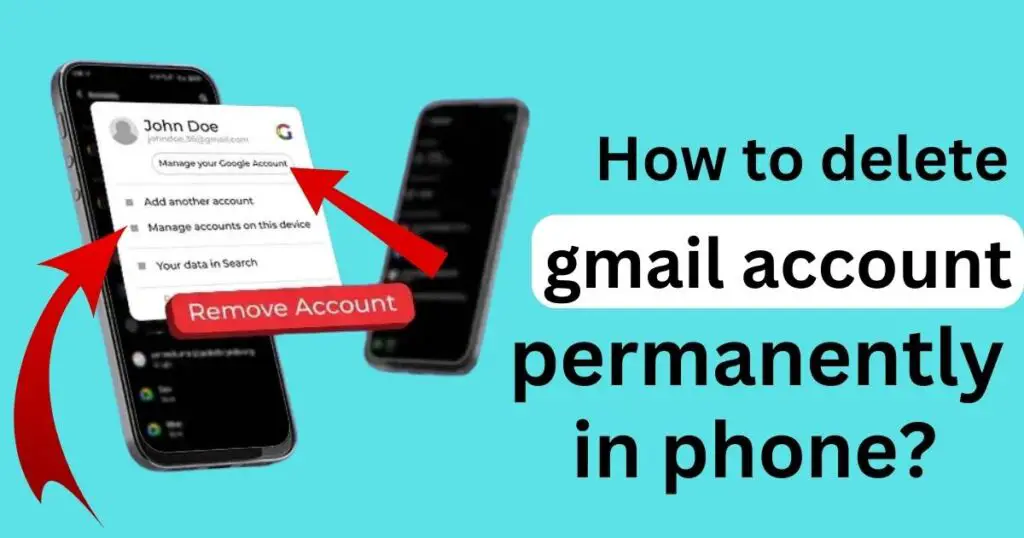
Considerations Before you Delete
Before we take the plunge, some factors warrant consideration. Deleting your Gmail account permanently has implications far beyond your emails. It directly implies losing access to related services such as Google Drive, YouTube, and Google Photos.
Furthermore, the loss extends to any business or social network accounts linked to your Gmail for authentication. Before proceeding with the deletion process, ensure you have new email addresses set up for important accounts and have migrated data from Google Drive or Photos as necessary.
The Step-By-Step Guide to Delete Gmail Account
Deleting your Gmail account is natively supported on Android phones and requires no complicated procedures or third-party apps. Here’s the process delineated step by step:
Step 1: Open Google Account Settings
Begin by opening the “Settings” app on your Android phone. Scroll down to find “Google” and tap on “Manage your Google Account”. Navigate to the “Data & Personalization” tab, which greets you with several options.
Step 2: Download Your Data, if Necessary
Before deleting your account, you might want to download your data. Google provides an intuitive system named “Takeout” that compiles and exports your data across Google’s multitude of services. To do so, scroll down to “DTP” (Download, Delete or Make a Plan for Your Data) and select “Download your data”.
Step 3: Delete Your Gmail Account
Return to the DTP section post downloading your data. Now, select “Delete a service or your account”. The subsequent prompt offers individual deletions of each Google service or a complete account deletion. To remove Gmail permanently, select “Delete a service”.
You must provide your password each time to verify your identity and prevent unauthorized changes. Post verification, select the trash can icon next to “Gmail”. Follow the on-screen instructions to permanently delete the Gmail account.
Navigating the Aftermath of Deletion
After successfully deleting the Gmail account, Google sends a confirmation email to the secondary email address. This affirms the deletion, and from this point forward, logging in with the deleted Gmail credentials is impossible.
Note that this deletion process is irreversible and Google does not provide any provision to recover a deleted Gmail account. Thus, double-check your motives and possible repercussions before you proceed. With this comprehensive guide, you are now equipped to make an informed decision and the technical know-how to delete your Gmail account permanently using an Android phone
Google support:https://support.google.com/accounts/answer/61177?hl=en&co=GENIE.Platform%3DAndroid