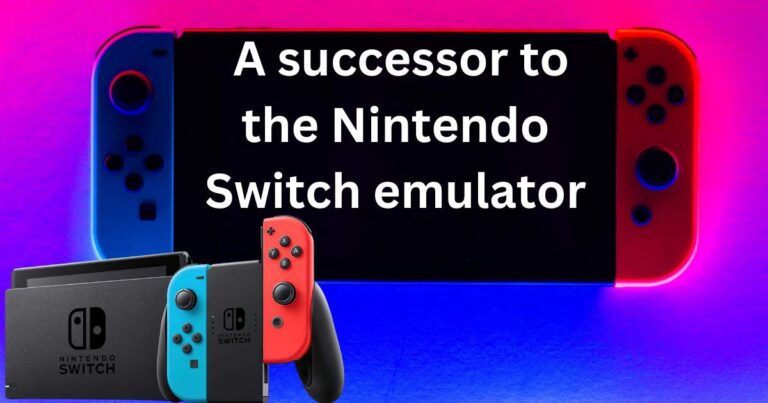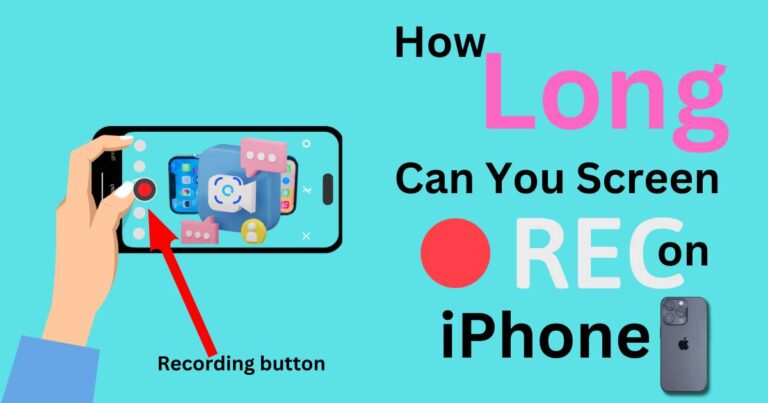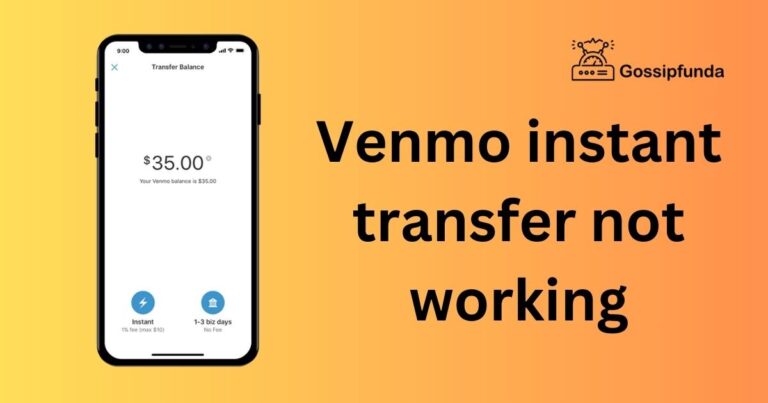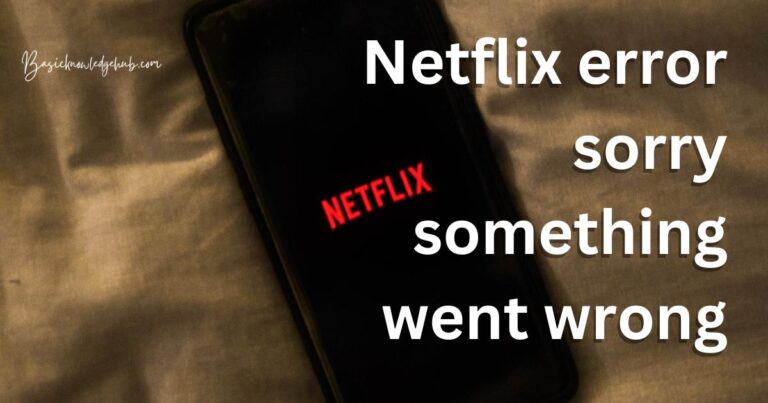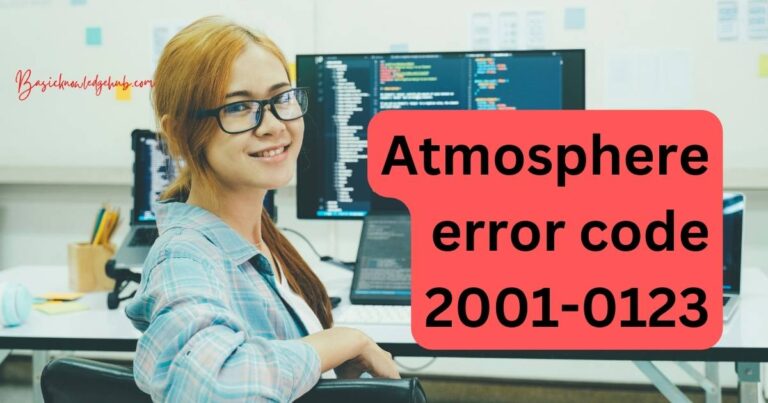How to get to safe mode on Android phone?
Walking the digital street on our Android smartphones, sometimes we face hurdles in the form of unexpected shutdowns, stuttering performance, or apps not functioning as they should. In such instances, pressing forward into the unknown territory of Safe Mode on an Android phone can be our saving grace. This lesser-known, yet tremendously valuable feature, acts as a troubleshooter that can help to spot and resolve issues troubling your Android device.
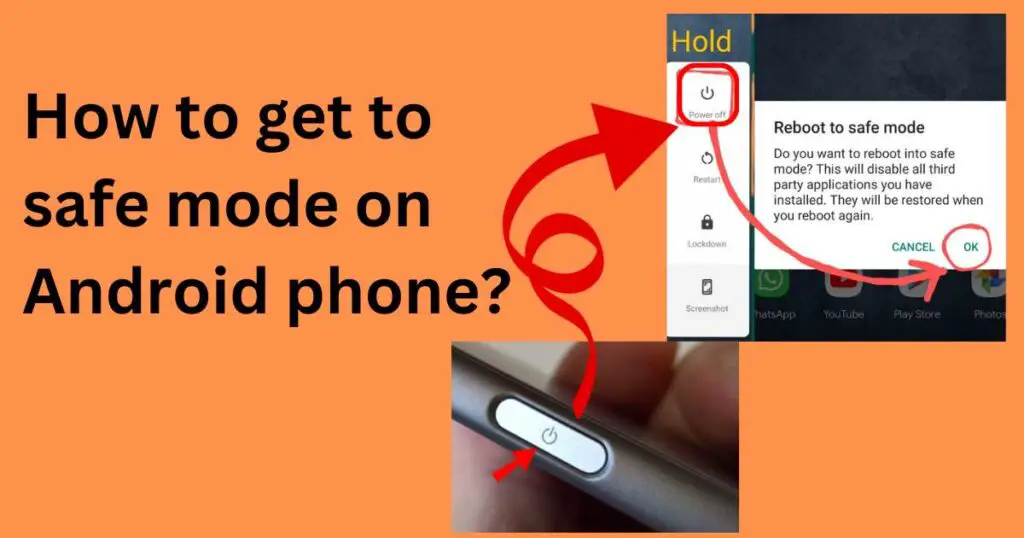
What is Safe Mode Function on Android Phones
Safe Mode on Android is a diagnostic mode, quite similar to the Safe Mode found on Windows operating systems. It’s a segment where your device starts with only the original software and apps that came with it. Any third-party apps that you have installed will be disabled in this mode. Hence, if you’ve been experiencing problems with your device and suspect an app to be the culprit, booting into Safe Mode can help you verify and address the issue. Entering Safe Mode on Android is your first step towards a DIY troubleshooting mission.
How to Enter Safe Mode
Getting into Safe Mode on Android is typically a straightforward process, although the precise steps can vary slightly depending upon the manufacturer’s settings. The general method that works for the majority of Android devices is as follows:
- Press and hold the Power button. You will see the Power off or Restart options appear on your screen.
- Next, press and hold the ‘Power off’ or the ‘Restart’ option and you’ll get a prompt asking if you want to Reboot to Safe Mode.
- Select OK. Your device will then restart and it should say Safe Mode at the bottom of your screen.
If the above steps do not work, consult your device manufacturer’s official support page for model-specific instructions.
Finding and Solving Issues with Safe Mode
After having successfully maneuvered your phone into Safe Mode, use it as you normally do and observe if any problems persist. If the issues seem to have evaporated, the chances are that a recently installed app (or a malicious app) is causing the disruption since these are not active in Safe Mode.
Start uninstalling the recently added apps one by one. After each uninstallation, restart your device in the usual mode and check if the problem has been resolved. This is a process of elimination that will lead you to the problematic app.
Your Safety Net in the Digital World
It’s standard to feel a tad overwhelmed when your smartphone starts behaving erratically, especially when considering the role these devices play in our daily lives. However, understanding how to use Safe Mode on your Android phone can provide a safety net as you navigate troubles in the digital world. In most cases, Safe Mode is effective and efficient at pinpointing and resolving issues, thereby ensuring your journey on the digital highway remains smooth and enjoyable.
Disclaimer
While Safe Mode is indeed a helpful tool, it is not a magic potion for all phone issues. If your device’s problems continue even in Safe Mode, you might be dealing with a more serious problem with your hardware or with the operating system itself. In such a case, professional tech support is recommended.
Always remember, knowledge is power, and learning about Safe Mode on Android can arm you with the ability to address minor hiccups on your own.