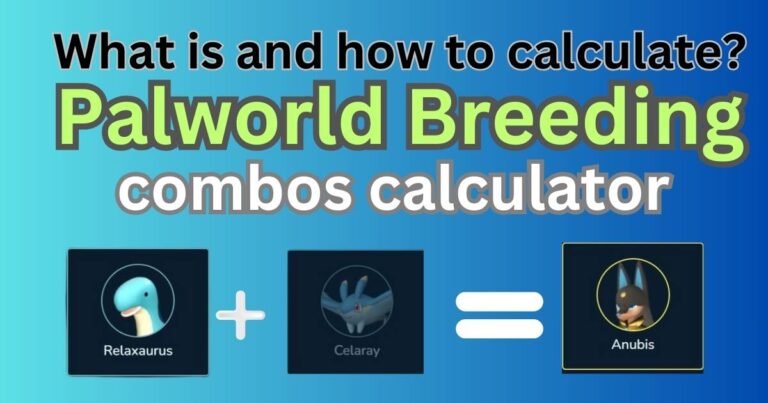ASUS Touchpad Not Working: Exclusive Insights and Possible Solutions
The tranquility of your work or study session can be disrupted by a small, but essential hardware issue: your Asus touchpad not working. This hiccup can make navigating your Asus laptop a real challenge, and thus, impacts your productivity directly. But help is at hand. After extensive research and real-user reviews, we are ready to present a comprehensive and engaging analysis of the matter. By the end of this article, you might have an actionable fix or two at your disposal.
The Scope of the Problem
Asus touchpad issues are rather common and perplexing for users worldwide. According to user reports on various tech forums, they suddenly find their touchpad unresponsive without a hint of warning. After investigating these claims, we found that the problem isn’t isolated to any particular model or region. From the Asus VivoBook to the ROG series, and from North America to Asia, the problem of the ‘Asus touchpad not working’ seems to span across the entire brand.
Understanding the Possible Causes
The origin of the touchpad problem can be rooted in hardware issues, faulty drivers, wrong settings, or quite simply, a temporary glitch. Sometimes, the problem can be as basic as having accidentally turned off the touchpad.
Probing into the Common Solutions
To get your Asus touchpad back in motion, you can try a few simple yet effective checks and solutions. The first step is to ascertain whether you’ve accidentally disabled the touchpad. This can be reversed by hitting Fn + F6 or F7 (the specific F-Key varies from model to model).
Software issues account for a significant portion of Asus touchpad troubles. Ensuring your touchpad drivers are up to date offers a promising solution. Another practical plan is to roll back the touchpad driver to the previous, stable version if the issue arose after a recent update.
The Power of Troubleshooting
Provided that none of the above solutions worked, your next step would be to run the Windows Troubleshooter to scan for any hardware issues. This built-in tool can detect problems and provide detailed instructions to fix them.
Advanced Solutions for Persistent Problems
If the common solutions don’t succeed in resolving the issue, advanced steps like reseating the touchpad or reinstalling the operating system can offer a resolution. However, these steps should not be undertaken without professional guidance.
Is a Hardware Check the Last Resort?
When software-related solutions fail, there’s a high probability that the issue might be linked with the hardware. You may need to get your Asus laptop checked by a professional to rule out any hardware damages. However, a hardware problem should be considered as the last resort when you’re dealing with an ‘Asus touchpad not working’ issue.
It’s worth noting that while touchpad issues can be frustrating, they’re generally solvable. Bear in mind these steps the next time you find yourself struggling with this tech conundrum. Remember, every problem has a solution – you just need to find the right one.