iOS 17 standby mode not working
Have you recently upgraded to iOS 17, eager to explore the newly launched StandBy mode, only to find it not working on your iPhone? You’re not alone! Numerous iPhone users are encountering similar snags with this feature, which turns the iPhone into an intelligent display when on charge in landscape mode. The StandBy mode unveils an array of handy details like incoming calls, current date, and live activities, offering users convenience at their fingertips.
The Pivotal Role of StandBy Mode in iOS 17
The StandBy mode is designed to elevate the user experience by rendering vital information instantaneously, transforming the conventional use of iPhones. It enables users to interact with their device effortlessly, receiving real-time notifications and personalizing their screen with various widgets and clock styles. The fusion of simplicity and innovation in StandBy mode makes it a central feature of iOS 17, portraying Apple’s commitment to providing an unrivaled user experience.
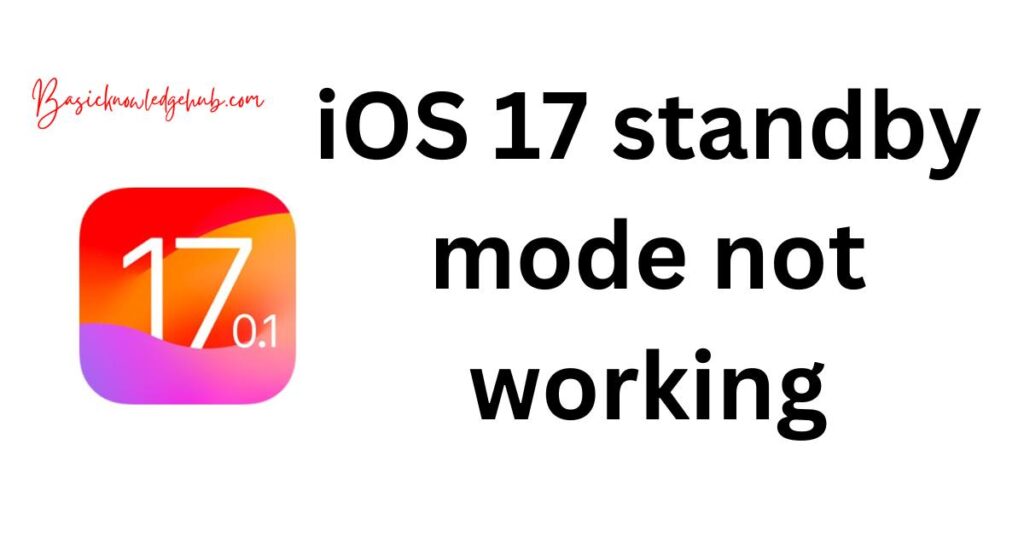
Determining Device Compatibility
Before delving into potential solutions, it’s crucial to ascertain whether your device is compatible with iOS 17’s StandBy mode. This feature is exclusive to certain models including the iPhone 14, 13, 12, and 11 series, iPhone XR, XS, XS Max, and SE (2nd gen or later). It’s imperative to install iOS 17 on a supported device, as older models won’t accommodate the StandBy feature. Understanding your device’s compatibility is the initial step to troubleshooting.
Don’t miss: iOS 17 contact sharing not working
Proper Activation of StandBy Mode
Users often overlook the activation process of StandBy mode, assuming it to be enabled by default on supported models. Accidental deactivation can occur, leading to the malfunctioning of the feature. To confirm its activation, navigate through the settings and ensure that the StandBy toggle is turned on. Restarting the toggle can resolve minor bugs and glitches, optimizing the functionality of StandBy mode in iOS 17.
Essential Usage Guidelines
Adhering to the proper usage of StandBy mode is integral for its optimal functioning. Connecting your iPhone to a power source, positioning it in landscape orientation at an inclined angle, and ensuring the screen is locked are prerequisites for activating this feature. By fulfilling these conditions accurately, you can overcome operational glitches, allowing StandBy mode to function seamlessly.
The Importance of Charger Compatibility
Charger compatibility is often a neglected factor causing disruptions in StandBy mode functionality. Utilizing Apple-authorized charging accessories is strongly recommended to avert compatibility issues. MFi-certified third-party chargers are also viable options. Avoiding non-verified and incompatible chargers is pivotal, as they can hinder the operation of iPhone StandBy mode, leading to persistent errors and notifications.
Rebooting as a Quick Fix
Occasionally, trivial software glitches may hinder the smooth operation of StandBy mode. A simple reboot can be a quick fix, eliminating minor software issues and restoring functionality. Turning off the iPhone, waiting a few moments, and restarting it can potentially resolve StandBy mode anomalies. This simple step can be a powerful solution, bringing your device back to optimal performance.
Professional Assistance for Persistent Issues
In instances where the aforementioned strategies fail to rectify StandBy mode malfunctions, seeking professional assistance is advisable. Contacting Apple Support or visiting an Apple store can provide specialized guidance and solutions, ensuring your device gains back its functional prowess. Pursuing expert advice can illuminate unknown issues and offer resolutions tailored to your device’s unique needs.
Conclusion
Facing troubles with iOS 17’s StandBy mode can be frustrating, but understanding the intricate details and functionalities can mitigate these issues effectively. From verifying device compatibility and ensuring proper activation to using compatible chargers and rebooting the device, several strategies can be employed to rectify the malfunctions. If the problems persist, professional help is just a call away, providing insights and solutions to restore your iPhone’s intelligent features. Navigating through these challenges with informed strategies ensures a smoother, more enjoyable user experience with iOS 17’s innovative StandBy mode.
FAQ’s
Your iPhone model might not support this feature, or it could be disabled in your settings.
The StandBy feature supports iPhone 11 series and later, including SE (2nd gen or later).
Open Settings, tap on StandBy, and turn on the StandBy toggle.
No, always-on StandBy is exclusive to iPhone 14 Pro and 14 Pro Max models.
