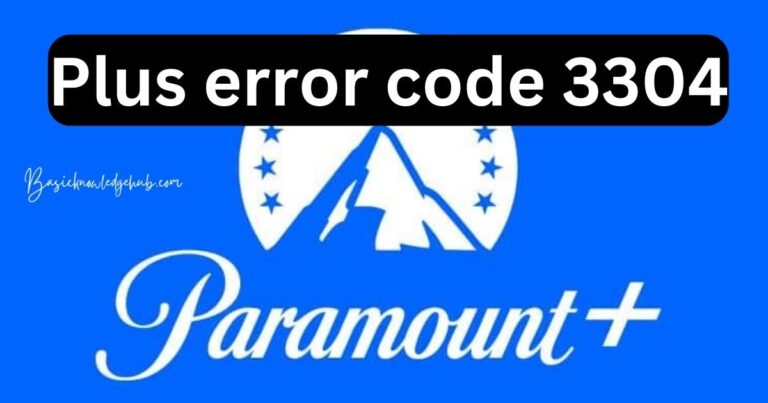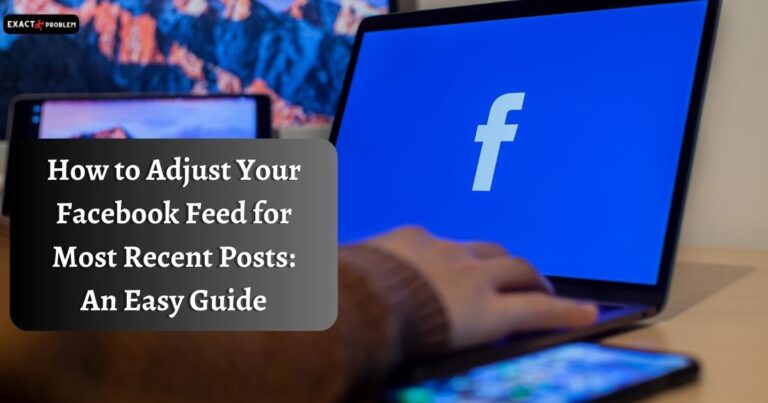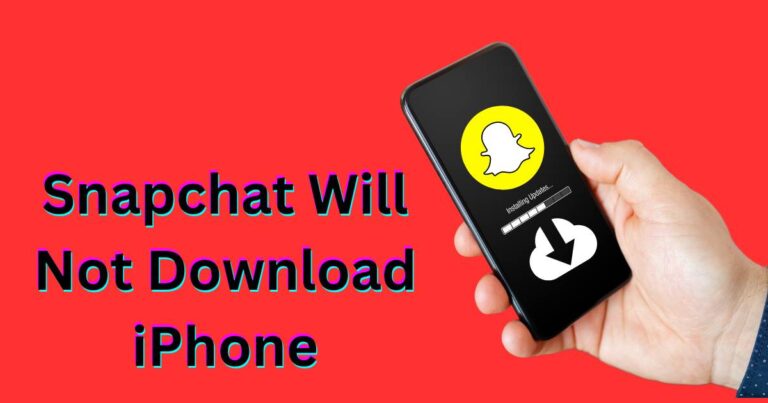iPhone Gps Not Working-How to fix?
Riding the wave of the digital era, smartphones have become our virtual assistants, performing an array of tasks right from scheduling meetings to laying out routes with GPS. Yet, even the best in class like iPhone, known for its lavish specification and reliability, can occasionally throw a wrench in the works with troubles like a faulty GPS system. No worries – let’s delve into understanding why your iPhone GPS may not be working and explore efficient ways to fix it right away!
Understanding the Problem: iPhone GPS Not Working
There are accessories if your iPhone GPS isn’t working, and failing to provide accurate locations, it can lead to a multitude of problems. Not only does it jeopardize navigation, but can also affect apps that rely on location services like Uber, Pokemon Go, and many more. This issue can be due to various reasons – it could be tied to your iOS software, a specific application, or even your iPhone’s hardware.
iOS updates commonly trigger a grand mess of bugs and malfunctions in the Apple ecosystem, so if your GPS stops working after updating, it could be an iOS glitch. Sometimes, an outdated version of an application may cause the GPS to malfunction. Also, the iPhone hardware going bust due to wear and tear or other issues may also lead to iPhone GPS not working like it should.
Troubleshooting the iPhone GPS Issue
Most of these problems aren’t difficult to resolve, so before rushing to your nearest Apple service center, consider trying these simple yet effective solutions:
1. Toggle Your Location Services
Switch the location services off and then back on again. This sometimes helps the iOS correct any minor faults. Head over to Settings > Privacy > Location Services, and switch it off. Wait for a few seconds before turning it back on.
2. Reset Network Settings
Sometimes, your network can be affecting your GPS. To resolve this, reset your network settings. But remember, this will remove all your saved Wi-Fi networks and paired Bluetooth devices. Head to Settings > General > Reset > Reset Network Settings.
3. Update Your iOS and App
It is always beneficial to keep your device up-to-date, not only for the new features but also for glitches and bug fixes. Check if there’s an update waiting for your iOS or the affected app, and install it.
4. Hard Reset Your iPhone
In times when casual fixes don’t work, a hard reset might save the day. It does not delete any content but reboots your phone and clears all running applications, which sometimes helps in fixing your GPS. The method might slightly vary from model to model, so you can refer to Apple’s official guide.
Final Word:
While these solutions are aimed at resolving minor glitches causing your iPhone GPS to malfunction, if the problem persists, it’s time to contact Apple Support or visit your nearest Apple service center. Although it is frustrating when your iPhone GPS isn’t working, there are several ways to resolve the issue, and we hope our guide offers help in your techno-troubles.
Remember, with modern smartphones, troubleshooting isn’t just about fixating on one problematic component; it’s about understanding the interplay between several features. So, stay tech-savvy, and you will manage to pull through even the trickiest of tech issues.