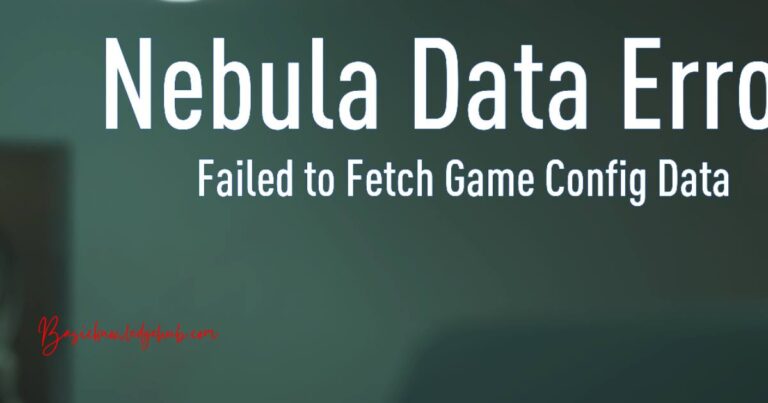iPhone Stuck On Verifying Update
When your iPhone is stuck on verifying update, it can be an incredibly frustrating experience. This common glitch occurs when users are attempting to install new software updates, hindering their phones’ functionality. You might have been preparing to enjoy the much-anticipated features of the latest iOS release when, instead, you find yourself staring at a ‘Verifying update…’ message that simply won’t fade away. This issue, while seemingly minor, can be a huge setback if you rely heavily on your iPhone for both personal use and work. In this article, we will explore the reasons behind your iPhone stuck on verifying update, delve into several effective solutions, and extend the discussion to both insider insights and user experiences.
Understanding why your iPhone is Stuck on Verifying Update
The problem of an iPhone being stuck on a verifying update usually occurs when trying to install an iOS update. This update requires a verification process before the installation, which involves checking the compatibleness of the software with your iPhone, ensuring there’s enough storage, and verifying that the download was successful and not corrupted. However, sometimes due to issues like unstable Internet connections or low battery levels, this verification process can get stuck, leaving you in limbo.
What to do if your iPhone gets Stuck on Verifying Update
The first and simplest solution to attempt is a force restart of your device. Rebooting your iPhone can solve many minor software glitches, including this one.
If that doesn’t work, you’ll want to check your Internet connection. If your Wi-Fi connection is unstable or extremely slow, try connecting to a different network or turning on your mobile data, then reset your device and try again.
Another solution involves connecting your iPhone to a computer with iTunes, selecting your device in the list, and clicking on ‘Check for Update’. Once the new update appears, click ‘Download and Update’.
Regarding more significant issues, in order to keep your data safe, back up your iPhone before trying the following solutions. If the simple solutions don’t work, you may have to use recovery mode. To put your iPhone into recovery mode, connect it to your computer, open iTunes, and perform a force restart while keeping the device connected. If done correctly, a screen should appear with the option to ‘Restore’ or ‘Update’. Click ‘Update’, and iTunes will try to reinstall iOS without erasing your data. If the process takes more than 15 minutes, repeat the steps.
Preventing Future Verifying Update Issues
While it’s not completely defeatist to say that you can’t entirely prevent these issues, there are ways to reduce the likelihood of your iPhone getting stuck on verifying updates again. These include maintaining a stable Internet connection during the update process, ensuring your battery level is okay, and making sure there is sufficient storage space in your device before beginning an update. Following these steps can greatly decrease the chances of experiencing this maddening glitch in the future.
Regardless of the frequency or infrequency with which your iPhone gets stuck on verifying update, it is crucial to treat the issue understandingly, let it finish the process even if it takes a while, and apply the appropriate troubleshooting strategy if it persists. No one wants to be stick staring at their iPhone screen, waiting indefinitely for an update to verify. Ensuring it doesn’t happen to you requires knowledge, patience, and a dash of preemptive thinking. But remember, if all else fails, get it checked out professionally to prevent any further potential damage.