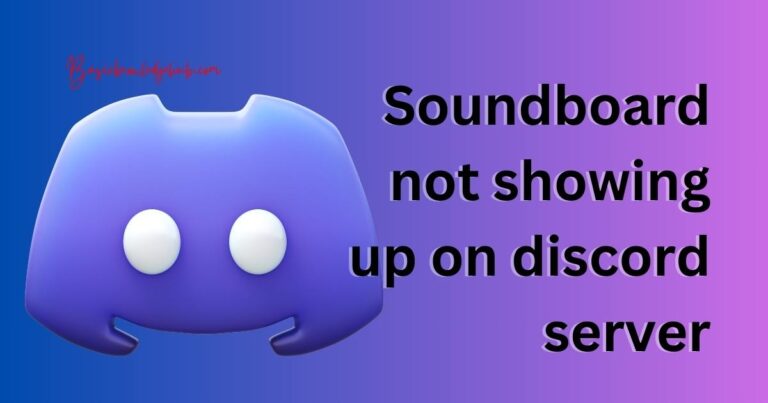How To Sign A Document On Your iPhone
In our rapidly-expanding digital age, the ability to execute a range of tasks without having to reach for a pen or a piece of paper is increasingly crucial. Among these necessities is the capability to sign a document digitally, entirely on your iPhone, while preserving the document’s legal validity and personal touch. It can be a lease document, a tax return file, a non-disclosure agreement, or your kid’s permission slip – all can be dealt with swiftly and securely using your trusty iPhone.
Why You Should Learn to Sign Documents Digitally
Digital signatures bring myriad benefits. They enable us to approve, authenticate, and process documents remotely, thereby saving us precious time and resources. Especially during the COVID-19 pandemic, digital signatures have proven to be a key facilitator for remote working and learning. In fact, data published by Adobe states a 175% increase in the use of their digital signatures from February to July 2020, clearly underlining our growing reliance on these digital tools.
A Step-by-Step Guide on How to Sign a Document on Your iPhone
With your iPhone, signing a document is a relatively simple process. Here’s the detailed, step-by-step guide to adding a digital signature to a PDF file using an iPhone.
1. Open the file: First and foremost, you have to open the PDF file you wish to sign. Make sure the document is saved in the ‘Files’ app on your iPhone.
2. Open the Markup tool: Tap on the PDF to reveal the toolbar, and hit the pen icon at the right-top corner to open the ‘Markup’ tool.
3. Create your signature: Tap on the + sign at the end of the toolbar, which will open a new menu. Here you will need to tap on the ‘Signature’ option and sign your name using your finger.
4. Add the signature to the document: Once you’re happy with your signature, tap ‘Done’. You can adjust the size and positioning of your signature by dragging or pinching it.
Using Third-Party Apps for Signing Documents
You might be thinking about how to sign a document if it’s not in PDF format, or if the document is way more complicated. This is where third-party apps like ‘Adobe Fill & Sign‘, ‘HelloSign‘, and ‘Docusign‘ come in handy. These apps can help you fill, sign and send any form of document from your iPhone instantly and effortlessly.
Securing Digital Signatures on iOS
Signing documents on your iPhone is not just easy but also secure. According to Apple, your signature is encrypted and securely stored in your device or your personal iCloud account. This means that no two apps can access the same signature without your explicit permission.
The Future of Digital Signatures
As of 2020, over 55% of organizations globally were using some form of digital signature, according to data from Forrester. As businesses, educational institutions, and governmental bodies continue to push towards a paperless office, knowing]how to sign a document on an iPhone will become an even more invaluable skill.
Despite common misconceptions, figuring out how to sign a document on your iPhone is neither complex nor time-consuming. By following the steps highlighted above and ensuring your device’s security features are firmly in place, you can easily transition to digital signings, contributing your bit to a paperless world while maintaining the utmost convenience.