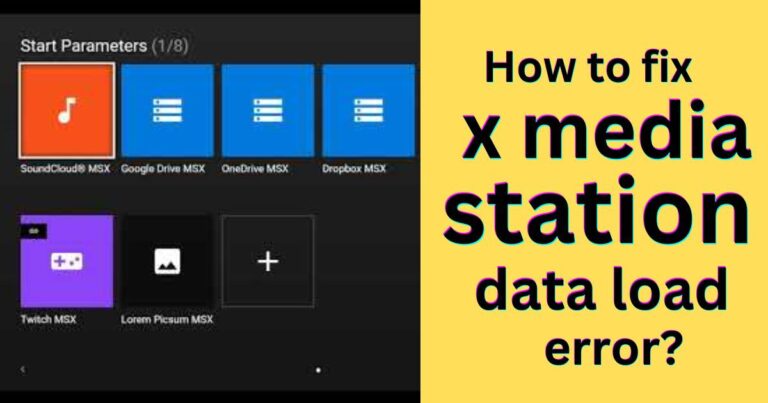PlayStation error code SU-42118-6- How to fix?
A Comprehensive Solution for PS4 Error Code SU-42118-6
PlayStation 4 (PS4) remains an immensely popular gaming console worldwide, captivating players with its robust gaming ecosystem. But like any advanced technology, it can occasionally run into hiccups. One such glitch that has been puzzling PS4 enthusiasts globally is error code SU-42118-6. Especially instigated when attempting a software update, this error manifests as a failure to authenticate the PS4’s BD-ROM Drive, making it a particularly frustrating problem as it ties with the inability to play physical game discs or blue-ray DVDs. However, you needn’t worry. This article provides a comprehensive guide to fix PS4 error code SU-42118-6, ensuring you don’t lose precious gaming time!
Understanding Error Code SU-42118-6
This error code, annoyingly vague as it presents to users, usually relates to PS4’s Blu-ray drive malfunctioning during a system software update. The error can occur due to either hardware-related issues or a rough-edged system software update. Consequently, the PS4 refuses to complete updates or even reboot.
Diagnosing the Problem
Before jumping into solutions, it’s crucial to diagnose the catalyst leading to the error. A PS4 error code SU-42118-6 often implies that there might be a hardware problem linked to the BD-ROM drive. If you’re experiencing issues while playing DVDs or can’t install updates related to the optical drive, a hardware malfunction may be at play. However, if the error shows up during a System Software (SSU) update, the problem is likely from the software side.
Solving the Error – The Software Way
If the hitch is software-related, consider rebooting in safe mode and re-initiating the system update. To do this, hold the power button until you hear two beeps (should take around seven seconds). Safe mode can simplify troubleshooting as it launches PS4 with only the most essential functions.
From safe mode, choose ‘Update System Software,’ then specify ‘Update from USB Storage Device.’ If no updates are pending, PS4 will restart normally. But if the error persists despite these steps, there’s a likelihood of a hardware-related issue; hence, it may require professional assistance.
Solving the Error – The Hardware Way
Remember, tampering with your PS4’s hardware may void the warranty, and there’s a risk of further damage. Hence, consult professionals if you are not confident.
If the console is out of warranty and you’re comfortable handling it, you can carefully open the PS4 case, identify the BD-ROM drive, and inspect for any noticeable damage or loose cables. In certain instances, simply unplugging and replugging the BD-ROM connections may sort the problem.
Quest for Professional Help
In a situation where none of these fixes work, it is advisable to contact Sony’s support, especially if your device is still under warranty. This prinicipally because the PS4’s error code SU-42118-6 can occasionally be indicative of a more serious, underlying problem that only skilled technicians can fix.
PlayStation 4 error SU-42118-6 is undoubtedly a frustrating interruption for passionate gamers. However, with the above comprehensive guide, you should be able to navigate the issue, whether it’s a minor software stumbling block or a more serious hardware glitch. As technology continues to evolve, so will these glitches, but armed with the right knowledge, we can keep one step ahead. Thus, let the gaming diode keep flickering enthusiastically in the comfort zones of your life!