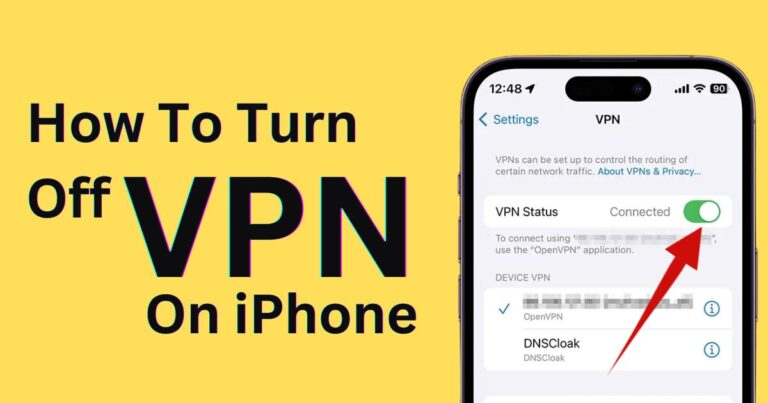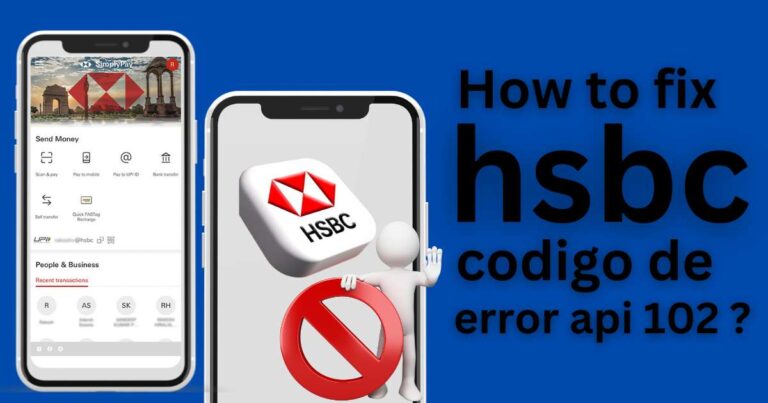Rebooting Your Apple Device: A Step-by-Step Tutorial for Restarting Your iPhone
In the fast-paced, technology-driven world we live in, knowing how to handle simple technical glitches at a moment’s notice is increasingly important. One such operation is knowing how to restart an iPhone, especially if it freezes, becomes unresponsive, or simply doesn’t perform as expected. Contrary to common perception, the procedure is simple and can be performed by anyone, technical savvy or not. This article aims to guide you through the steps.
Understanding Why Restarting iPhone Can Be Crucial
Restarting an iPhone can be compared to a quick holiday for the mind: it allows the system to refresh itself and any lingering processes to cease. As a result, your device’s performance is often significantly improved after a restart. It can solve minor bugs causing your iPhone to lag, freeze, or drain the battery rapidly. Hence, knowing how to correctly restart your device can actually prolong its life and efficiency.
Different Ways to Restart an iPhone
While restarting an iPhone might appear straightforward, it can be more nuanced than you think. There are various methods, each suitable for a different situation.
Standard Restart: Ideal for regular maintenance or when encountering minor bugs.
1. Hold down the side button and one of the volume buttons until the power off slider appears.
2. Drag the slider, then wait a few seconds for your device to turn off.
3. To turn back on, hold the side button (on the right side of your iPhone) until you see the Apple logo.
Force Restart: This is for when your device is unresponsive.
1. Quickly press and release the volume up button.
2. Quickly press and release the volume down button.
3. Press and hold the side button until you see the Apple logo.
Remember, the methods are different depending on your iPhone model.
Restarting iPhone: Recent Data and Statistics
According to a recent survey by Rescuecom, a leading IT repair company, nearly 22% of all service calls were related to issues that could have been potentially resolved by a simple restart, such as software crashes, slow operation, or unresponsive apps. This data underscores the need for heightened awareness on how to restart an iPhone, especially as they become further ingrained in our daily lives.
Expert Tips on Restarting Your iPhone
Restarting your iPhone often is not a recommended practice. To quote Apple itself, “You should restart your iPhone only when required.” Continuous restarting can lead to unnecessary wear and tear. However, if you notice your device slowing down, experiencing battery drains, or apps crashing frequently, a restart might just be the quick fix you need.
Moreover, resort to force restarting your iPhone only when absolutely necessary – like when it’s unresponsive. It’s a hard reboot that can also potentially clear more of the device’s memory, but it should not be used unless other reset options have failed or it’s frozen.
Conclusion Remarks
In the grand scheme of things, knowing how to restart an iPhone might seem insignificant. However, it is these little nuggets of knowledge that usually come to our aid in desperate times. These reliable steps to restart your iPhone are the kind of triage that could save you a trip to the Apple Store. While they may not fix every issue you encounter, they are a good first line of defense in preserving the health and longevity of your iPhone.