How To Turn Off Vpn On iPhone
During a significant shift in our digital lives, a VPN or Virtual Private Network has become a fundamental tool for maintaining online security and freedom. The importance of a VPN extends from protecting your personal data to accessing region-locked content on your iPhone. But, there may be instances where you need to disable your VPN momentarily. The process is simpler than installing the VPN itself and can be done swiftly without any technical expertise. In this article, we will detail the steps on how to turn off VPN on iPhone.
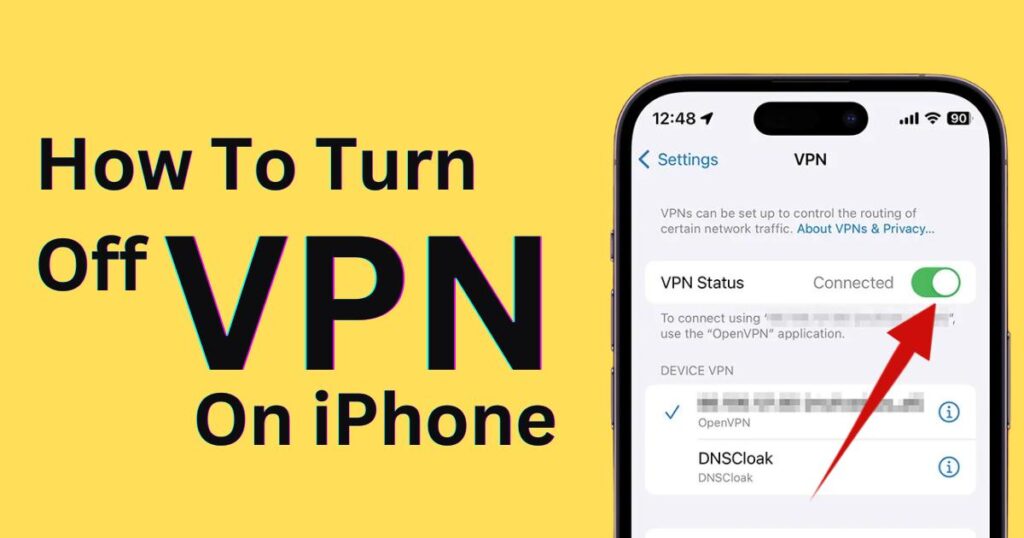
Why You Might Need to Turn Off VPN
Before we delve into how to switch off your VPN, let’s briefly touch upon some scenarios where you might need to do so. VPNs can sometimes slow down your connection speed due to the rerouting process. Therefore, if you’re engaged in activities that demand optimal speed, such as video streaming or gaming, turning off the VPN temporarily could help.
Furthermore, some local websites or services may not function appropriately or be accessible whilst connected to a VPN owing to geolocation restrictions. Hence, you might have to disable your VPN to access them.
A Simple Guide On How to Disable VPN on iPhone
The process includes the following steps:
1. Open your iPhone and go to the Settings menu.
2. Scroll down to the General settings tab.
3. Tap on VPN, you should see a list of configured VPN configurations if any.
4. There will be a status toggle titled ‘Not Connected’ or ‘Connected’ depending on whether your VPN is active or not.
5. If the VPN is connected, just switch off the toggle to disconnect it.
However, keep in mind that this process only disconnects your VPN but does not disable it. If you have auto-connect feature enabled, your VPN might reconnect automatically based on your network settings.
Completely Turning Off Your iPhone VPN
If you want to entirely turn off your VPN, the steps vary a bit:
1. Instead of tapping the switch toggle, click on the ‘i’ info icon next to the VPN name.
2. This takes you to a page where you can delete the VPN configuration.
3. Click on ‘Delete VPN’ and confirm.
4. Repeat this process if multiple VPNs are configured.
Note: Deleting the VPN configuration is not the same as uninstalling the VPN app. The app will remain on your phone until you long press the app icon and select ‘Delete App.’
Modern iPhones have an inbuilt VPN configuration in the settings. If you have connected to a VPN service through this, you can follow the above-mentioned steps to turn off and delete VPN configurations.
Quick Reminder
Remember, turning off your VPN makes your online activities less secure and potentially exposes your personal information. Ensure that you switch your VPN back on after completing tasks that demand it to be turned off.
Finally, always remain cautious when using public Wi-Fi networks, especially when your VPN is turned off. The rising statistics of cybercrime incidents highlight the need for extra caution while unshielded.
In conclusion, the steps on how to turn off VPN on iPhone are essentially simple. The bigger challenge lies in recognizing when you need to turn it off and remembering to turn it back on. Stay safe, be smart, and keep your online world secure!