Can You Slow Down A Time Lapse On iPhone
A feature commonly adored by iPhone users is the Time Lapse mode. This innovative function lets photographers capture extended moments and condense them into short videos. The result is a captivating, accelerated view of slow-moving scenarios that our eyes normally wouldn’t pick up. But there’s one burning question many iPhone owners are asking today: “Can you slow down a time-lapse on an iPhone?” The answer isn’t straightforward, but it’s an exploration worth embarking on.
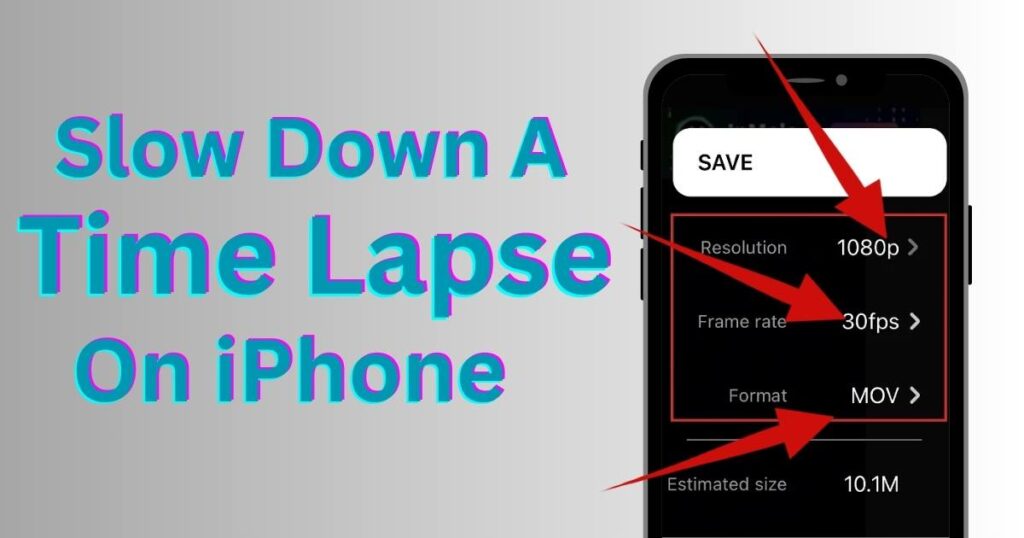
The Premise of Time Lapse
Within every iPhone, the native camera application includes a time-lapse mode. This function works by capturing images at a low frame rate, then compressing those images into a single short video. The result is a sped-up version of reality, ideal for capturing sunsets, growing plants, or bustling cityscapes.
In other words, time-lapse photography is about acceleration, not deceleration. They’re designed to speed up time rather than slow it down. This leads us to our central question: is it even possible to slow down a time-lapse on an iPhone?
iPhone Time Lapse
Here’s the thing: slowing down a time-lapse video directly on your iPhone is not technically possible using the built-in iPhone software. This is because Apple’s time-lapse functionality reduces the frame rate of the video. When you try to slow it down, there aren’t enough frames to maintain the smoothness of motion, resulting in choppy playback.
In simple terms, there isn’t enough raw data within a time-lapse video to slow it down without compromising the quality of the footage. It’s not unlike trying to slow down a fast-forwarded video. The missing frames become apparent, causing the video to stutter, and the visual flow gets disrupted.
Going Beyond iPhone’s Built-in Options
While slowing down a time-lapse video using iPhone’s built-in software isn’t directly possible, there are ways around it. Thanks to various third-party applications such as iMovie, VN Video Editor, and Kapwing, you can control the speed of your time-lapse videos to some extent. They provide video editing tools like speed control, offering means to slow down a time-lapse video, albeit with certain limitations.
These apps are capable of interpolating or inserting additional frames into the video, making it possible to “smooth out” the effects of slowing down the footage. However, because the software has to invent these extra frames, the result might not be as smooth or as clear as a video captured at a normal speed.
Consider Alternative Shooting Modes
In light of these limitations, it might be better to consider alternative capture modes for scenarios where you might want to slow down time. Using modes such as Slow Motion, or simply capturing in standard Video mode and slowing it down in post-production would yield better results.
Time-Lapse: A Tool, Not a Limitation
Apple’s time-lapse feature is a powerful tool for the creative iPhone user. Despite its inability to be slowed down through iPhone’s built-in software, it offers an imaginative way of recording the world around us. It’s an exercise in creativity, transforming hours into seconds, and bringing the beginnings and ends of events together into a singular, beautiful moment.
Remember: knowledge is power. By understanding the mechanics of the time-lapse function on your iPhone, you can use it to its full potential, while also recognizing its limitations. This awareness can instigate a conscious decision, influencing when to use time lapse, slow motion, or standard video mode to best capture your vision.
