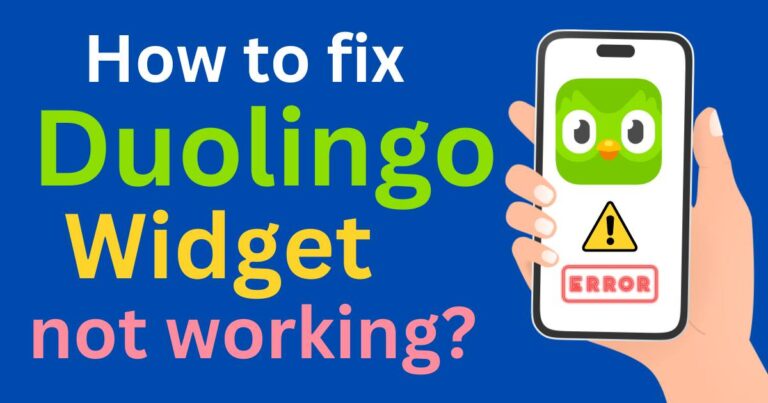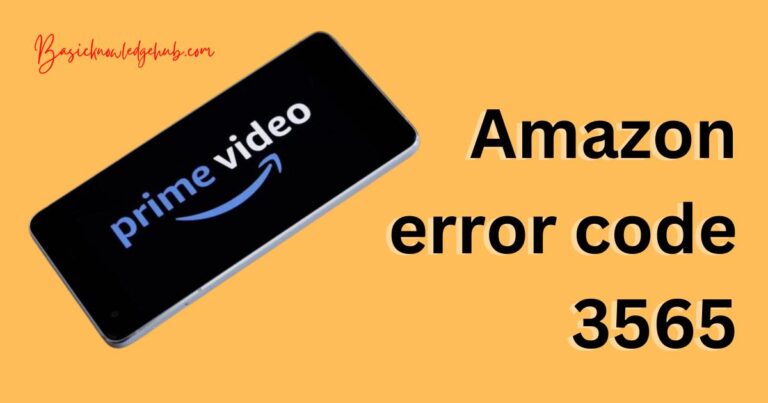Ring Snapshot Capture Not Showing Up-How to fix?
If you rely on a Ring security camera to keep a vigilant eye on your property, you may sometimes encounter an annoying glitch: the Ring Snapshot Capture is not showing up. Even the most advanced digital technologies are not immune to complications, and the Ring Snapshot feature is no exception. However, rest assured that most of the time, this issue can be resolved with a few simple troubleshooting steps. It’s important to get this feature back up and running, as the snapshot capture provides an invaluable 24/7 visual history, crucial for monitoring any suspicious activities around your home or office.
Understanding Ring Snapshot Capture Functionality
Before diving into how to fix the capture issues, it’s worth understanding how the Ring Snapshot Capture feature works. This handy function allows Ring devices to take regular snapshots of the areas they monitor between motion-activated recordings. By stringing these snapshots together, the Ring app provides a continuous, time-lapse-like video of the area under surveillance. By doing so, it provides an in-depth visual detail that aids in identifying any changes or unusual instances in the monitored area.
Why is Ring Snapshot Capture Not Showing Up?
The reasons your snapshot capture might not be showing up can vary. It’s possible you haven’t enabled the feature, or maybe the device is in a “disarmed” mode. More complex issues can include problems with Wi-Fi connection or the Ring servers. At times, a basic system glitch might be the culprit, or even outdated firmware.
Check Your Ring Snapshot Settings
Among the simplest methods of troubleshooting is to verify the Ring Snapshot settings on your Ring app. It’s possible that the feature might have accidentally been toggled off, either due to a glitch or a mistaken press when scrolling – it can happen to the best of us. To check that the feature is enabled, navigate to the device settings section of the app and look for the Snapshot Capture toggle to make sure it’s on.
Pay Attention to Ring Camera Modes
The mode that your Ring camera is in can influence the Snapshot Capture. If your device is in ‘Disarmed’ mode, it ceases all motion detection and recording, and thus, snapshots are also disabled. This may be why your Ring Snapshot Capture is not showing up. Ensuring that your Ring camera is set to the correct mode, such as ‘Away’ or ‘Home’, will allow the device to capture the events happening in front of it, filling your timeline with crucial snapshots.
Consider Wi-Fi Issues
A stable and strong Wi-Fi connection is essential for Ring devices to perform their tasks optimally. If you’ve checked your settings and modes yet still can’t seem to get your snapshot capture to work, it’s possible that your Wi-Fi signal could be the problem. Low signal strength or frequent disconnections may prevent your Ring device from capturing and uploading snapshots. Therefore, checking your Wi-Fi signal strength and ensuring a reliable connection may resolve the issue.
Device Firmware
Last but certainly not least, the firmware your device runs on may need to be updated. Ring regularly sends out updates to its devices to ensure optimized performance and to add new features. If your device’s firmware isn’t up-to-date, it might lead to operational failures like the Snapshot Capture not showing up. To resolve this, make sure that your device is running on the latest version available.
Whether it’s a minor glitch or a more complex issue, these steps will help get your Ring Snapshot Capture back up and running again. It’s all about staying persistent and patient – with a dash of tech-savviness.