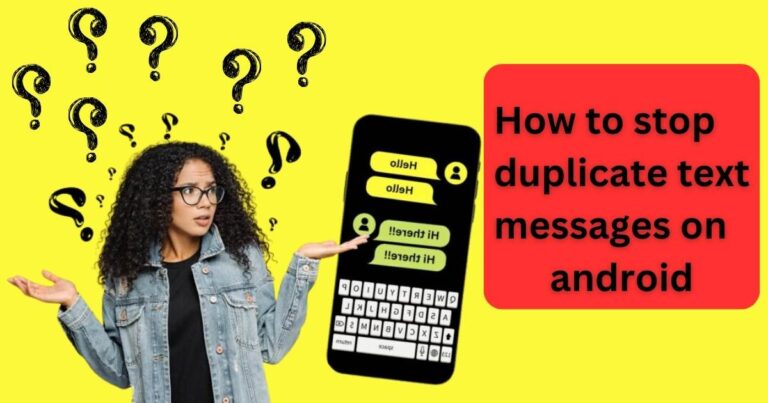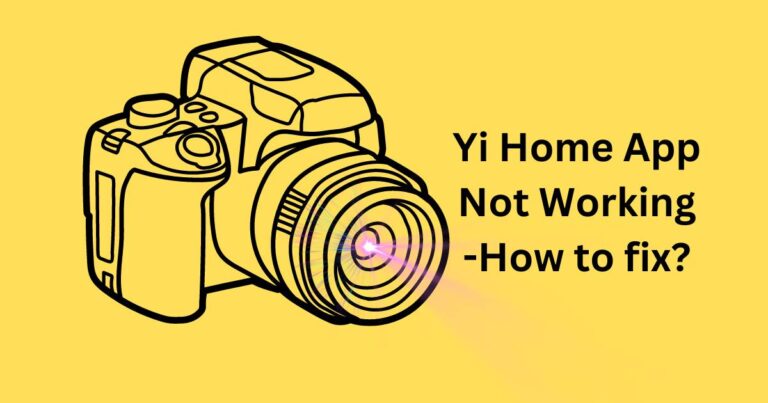Ublock not working on youtube – How to fix?
As our online life takes more prominence, the number of interruptions in the form of online ads has increased alongside it. uBlock Origin, a popular ad-blocking extension, has changed the browsing experience for many Internet users. However, off-lately, many users are struggling with an issue where uBlock is not working on YouTube. This article provides a comprehensive guide to troubleshooting and fixing this problem.
Understanding the Issue
uBlock Origin, an open-source, cross-platform browser extension for content-filtering, has garnered extensive usage among those who wish to enjoy a distraction-free Internet experience. Despite its efficiency, several users recently reported that uBlock is not working on YouTube, disrupting their seamless ad-free viewership.
Commonly, the problem manifests as uBlock failing to block ads before and during videos. Interestingly, the issue seems to predominantly afflict Chrome users, but cases have been noted across other browsers as well.
Why is uBlock not working on YouTube?
The root of this issue can be attributed to multiple causes. One of them is the frequent updates that YouTube undertakes to overcome ad-blockers. The platform employs complex algorithms that can bypass traditional ad blockers. Additionally, situations such as outdated uBlock versions, incorrect uBlock settings, or browser compatibility issues might also play their part.
How to Fix uBlock not working on YouTube
After identifying the potential issues causing uBlock’s inefficiency on YouTube, it is essential to discuss the troubleshooting solutions that you can undertake to restore the ad-free browsing experience.
1. Update uBlock Origin
One of the first solutions would be to ensure that your uBlock Origin extension is up-to-date. An outdated version might not be equipped to handle YouTube’s latest ad-serving algorithms. Keeping the extension current will ensure optimal compatibility.
2. Check uBlock Settings
The settings on your uBlock Origin extension could be another trigger for the issue. Make sure that you haven’t accidentally whitelisted YouTube. Access the uBlock dashboard to verify the settings and apply necessary changes, if any.
3. Clear Cookies and Cache
Stored cache and cookies can cause unwanted glitches and errors. In your browser settings, clear browsing data including cookies and cache, then restart your browser to check if the issue is resolved.
4. Reinstall uBlock Origin
Reinstalling uBlock Origin can also prove effective. A fresh installation eradicates any previous settings or errors that could have been hindering the extension’s functioning.
5. Try a Different Browser
If your uBlock is still not working on YouTube, you can consider trying a different browser. Firefox or Microsoft Edge are decent alternatives that come equipped with their own compatibility advantage.
Bottom Line
uBlock not working on YouTube is an issue that can be resolved with a series of troubleshooting steps. It is, however, important to remember that the dynamics of Internet browsing, content-filtering, and ad-blocking are in a state of constant evolution. Staying updated and adaptive is key to a smooth, ad-free browsing experience.