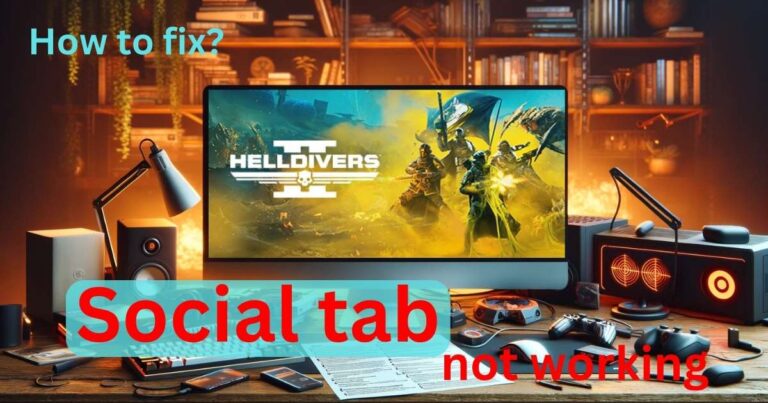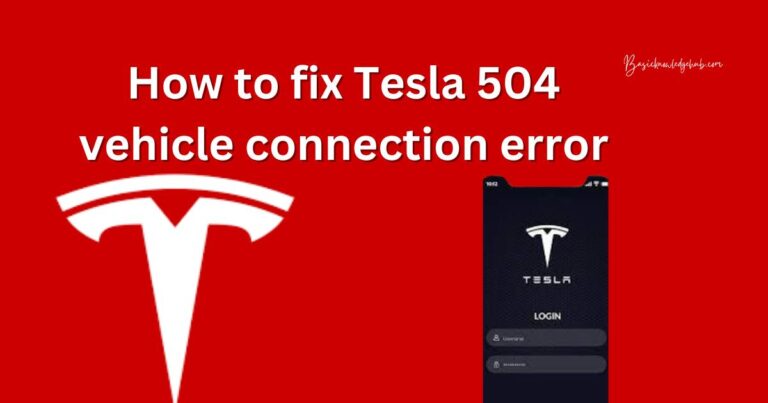Voice Message Not Working On Iphone-How to fix?
Technology is undeniably an integral part of our daily lives, and staying connected is more essential than ever. Unfortunately, even with its touted prestige and user-friendly features, iPhones sometimes experience functional issues that often leave users scratching their heads. Among these frustrations is the unfortunate circumstance of Voice Messages not working on iPhones. This scenario can be a daunting problem, especially when the necessity of application to communicate arises. Understanding the ramifications of this problem and knowing the solutions can be crucial. So, let’s delve into Why Voice Message Not Working On iPhone and how to fix it.
A Closer Look at the Issue
For clarity, when we discuss the “voice message not working” issue, we’re talking about problems where users are either unable to play Voice Messages or send them through the messaging apps on their iPhones. This issue can stem from various sources – from minor software glitches to significant hardware problems.
Potential Causes
Software glitches: When it comes to software, never overlooked the possible presence of bugs that may hinder the functionality of certain apps. An outdated version of iOS or a messaging app can pose such issues.
Network issues: Connectivity problems can also prevent Voice Messages from working properly due to inadequate strength or stability of your internet connection.
Hardware problems: It’s also possible that certain hardware components like the microphone or speakers could be damaged, thus causing the voice message feature to malfunction.
Effective Solutions
Now that we understand the causes, let’s explore the measures to fix the ‘Voice Message Not Working On iPhone’ issue.
Ensure iOS and Apps are Up-to-Date
Check to see if any updates are available for your phone’s operating system or messaging apps. Updates often include bug fixes that may resolve the voice message issue. To do so, simply head over to Settings > General > Software Update for iOS or visit the App Store for individual app updates.
Check Network Connectivity
Given that connectivity problems can prevent Voice Messages from functioning properly, ensure that your phone has a stable internet connection. If the problem persists despite Wi-Fi availability, consider trying mobile data or resetting the network settings on your iPhone.
Examine Hardware Components
Check the microphone and speaker on your iPhone to verify their functionality. Use other apps or features that need these components like recording a voice memo or playing a song, to test their performance.
Hard Reset or Restore Your iPhone
If all else fails, a hard reset or restoring your iPhone might be necessary. A hard reset can solve minor software glitches, while restore is a more drastic measure that resets your phone to its factory settings.
In conclusion, several factors could cause Voice Messages not to work on iPhones, including software bugs, network issues, or hardware problems. While this issue can be a hassle, remember that solutions are within reach and usually involve updating software, checking network connectivity, examining hardware functionality, or if necessary, resetting or restoring your iPhone. As always, if nothing seems to resolve the issue, reaching out to Apple Support for further assistance might be the best course of action.