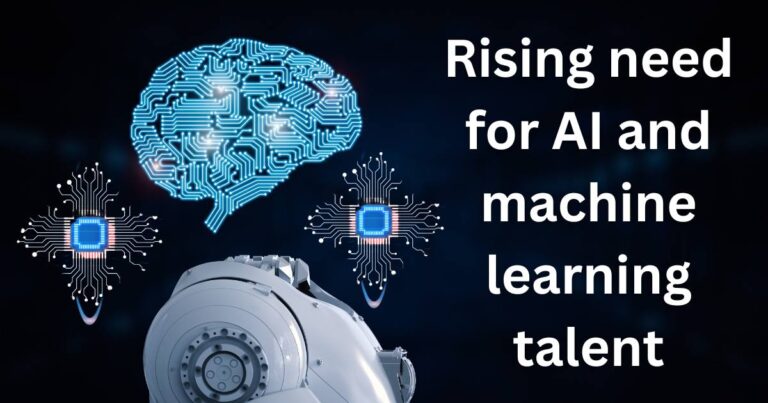What can I do if my iPhone has been disabled?
Nothing can stop your heart quite like the dreaded “iPhone is disabled” message. One minute you’re happily scrolling through your photos and the next, your device is demanding a passcode you can’t remember. We’ve all been there. In this article, we’ll explore some practical tips and solutions on what to do if your iPhone has been disabled, helping you regain access to your device and safeguard your data.
Why iPhones Get Disabled
Your iPhone may become disabled if you enter an incorrect passcode too many times. This is a security feature designed to protect your device from unauthorized access. By using a complex passcode, you help ensure that if someone tries to gain access to your device, after six unsuccessful attempts, the iPhone will automatically disable itself for one minute. If the incorrect passcode entries continue, the disabling time increases. Eventually, if ten unsuccessful attempts are made, the device says, “iPhone is Disabled. Connect to iTunes.“.
Fixing a Disabled iPhone via iTunes
The first method you can use to unlock your disabled iPhone is through iTunes. Ensure you have the latest version installed on your computer, and then connect your iPhone. In most cases, iTunes will automatically sync your device and create a backup. From there, you’ll be able to restore your device using this backup. It’s essential to recall that this method will erase all data and content on your iPhone, including the passcode, which allows you to set up your iPhone anew. However, recovery is feasible given the data and settings from your backup.
Using iCloud for Unsuccessful iTunes Recovery
If you’ve signed up your iPhone for Apple’s iCloud and Find My iPhone, then you have another way to handle a disabled iPhone if the iTunes method fails. Firstly, from a computer or another device, visit icloud.com. Login with your Apple ID, then click “Find My iPhone”. From the “All Devices” dropdown, find and select your disabled iPhone. Click on “Erase iPhone” to delete all content and settings, which will also remove the passcode. But keep in mind that this action is final and there is no going back.
Unlocking via Recovery Mode
Suppose none of the above methods work for some reason like you haven’t signed up for iCloud or haven’t synced with iTunes. In this case, you’ll need to put your iPhone into recovery mode. This operation varies slightly depending on iPhone models, but usually involves holding down specific buttons on your iPhone as you connect it to your computer. After that, you’ll be able to restore your iPhone using iTunes. Once more, remember this process erases all content and settings on your iPhone, making iPhone data recovery significantly challenging.
Getting Professional Help
If you can’t restore your iPhone using the methods outlined above, it might be time to seek professional help. Start by contacting Apple Support or visit an Apple Store. However, these solutions often require proof of ownership, so be prepared to provide your Apple ID and some identifying information.
Overall, an iPhone becoming disabled isn’t the end of the world. With a little patience and many options for recovery, you can bypass this problem and get back to your normal routine in no time. Smart iPhone usage involves not only cautious handling but also diligent syncing and backing up of data to avoid losing critical information. A disabled iPhone is an inconvenience, but with these tips under your belt, it’s a manageable one.