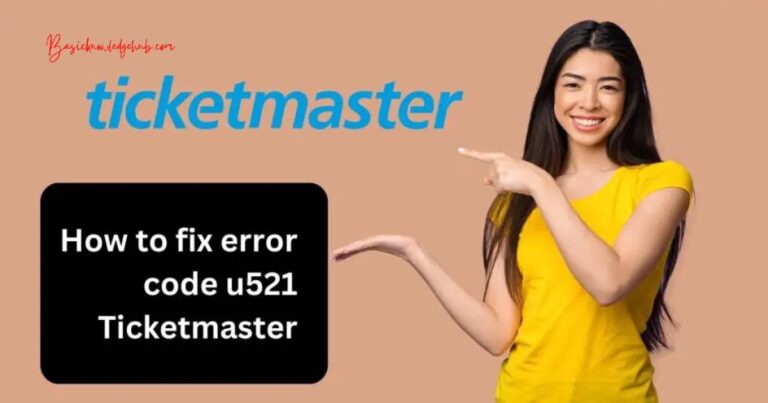Where Can I Find My Scanned Documents
Scanned documents are digital paper records, usually in Portable Document Format (PDF) or as image files. These files hold crucial information, and their digital nature makes them easy to share and store. However, locating such documents on your computer can sometimes prove a bit challenging, especially if you didn’t specifically set a destination folder. So, where can you find your scanned documents?
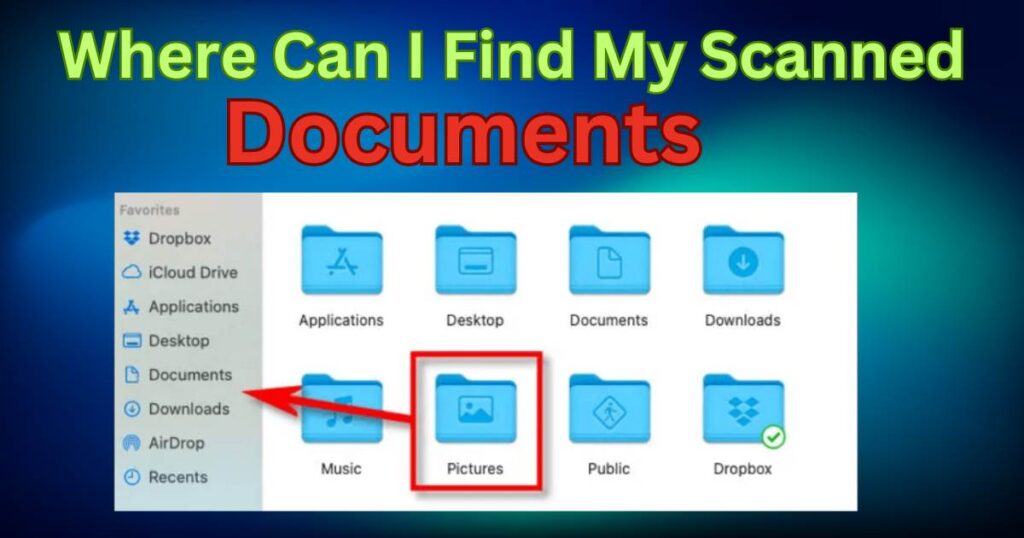
Default Scanning Location
In many cases, the destination folder for scanned items is a pre-set location within your device’s operating system. On Windows, for instance, the folder is typically under “My Documents” or “My Pictures.” On a Mac, it’s usually in the “Pictures” or “Documents” folder. But sometimes, they might end up in obscure locations like your computer’s desktop.
Scanner Applications
The scanning applications or programs in use can also determine where your scanned documents end up. If you’re using a standalone scanner, the application linked to it could have its unique save paths. Software like Adobe Acrobat or VueScan saves scanned documents in specified locations, usually under the “Scans” or “Documents” directory.
Printers with Scanning Functionality
If you’re using a printer with an integrated scanner, the corresponding software will most likely have its specific storage paths. For instance, HP printers usually save scans in a folder named “HP Scans,” located inside the “My Documents” or “Documents” folder. Canon, Brother, and Epson printers follow similar patterns.
Manual Selection
Manually selecting a scan destination is the most fail-safe way to know where you’ll find your scanned documents. Once you initiate the scanning process, your software will typically prompt you to select a destination folder. Take this opportunity to designate an easy-to-find location. It can be any directory you frequently use, like “Desktop,” “Documents,” or a custom-made folder.
Cloud Storage
With the growing adoption of digital technology, companies now offer cloud-based scanning solutions. If you use these services, your scanned documents might end up in cloud storage, such as Google Drive, Dropbox, or Microsoft’s OneDrive. Depending on your settings, you should be able to access your scans via these storage providers’ websites or apps.
Searching for Scanned Documents
If you still can’t locate your scans, using the search functionality is often effective. On Windows, you can use the search bar next to the Start button or the one in the File Explorer window. On a Mac, you can use the Spotlight feature (accessed by clicking the magnifying glass in the upper right corner of the screen). Type “.pdf” or “.jpg” to find all documents of those types.
Always Remember
No matter where your scanned documents end up, the key is to make a mental (or physical) note of where they’re saved. As long as you know what file type to look for and where to find it, your digital filing system will function smoothly.
Keep in mind that this act of remembering is the lynchpin that holds your digital document organization together. The specifics may change based on the software and systems at hand, but knowing where to look is always half the battle.