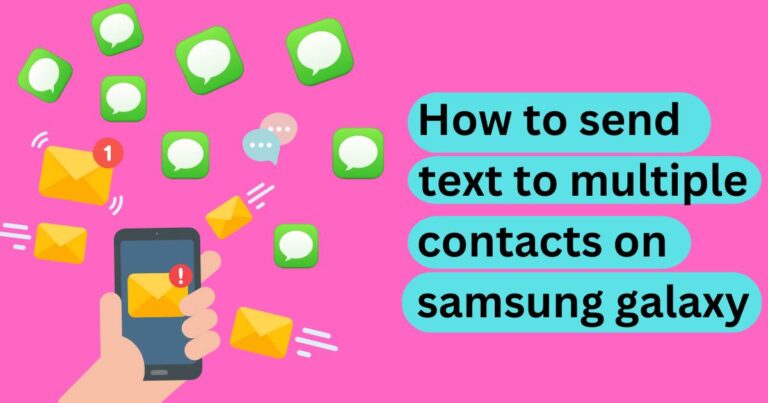Xbox series x hdmi not working – How to fix?
As next-generation consoles lure gamers with their enticing features and advanced capabilities, some technical issues can inevitably dampen the excitement. One such problem that’s causing frustration for many Xbox Series X users is HDMI connectivity failure. This issue prevents the console from displaying images or transmitting sound to the TV, leading to a disturbingly silent and black gaming experience. However, don’t let the stress get to you just yet, as we have researched and compiled a range of solutions to help you rectify the “Xbox Series X HDMI not working” problem quickly and efficiently.
Understanding the Problem
HDMI (High-Definition Multimedia Interface) is a critical component that enables your Xbox Series X to connect with an HD television or monitor, transmitting high-quality audio and video data. When this connection becomes impaired, several issues can arise, including the TV not recognizing the console, sound but no picture, or picture but no sound.
Basic Troubleshooting Steps
Before delving into more technical solutions, there are a few essential troubleshooting steps you should try. Firstly, ensure that your HDMI cable is plugged in correctly at both ends. If you use an HDMI switch or receiver, try connecting the console directly to your TV. Changing to a different HDMI port on your TV or using another HDMI cable can also help identify whether these might be the cause.
Resetting Display Settings
If the basic troubleshooting does not resolve the issue, you may need to reset your Xbox Series X display settings. Start by pressing the Xbox button on your controller to open the guide, select ‘Profile & system’, then ‘Settings’, then ‘General’, and finally click on ‘TV & display options’. In the ‘TV resolution’ drop-down menu, select ‘Auto-detect’. This process resets the console to default display settings, often rectifying HDMI-related issues.
Performing a Hard Reset
A hard reset or power cycle may be required in case the HDMI issue persists. To perform a hard reset, hold down the Xbox button on the console until it turns off, unplug it from the wall outlet, wait for about ten seconds, then plug it back in and turn it on. A hard reset clears the cache and resets the system, which can sometimes fix HDMI issues.
Consider Repair or Replacement
If none of the above solutions seem to work, it might be time to consider a repair or replacement. Reach out to Microsoft Support for further assistance or potential product replacement if you’re within the warranty period. It’s important to remember that encountering technical issues is not unusual especially with newly launched gaming consoles and often these problems are rectified as manufacturers identify and address them.
Preventing Future HDMI Problems
To prevent future HDMI problems, ensure your Xbox Series X software is up-to-date. Outdated software can sometimes lead to compatibility issues with TVs. Also, invest in high-quality HDMI cables and avoid excessive bending or entangling which can damage the cables over time.
Experiencing issues with your next-gen gaming console is undoubtedly frustrating. However, it’s crucial to remember that these are relatively common teething problems. With a little patience, the correct troubleshooting methods can often get your Xbox Series X HDMI connection back on track, ensuring you’re ready to take on your next gaming challenge.