How to send text to multiple contacts on samsung galaxy
Staying connected through technology has never been easier or more important than it is in today’s digital age. While communication mediums like social media and emails continue to dominate, the power of a simple text message shouldn’t be underestimated. Whether you need to blast a birthday invitation or send a business update, Samsung Galaxy smartphones have streamlined the process of sending texts to multiple contacts. This article is an insightful guide to ease the process of sending text messages to multiple contacts on Samsung Galaxy — a touted feature that can be crucial in time-sensitive situations.
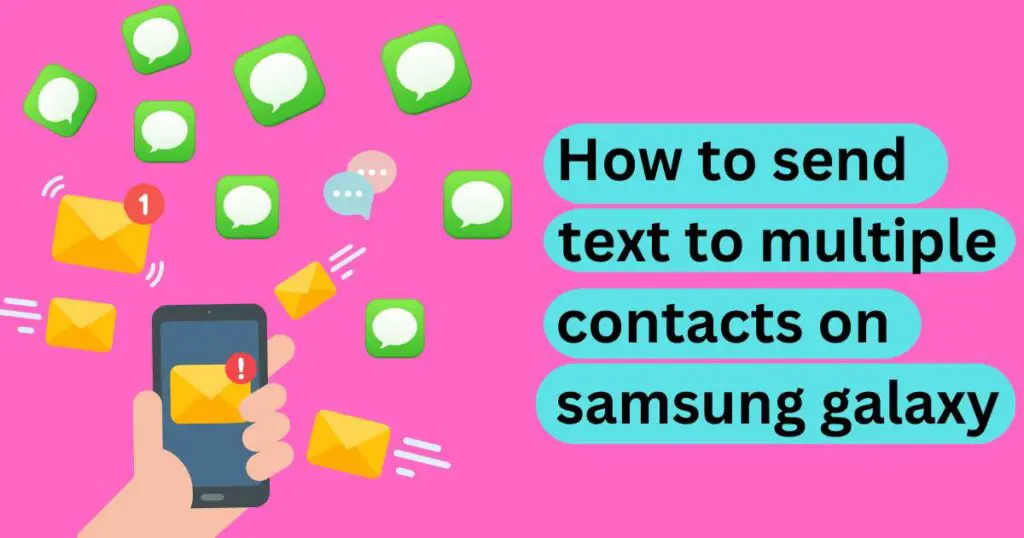
Why Utilise Multi-Contact Text Messaging Feature?
Boldly breaking the limitations of single contact text messaging, Samsung Galaxy lets you text multiple contacts simultaneously — a feature that comes in handy in various circumstances. Whether you want to share important updates, send an invitation to several people at once, or simply wish your contacts a happy holiday season, this advanced function will keep you connected. The vast convenience this feature offers makes Samsung Galaxy a preferred choice among smartphone users.
How to Send Text to Multiple Contacts on Samsung Galaxy
Step 1: Open the Messaging App – On your Samsung Galaxy phone, navigate to the messaging app. This is typically found on your home screen or in the app drawer.
Step 2: Compose a New Message – Once in the messaging app, click on the “Compose” or “+” icon, usually located at the bottom right corner.
Step 3: Select the Recipients – At the top, you will see a “To:” field. Here’s where you can type in the names or phone numbers of your contacts. As you type, suggested contacts will pop up, making the selection process even easier. If you have a long list of recipients, you can select contacts from your saved list.
Step 4: Write the Text Message – Once your desired contacts are selected, you’ll see a field right below where you can type your message. Space is unlimited, but remember, if your text is too long, it might break apart into separate messages once sent.
Step 5: Press Send! – After confirming the recipients and rechecking your message, simply press the “send” button. Your mass text will then be on its way to everyone you’ve selected!
The Impact of Technology on Communication
The ability to send a text to multiple contacts on Samsung Galaxy empowers you to bridge communication gaps, save time, and effectively engage with people, whether in your personal or professional life. According to a survey by Pew Research Center, 92% of smartphone owners in the U.S use their devices for text messaging. These statistics illustrate that text messaging continues to hold sway as a dominant form of communication, even in the age of advanced digital communication platforms.
A Final Tip: Use With Discretion
No doubt, mass texting on Samsung Galaxy simplifies communication. However, it should be used responsibly. Keep in mind to be respectful when sending mass texts and avoid spamming your contacts with unwanted information. Utilize this feature to foster better connectivity and facilitate smoother communication.
Whether it’s to send an office-wide memo, an update to your sports team, or a simple message to your family group, the Samsung Galaxy provides an easy and efficient means to reach out to multiple contacts altogether, revolutionizing the communication experience in the Smartphone era. And remember: as beneficial as technology may be, it’s only effective when used wisely.
