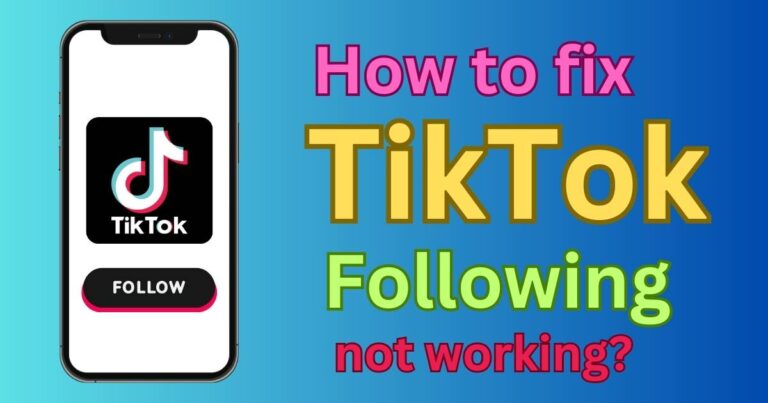Apple Watch Touch Screen Not Working-How To Fix?
The Apple Watch has become an undeniable staple of wearable technology, but with its continuous usage, users may occasionally encounter issues with the gadget functioning as expected. One issue that has been reported by several users is the Apple Watch touch screen not working. The touch screen is fundamental to navigating through the smartwatch efficiently, making it essential to resolve such issues swiftly. Fortunately, there are several solutions to address these glitches, ensuring that Apple Watch lovers can continue to enjoy its incredible features.
Restart your Apple Watch
Restarting the device is one of the easiest and most common solutions for resolving the touch screen not working issue on the Apple Watch. To do this, press and hold the side button until you see the “Power Off” slider. Drag the slider to the right to switch off the device. After a while, press and hold the side button once more until the Apple logo appears, effectively restarting the device.
Hard Reset Your Apple Watch
A hard reset, also known as force restart, can help if simple restarting doesn’t solve the touch screen issue. To hard reset, users need to hold down the digital crown and the side button simultaneously until the Apple logo shows up.
Clean Your Apple Watch’s Screen
Your Apple Watch screen not working could be due to dust or dirt accumulation on the screen interfering with touch sensitivity. Simply power off your device, and with a slightly damp, non-abrasive cloth, gently wipe the surface of the screen. Remember to avoid using cleaning products or compressed air.
Remove The Screen Protector Or Case
Sometimes, a third-party screen protector or a case might obstruct the touch screen‘s performance. If you have one, remove it temporarily to check whether the touch screen begins to work correctly.
Update Your Apple Watch
Keeping your smartwatch updated to the latest software version is key to ensuring its glitch-free operation. If you can navigate your Apple Watch, go to the Watch app on your iPhone, select “My Watch,” then “General,” and finally “Software Update.” However, if the screen is completely unresponsive, you might need to set up as a new watch.
Consult Apple Support
When all else fails, contacting Apple Support or visiting an Apple Store can save you from the frustration. Apple technical support professionals can diagnose and resolve your problem, even if it means replacing your device under the warranty if applicable.
In summary, different approaches can be taken when resolving the persisting issue of the Apple Watch touch screen not functioning. Whether it’s something as simple as cleaning the screen, updating the software, or considering a hard reset, Apple Watch users have options at their disposal. Furthermore, expert help is always available through Apple Support for more complex scenarios. What is essential is that your wearable should stay in perfect working condition, making your interactions seamless and providing the maximum user experience.