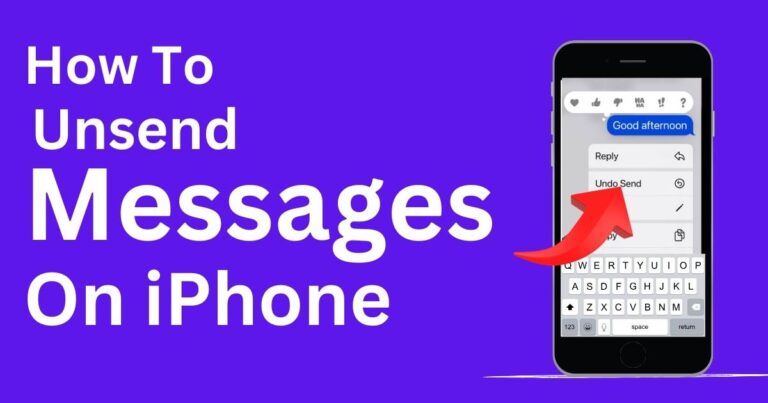Apple Watch Swipe Up Not Working-How To Fix?
In our increasingly technology-dependent lives, nothing can be more frustrating than a snag in our most-used devices. The Apple Watch, a compact and versatile tool, has carved a niche in our daily lives, making activity tracking, communication, and lifestyle functions more reachable than before. However, technical issues, like the “Apple Watch swipe up not working”, can put users in a bind. Unfortunately, such problems have been experienced by a rising number of users recently. This article aims to guide you on addressing these issues swiftly to keep your digital routines flowing smoothly.
Understanding the Crux of the Problem
Performing tasks on the Apple Watch predominantly relies on the touch screen interface, particularly swiping movements. One main function, the swipe up motion or the ‘Control Center’ option, grants quick access to handy settings like airplane mode, do not disturb, and music controls. When users encounter the “Apple Watch swipe up not working,” it disrupts access to these quick controls, hindering efficient use of the device.
Potential Reasons why the Swipe Up Function isn’t Working
Different factors could cause your Apple watch’s swipe up function to falter. It could be due to a software glitch or bug, issues with the display like unresponsiveness or physical damage, or chances of an app blocking access to the Control Center . Recognizing the root cause is pivotal in rectifying this nuisance.
How to Fix the “Apple Watch Swipe Up Not Working” Issue
Fixing the “Apple watch swipe up not working” can be handled through several methods, ranging from basic to advanced troubleshooting. Always remember to backup your data before trying these corrective actions, as data loss could occur.
Force Restart Your Device
A straightforward solution is to force a restart on your Apple Watch. This process often fixes minor software glitches affecting device functionality. To execute this, press and hold both the side button and Digital Crown until the Apple logo appears.
Check for Software Updates
An outdated software could be the culprit behind the problem. Try updating your Apple Watch to its latest version as Apple routinely fixes bugs in their software updates.
Try Disabling the Wrist Detection Feature
If you’ve noticed the issue usually occurs while you’re using an app, try to disable the Wrist Detection feature temporarily.
Factory Reset Your Apple Watch
As a last resort, a factory reset may be necessary. This process restores the original settings of your Apple Watch, eliminating any software-related issues that could be interfering with the swipe up function.
When to Seek Professional Help
If all troubleshooting methods fail, it’s time to seek professional help to address the “Apple Watch swipe up not working” issue. In all likelihood, the issue may be stemming from a hardware malfunction, which requires expert intervention.
Technology is susceptible to glitches and bugs, but knowing how to navigate them is essential. We hope this guide has been helpful and will allow you to restore full functionality to your Apple Watch. Stay tuned for more tech tips and troubleshooting guides to ensure you stay on top of all your e-needs.