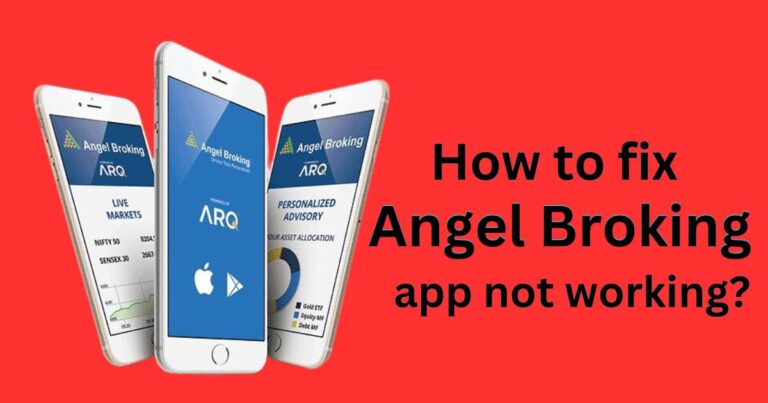Cant remove read only from folder windows 11-how to fix?
Microsoft’s Windows 11 is undeniably a stunning and efficient operating system, but some users are experiencing certain glitches and issues — one being the difficulty in removing the ‘Read-Only’ attribute from folders. This problem can significantly limit the user’s ability to modify the contents of a folder. Nevertheless, don’t fret — there are possible solutions to this issue.
Understanding the ‘Read-Only’ Attribute in Windows 11
The ‘Read-Only’ attribute is a unique file property in Windows that limits permissions on a file or folder. When applied, users can only view files but can’t modify or delete them. This feature is ideal for protecting essential documents from accidental alteration or deletion. However, it becomes an issue on Windows 11 when it remains stubbornly immovable, even after multiple attempts to alter the attributes.
Why Can’t I Remove ‘Read-Only’?
Being unable to remove the ‘Read-Only’ attribute from folders in Windows 11 could have several roots. This can be attributed to a system bug or the presence of a virus. It could also occur if there is a particular application or process that is running in the background and accessing the folder simultaneously. Some users have reported this problem upon updating to Windows 11, raising possible compatibility or bug issues within the new OS.
How to Remove ‘Read-Only’ From Folders in Windows 11
Thankfully, there are a few potential solutions to this ‘Read-Only’ issue. You don’t need to don your hacker hat just yet — the solutions are pretty straightforward.
Using the Properties Menu: One of the most common methods is checking the properties menu and adjusting the attribute status. To do this, right-click the folder, select ‘Properties,’ clear the ‘Read-Only’ checkbox, and click on ‘Apply.’
Command Prompt: If the first method doesn’t work, you can try using Command Prompt. Open Command Prompt as an administrator, type “attrib -r +s drive:\\path\\of\\your\\folder” and press enter. Replace “drive:\\path\\of\\your\\folder” with your folder’s specific location.
Checking for Malware: Your inability to change folder attributes could also be a symptom of malware. Running a thorough virus scan might solve your problem.
Keep Struggles to a ‘Read Only’
While it’s troublesome to face unexpected issues like not being able to remove ‘Read-Only’ from folders, these challenges only contribute a minor setback in the face of Windows 11’s fundamental functionality and enhancement. Considering it’s still in its early days, it’s to be expected that the new version may come with certain bugs that Microsoft will address in following updates. In the meantime, if you come across the unwavering ‘Read-Only’ problem, try the solutions above — and hopefully, your issue will be a thing of the past.
The release of Windows 11 has indeed brought remarkable advancements in the world of operating systems. But like any software, it also brings minor inconveniences such as the persistent ‘read only’ mode. As a technical author, it’s been inspiring to see how product communities band together to troubleshoot, sharing tips and fixes to remedy such problems. This only amplifies the collective knowledge and resilience of our tech-focused society — proving yet again that for every hiccup, there’s a solution within reach.