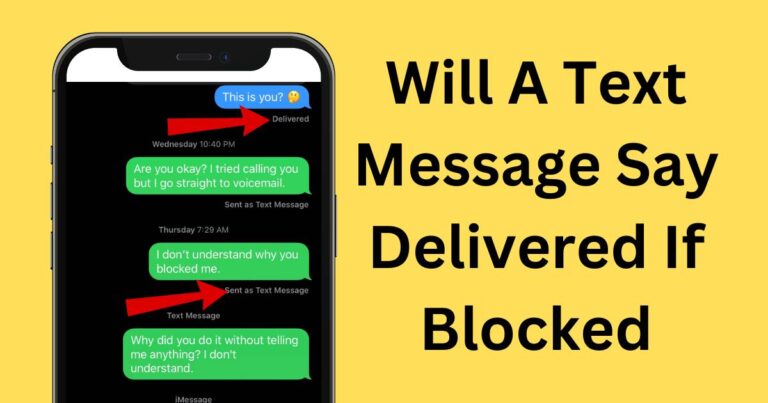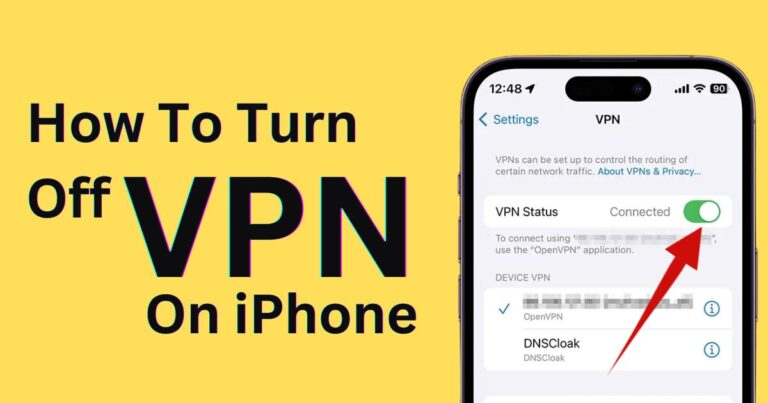Cpu Fan Error Asus- How to fix?
A CPU Fan Error on ASUS computers can be alarming to face, and while the issue is generally common, it does require a technical understanding to fix. For a layman, it may appear as a significant hardware issue, but fortunately, these can usually be resolved easily with just a few tweaks in the system settings or at the hardware level. In this comprehensive guide, we will walk you through the step-by-step process of how to fix CPU Fan Error on ASUS computers and provide insights about the probable causes.
Cause of the CPU Fan Error on ASUS
Fundamentally, the CPU Fan Error occurs when the BIOS (Basic Input/Output System) of your ASUS computer isn’t detecting the needed RPM (Revolutions Per Minute) speed of the fan. This may happen due to either an actual failure of the CPU fan, improper settings in the BIOS, or even dust accumulation causing the fan’s performance to deteriorate.
Identifying the Issue
First of all, it’s important to identify if there is any actual hardware issue or if it is just an error message popping up. To do this, you should physically check your CPU fan. Open up your PC casing (ensure your computer is off and unplugged), locate the CPU fan, and see if there’s an obvious build-up of dust or any obstruction causing poor performance.
Cleaning or Replacing the Fan
If dust has accumulated on the fan blades, use a can of compressed air or a soft brush to clean it. However, if you observe any physical damage or if the fan is not spinning freely when your computer is turned on, you might need to replace the CPU fan.
Checking the BIOS Settings
Improper BIOS settings might be another cause of the CPU Fan Error on ASUS computers. To access BIOS, start/restart your computer, and press F2 repeatedly. Once in the BIOS Setup Utility, look for “Monitor” or “H/W Monitor” (Hardware Monitor). Here, check your CPU Fan Speed. It’s possible that the fan is spinning at a speed lower than the threshold set by BIOS, thus triggering the error. In this case, changing the setting to ignore or lowering the RPM limit can help.
Keep in mind that these are not the only reasons why you may be facing a CPU Fan Error on your ASUS computer, but they are the most common and easiest to solve. Other issues can involve a faulty power supply or issues with the computer’s motherboard.
High-quality CPU fans are essential for an efficient performance of your computer. Yes, even though the CPU fan error is not uncommon, it is a warning sign that your computer’s much-needed cooling system is not functioning correctly. Without an operative fan, your CPU could overheat and cause extensive damage to your system.
However, as we’ve shown in this guide, most cases only involve some dust build-up or fine-tuning of your BIOS settings – issues that are easy to resolve with a little patience and the right information. Your computer’s performance heavily relies on its hardware, so it’s important to ensure these components are in optimal condition, starting with your CPU fan. Avoid this common error and keep cool under pressure – just like your CPU should.