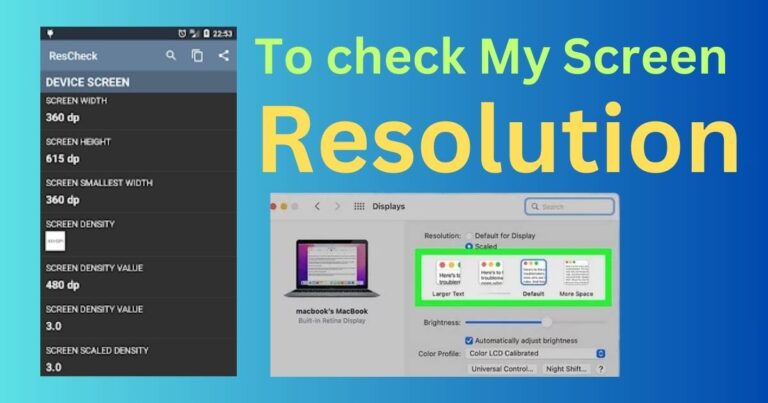Epson Error Code 0x9a- How to fix?
If you own an Epson printer, you’re likely familiar with its rigorous performance and top-notch printing features. However, like any other tech device, an Epson printer is not immune to technical glitches and error messages. Among these hiccups is the infamous Epson Error Code 0x9a, a common legacy shared by countless users. This error can lead to several printing issues, disruption of your workflow, and be quite a puzzle to solve. But worry no more – we’re here to dive deep into the nitty-gritty of this error and provide simple, effective step-by-step solutions to get your printer back up and running in no time.
Understanding the Epson error code 0x9a
Error code 0x9a is a frequently occurring problem in Epson printers, especially the Epson Workforce WF series. This error usually occurs due to mechanical issues, specifically problems in the carriage or the printer’s internal hardware. Furthermore, a jammed paper, obstructed print head, or even a dislocated encoder belt can lead to the error code 0x9a. Immediate action is vital to prevent it from causing further problems.
How to diagnose your Epson printer problem
Before getting to the solutions of fixing the error 0x9a, it’s vital to first confirm the exact cause. A simple, no-brainer yet effective check you can conduct is to ensure there is no paper jam. A seemingly trifling paper jam could trigger the Epson error code 0x9a. Following that, check the printer cartridges and the carriage area to see if there’s any obstacles causing an obstruction. Remember, the error could also be due to a failing encoder strip or a defective printhead.
Step-by-step guide to fix the Epson Error code 0x9a
The first method to rectify the Epson error code 0x9a is by manually cleaning any obstruction in your printer. Here’s a simple step-by-step guide to do it:
1. Turn off your Epson printer and disconnect it from the power source.
2. Open your printer to inspect for any loose paper or foreign objects that may cause a jam.
3. If any foreign object is found, carefully remove it.
4. Connect your printer back to the power source and turn it on.
If the paper jam was causing the error, the printer should now work as usual. However, if the problem persists, you might need to try a harder reset.
1. Turn off your Epson printer and disconnect it from the power source and the connected systems.
2. Press and hold the power button for 60 seconds, without connecting the printer to any power source.
3. After 60 seconds, release the power button, wait for a moment and then reconnect your printer to the power source and the connected system.
In most cases, these steps should fix the printer error unless there’s a serious hardware issue. If all the above methods fail to resolve the issue, it suggests that your Epson printer may have a hardware problem – possibly a damaged encoder strip or printhead. It’s best to consult with a technician or service center for further assistance.
In conclusion, while the Epson Error Code 0x9a can cause temporary disruption to your printing needs, it’s not an insurmountable problem. With some basic inspection, cleaning, and printer resets, you can effortlessly troubleshoot and fix this error to restore your printer operations. It all boils down to understanding the causes and implementing the right solution. Happy printing!