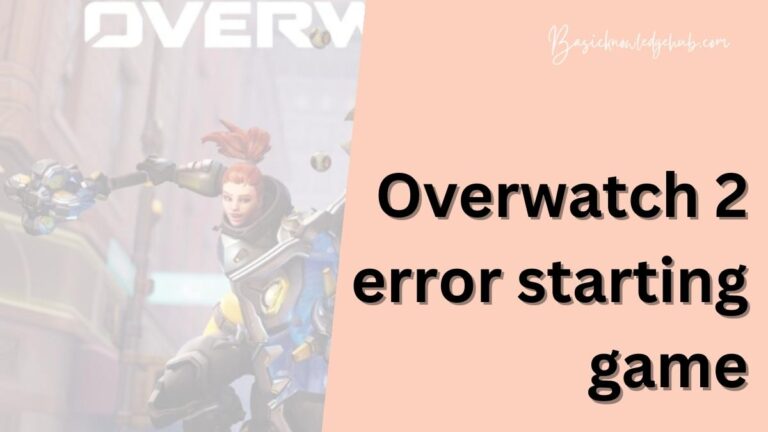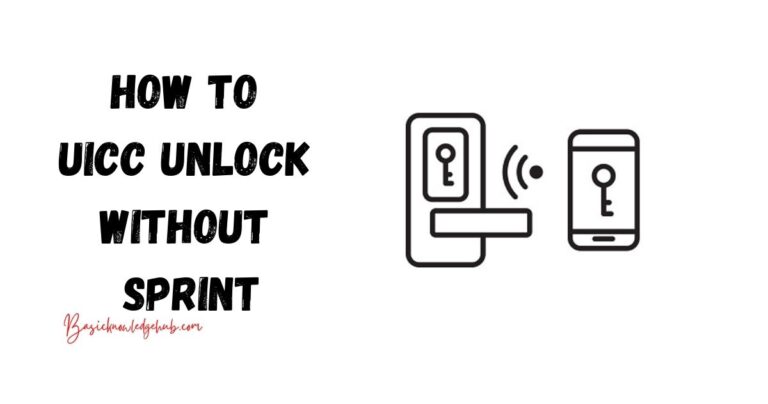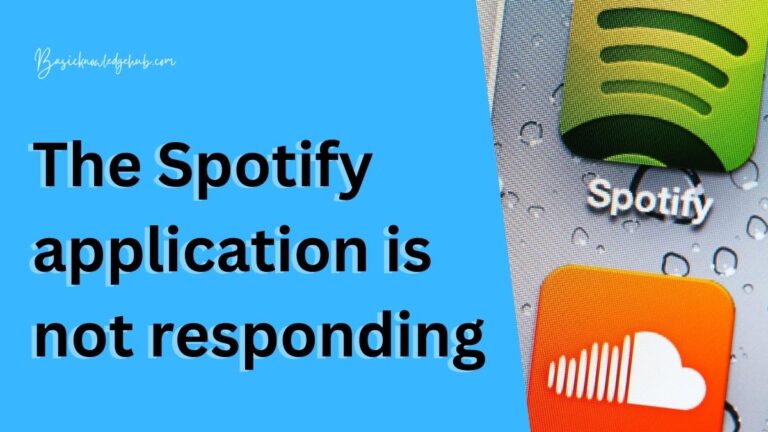Error 29 Steam- How to fix?
For any avid gamer, Steam is undoubtedly a familiar platform. Offering a wide array of games across various genres, Steam is a popular destination for gamers around the world. While it is highly efficient and generally works seamlessly, like any other tech platform, Steam too has its set of occasional hiccups. One of these is the pesky ‘Error 29’. Seeing this error pop up can indeed give us a scare, especially when we are on the brink of defeating that final boss or just about to complete a challenging level. But worry not, because in this article, we are going to delve deep into understanding and resolving the Steam Error 29, so you can get back to your gaming in no time.
Understanding the Error 29 in Steam
Firstly, what exactly is the Steam Error 29? The issue generally arises when users try to load web pages through the Steam in-game overlay browser or Steam’s Big Picture Mode browser. The error message usually reads ‘Error 29: Failed to load web page (unknown error)’, causing significant interruptions in your gaming experience.
What Causes the Error 29 in Steam?
Before trying to fix any problem, it’s crucial to understand its roots. The error 29 can be caused due to a variety of reasons ranging from Steam overlay controversies with other software, network issues, use of specific internet providers, or errors within the Steam files themselves.
Resolving Error 29 in Steam
**1. Disable conflicting software**
Certain programs such as VPNs or anti-virus applications may interfere with Steam’s functioning, causing the Error 29. Temporarily disabling these can help you ascertain if these programs are the cause behind the error.
**2. Reset Network Configuration**
An incorrect network configuration could be the reason behind the Error 29 problem. By resetting your network configuration, you can resolve this issue.
**3. Update Steam**
Occasionally, the problem could be due to outdated Steam software. Make sure that you have the latest version installed. If not, immediately update your Steam to the latest version to potentially fix the problem.
**4. Steam Folder Cleanup**
Removing certain specific files from the Steam directory has been known to solve this issue for numerous users. Navigate to the Steam directory and delete ‘appcache’, ‘download’, and ‘tmp’ folders. Remember to backup any important data before doing this as deletion of these folders might result in loss of some data.
**5. Reinstall Steam**
If none of the above solutions work, you might have to reinstall Steam. It’s a bit of a last-resort measure, but if the Error 29 problem is rooted deep within the Steam files, then a fresh installation should resolve the issue.
Reach out for Help
Despite trying the above solutions, if you’re still facing the Error 29 problem, it might be time to reach out for professional help. Steam has an active user community and robust customer support, who would be more than willing to assist you.
There you have it – a comprehensive examination of the Steam Error 29. Gaming interruptions can be frustrating, but with these steps, you should comfortably be able to get back to what matters the most – conquering those virtual gaming worlds. Happy Gaming!