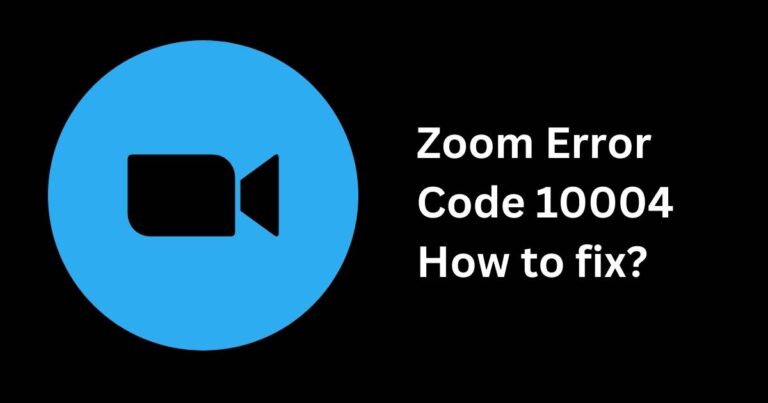Error Code 0x204-How to fix?
Mentioned as one of the irritating errors that threaten your otherwise smooth remote connectivity experience, the error code 0x204 has raised numerous alarms and led to wide usage of the ‘how to fix’ function on many search engines. Repeated inefficiency in the Microsoft Remote Desktop application’s operation due to the error code 0x204 has created a substantial user group demanding an effective solution, or, preferably, steps to resolve this issue with a moderate level of technical skills. The error code 0x204 has widely plagued the user experience, especially for those who heavily depend on remote operations. Despite this, scrupulous technical research into the issue has thankfully revealed some promising steps to fix this worrisome error.
Understanding the Error Code 0x204
While there are myriad error codes, the dreaded 0x204 stands out for its notorious appearance during remote desktop operation. Primarily when using the Microsoft Remote Desktop application to connect to another device, users have reported the emergence of this error code, causing a disconnection or inability to establish a connection. Error messages accompanying the 0x204 error code often read, “We couldn’t connect to the remote PC” or “The remote PC can’t accept more connections”, even though these assertions may not be accurate.
The Anatomy of the Error Code 0x204
Before one dives into fixing an issue, understanding its roots is imperative. So, what exactly triggers this aggravating code 0x204 error? Multiple factors contribute to its occurrence; the chief among them are a poor network connection, firewall settings, and operating system issues. Navigating these contributing elements with intelligent services and tools can help users gain a better understanding of the error, thus pointing to a more effective solution path.
Steps to Resolve Code 0x204
Check Network Connection: Poor network connection is the first suspect. The remote desktop application requires a robust network connection. Ensuring you have a strong, stable internet connection can rectify the mysterious error code 0x204.
Firewall Settings: Often, your firewall settings act as the invisible wall preventing seamless connectivity. Adjusting the essential firewall settings for allowing remote connections can be the key to unlock your issue.
Operating System Update: With new updates, developers constantly fix bugs aiming for an error-free experience. If your error surfaces due to some hidden operating system issue, keeping your system updated is the safest bet.
Additional Steps to Address Error 0x204
In addition to the steps mentioned above, updating the remote desktop application, rebooting your system, and ensuring remote access is enabled on the remote desktop are other methods to overcome this error. However, these steps should ideally be attempted under the supervision of an expert, as they require moderate to advanced technical skills.
Conclusion
While these suggested methods for fixing error 0x204 have proven effective for many, the technological hustles are as diverse as they are intricate. Therefore, the exact solution might slightly vary from system to system. Consequently, maintaining a proactive and patient approach towards such errors inevitably fosters a comprehensive understanding of the technical aspects, and most importantly, a perpetually functioning remote desktop operation.
Thus, as the error code 0x204 keeps troubling the ever-expanding circle of remote desktop users, comprehensive research has already equipped us with the know-how to solve it. We are now more prepared than ever to face this frustrating hurdle and get our remote desktop application functioning optimally. After all, who said a small error code could halt our digital progress? Not anymore!