Zoom Error Code 10004-How to fix?
Frustrating as it is, many people have experienced the Zoom error code 10004, whether they are students attending online classes or professionals working remotely. This error, that typically reads “Registration Failed – Error code: 10004“, has caused a good deal of confusion and concern among users of the popular video conferencing platform.
This error code is typically associated with a registration failure. But fret not! Determining the root cause of the issue and understanding how to address it can quickly resolve this problem. By the end of this article, you’ll know the ins and outs of the ever-elusive Zoom error code 10004.
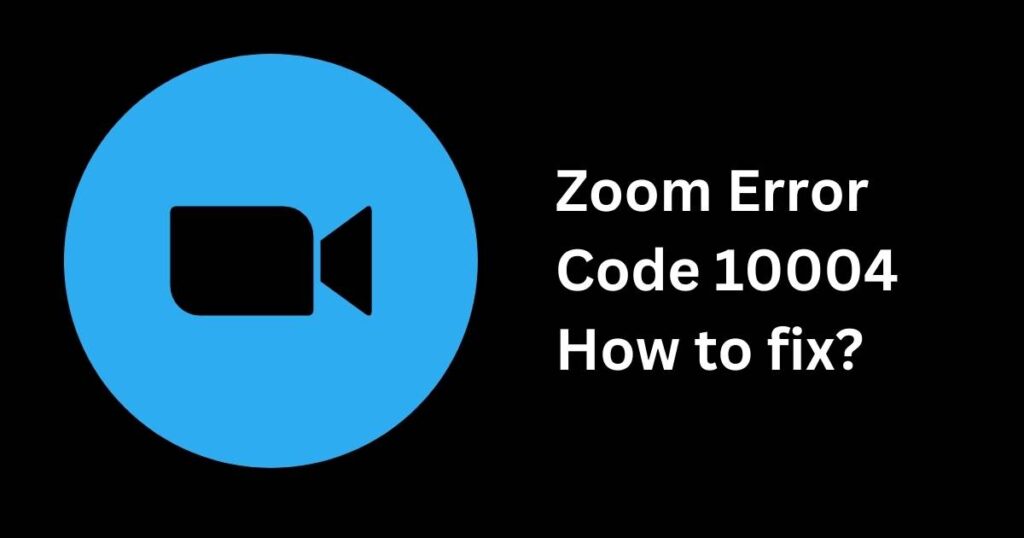
Identifying the Root Cause
Why does Zoom error code 10004 occur? The error typically arises due to an unstable internet connection, which interferes with the registration process on the platform. This instability could be due to a number of factors: excessive data traffic on your network, a weak WiFi signal, or server-side issues with Zoom.
It’s crucial to establish the root cause in order to apply the correct treatment. An initial measure you can take is to check your internet connection’s stability. You might find that other web-based services are also faulty, indicating that the issue might be an unstable internet connection.
Troubleshooting Techniques
Now, how does one fix Zoom error code 10004? Here are a few steps you can take if you encounter this issue.
1. Check your internet connection. Try to reset your internet modem or try moving closer to your WiFi router to ensure a strong signal strength. Stop any data-heavy background activities like video streaming, or gaming, which might be hindering your Zoom operation.
2. Consider using a wired connection. If WiFi connectivity seems to be the issue, connecting your device directly to your modem via ethernet cable might help.
3. Update Zoom to the latest version. Outdated applications often suffer from bugs that are fixed in newer versions. It’s always a good idea to keep your apps up-to-the-minute.
4. Reinstall Zoom. If the problem persists, try uninstalling and reinstalling Zoom. Doing so ensures that you’re working with a fresh set of data, possibly clearing out any internal bugs causing the issue.
Reaching Out For Help
If all else fails, seek assistance from the Zoom support centre or explore community help forums. Chances are, someone else has experienced the same problem and may have effective solutions to share. Remember to describe your problem accurately to get the most effective assistance.
While it’s good to be prepared for when Zoom error code 10004 strikes, it’s essential to understand that sometimes, the issue might be out of your hands. There might be server-side issues with Zoom. Rest assured, mind, as these are typically resolved quickly by the dedicated Zoom technical team given the platform’s importance in today’s remote-based environment, such as work from home or online education trends.
The Future is Zoom-ing
For all that the global pandemic has disrupted, it has also accelerated our adaptation to technology. A possible 32.2% rise in users of web and video conferencing tools was reported in 2020 and expected to rise up to 40% by 2025, with Zoom leading the way.
Despite the occasional bumps on the road like the Zoom error code 10004, there’s no denying the platform’s place in our everyday lives. It’s crucial, then, to equip yourself with the skills to navigate these errors effectively, ensuring smooth sailing in this new digital norm.