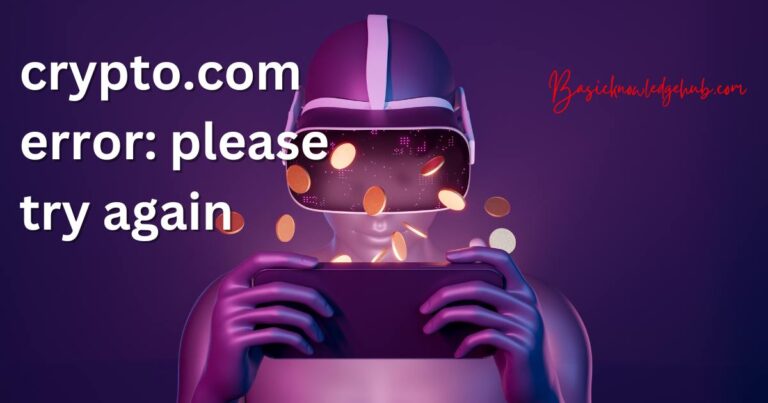Icloud Connection Error-How to fix?
Imagine it’s a Sunday evening and you’re making the final touches on the project you’ve been working on diligently all weekend. Suddenly, your device displays an iCloud connection error, leaving you high and dry. Such abrupt surprises can turn your quiet evening into chaos. In today’s digital world, seamless connectivity tops the necessity list, for casual browsing and official tasks alike. As frustrating as these errors can be, they’re not uncommon, and fortunately, there exist viable solutions to tackle them. This article aims to help you understand and resolve iCloud connection errors effectively.
Understanding iCloud Connection Errors
Most iCloud users have encountered connection errors at least once, be it on their iPhone, iPad, or Mac. Amongst the plethora of iCloud services, iCloud sync appears to bear the brunt of these failures. However, it’s essential to know that iCloud connection errors are usually not a result of device malfunction. They often reflect issues with the servers, network connectivity, or security settings.
Identify the Source
Before diving into the solutions, it’s crucial to pinpoint the source of the error. Checking Apple’s system status page can determine whether any of their services are under maintenance or experiencing an outage. Also, make sure your device’s software and applications are updated, as often the issue might lie there.
Fix the iCloud Connection Error
If the usual check-ups yield no results, it’s time to dig deeper and “unearth the root”. Here are a few practical steps:
1. Check your Internet Connection
Often, a weak or nonexistent internet connection could be the cause of iCloud connection errors. So, ensure your device is connected to a stable, strong Wi-Fi or cellular data network. Restarting your router might be helpful too.
2. Sign Out and In of iCloud
You might just need to refresh your iCloud login. Go to Settings > iCloud, then sign out and sign back in. This quick procedure is a technically verified method to fix any potential glitches in the system.
3. Reboot your Device
Sometimes, all your device needs might just be a simple reboot, as restarting often clears cache and closes background apps that might interfere with iCloud connectivity.
Take it to the Experts
If the problem persists, don’t hesitate to contact Apple Support. They have the expertise and tools to rectify any issue related to iCloud connection errors. Be patient. Sometimes, the problem might be trickier than it initially appears.
Prevent Future iCloud Connection Errors
Prevention is certainly better than cure. Regular device updates, secure Wi-Fi networks, and frequent reboots will save you from future iCloud connection errors. Another piece of advice, always have a plan B. Sync important files across multiple platforms to ensure their accessibility regardless of iCloud’s status.
In this digital era, connectivity issues can definitely throw a wrench in your day-to-day activities. However, knowing how to solve the issues and how to avoid them is the key to overcoming these challenges. You now have the tools to confront iCloud connection errors. So next time your device presents one, remember to stay calm and methodically troubleshoot your way out.