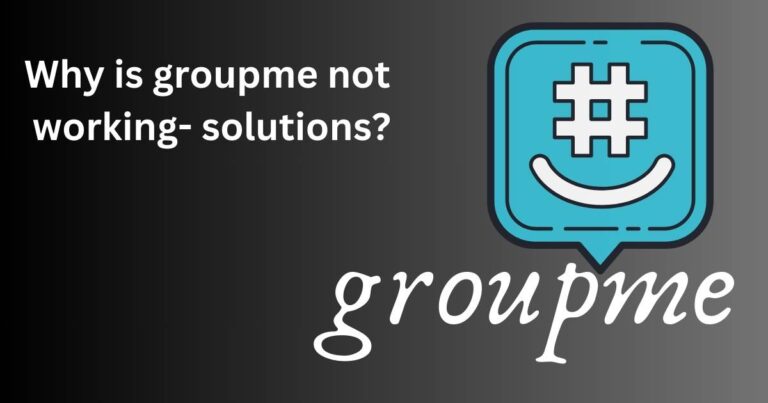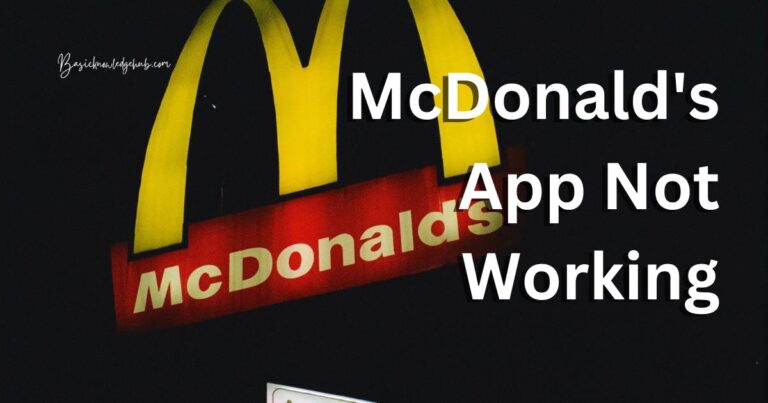Error Code 0xc00000e Strikes Again: A Look into its Implication
In the complex landscape of computer technology, encountering error codes is a common occurrence. Among the myriad of error codes, 0xc00000e has been raising some eyebrows recently. This code typically flashes on your screen when there’s a problem that’s preventing your computer from accessing the system files it needs to operate normally. Whether you are a system administrator, a user working from home, or a student buried in research, dealing with this error can be quite frustrating. Although daunting at first glance, understanding what this error implies, and how it can be resolved, is not an insurmountable task.
An In-Depth Look Into The 0xc00000e Error
Error 0xc00000e usually happens when a computer with the Windows operating system fails to read necessary startup files or can’t identify the right system files to use during booting. It’s often accompanied by a blue screen and an unnerving message: “A required device isn’t connected or can’t be accessed.”
One of the main reasons causing the error code 0xc00000e might be data corruption in the system files, a consequence of an abrupt shutdown, malware, or issues related to hardware implementations. Other reasons could be missing boot files after an unsuccessful Windows update or disrupted system restore.
Tackling the 0xc00000e Error
The seemingly intimidating error code 0xc00000e has a few effective solutions that can help your computer get back on track. These solutions include:
Automated Repair Using The Windows Installation Media
You may need the Windows installation media for this method. Insert the media and restart the computer. Set the boot priority to the installation media using BIOS. Next, select your language preferences and click “Repair your computer”. Go to “Troubleshoot” > “Advanced options” > “Automatic Repair”, and then wait for Windows to fix the error.
Rebuilding the Boot Configuration Data (BCD)
Using the Windows installation media, you could also opt to repair your computer by selecting the “Command Prompt” option under “Advanced Options”. Then, type in the commands “bootrec /fixmbr”, “bootrec /fixboot”, and “bootrec /scanos” followed by “bootrec /rebuildbcd”. Each command should be followed by pressing the Enter key.
Preventing Error 0xc00000e
While countering the error 0xc00000e is possible, avoiding it in the first place is a much better route. A few measures you could follow to prevent this error include:
Regular System Check-ups
Schedule regular check-ups for your system. This helps in identifying any potential errors or corrupt files hiding in your system at an early stage and treating them accordingly.
Timely Windows Updates
Timely update your Windows to its latest version to enjoy a more seamless experience. The improved functionality and security enhancements will keep your system sturdy and bug-free.
In conclusion, the dreaded error code 0xc00000e doesn’t have to be a nightmare. With careful maneuvers and routine check-ups, your system can navigate around these obstacles effectively. Remember, there’s always a logical explanation behind every error and a solution waiting around the corner.