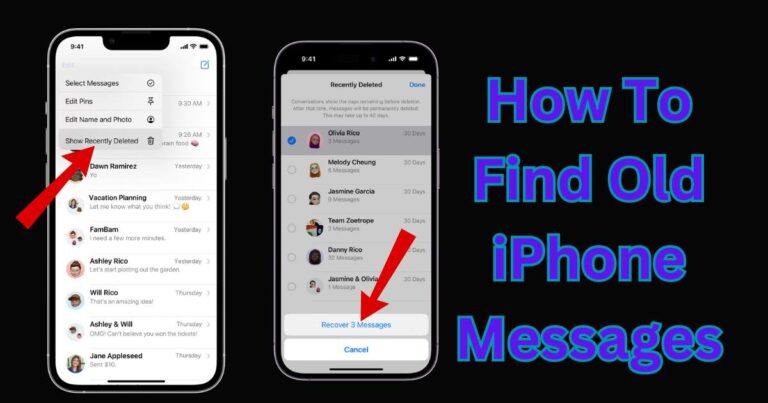Ring doorbell chime not working
If you own a Ring doorbell, you know how convenient and secure it can make your home. However, it can be frustrating when the doorbell chime stops working. There could be several reasons behind this issue, ranging from minor glitches to more complex technical problems. In this comprehensive guide, we will explore the common reasons why your Ring doorbell chime may not be working and provide step-by-step solutions to fix it. By the end of this article, you will have a clear understanding of how to troubleshoot and resolve the chime-related problems, restoring the full functionality of your Ring doorbell.

Reasons why your Ring doorbell chime is not working:
There could be several reasons why your Ring doorbell chime is not working:
- Power Source Issues: The doorbell chime may not be working if it is not receiving sufficient power. This could be due to a loose connection or a dead battery (for battery-powered doorbells).
- Incorrect Settings: The chime feature in the Ring app might be disabled or set to a silent mode, leading to no sound when the doorbell is pressed.
- Wi-Fi Signal Problems: A weak Wi-Fi signal or network interference can disrupt communication between the doorbell and the chime.
- Outdated Firmware: An outdated firmware version on the doorbell could be causing compatibility issues with the chime.
- Reset Required: Sometimes, a reset of both the doorbell and the chime is necessary to resolve software-related problems.
- Physical Obstructions: Physical obstructions, such as dirt, debris, or spider webs near the sensors or speakers, can interfere with proper functioning.
- Hardware Malfunction: In some cases, there might be a hardware issue with either the doorbell or the chime, requiring professional assistance or a replacement.
How to fix ring doorbell chime not working?
Fix 1: Check Power Source and Connection
One of the primary reasons behind a non-functional Ring doorbell chime is power-related issues. To fix this problem, follow these detailed steps to ensure the doorbell is receiving adequate power and the connections are secure:
- Verify Battery Level (For Battery-Powered Doorbells): If you have a battery-powered Ring doorbell, start by checking the battery level. Open the Ring app on your smartphone and navigate to the device settings. Look for the battery status indicator to see if the battery is charged. If the battery level is low, recharge it using the provided USB cable.
- Inspect Wiring Connections (For Hardwired Doorbells): For hardwired doorbells, turn off the power to your doorbell chime and doorbell unit from the circuit breaker to ensure safety. Then, remove the faceplate from the chime and the doorbell unit to access the wiring. Check all the wiring connections for any signs of damage or looseness.
- Tighten Loose Connections: If you find any loose wires, use a screwdriver or pliers to tighten them securely. Loose connections can disrupt the power supply to the chime, leading to its malfunction.
- Inspect Doorbell Unit: While examining the wiring, take a moment to check the doorbell unit itself. Ensure that it is securely mounted and hasn’t come loose over time.
- Check Transformer Voltage (For Hardwired Doorbells): If your doorbell is hardwired, check the voltage of the transformer that powers it. The voltage should meet Ring’s requirements for proper functionality. If the voltage is insufficient, consider upgrading the transformer.
- Test the Chime: After completing the above steps, restore power to the doorbell chime and doorbell unit. Test the doorbell by pressing the button outside your door to see if the chime now works as expected.
If the power source and connections were the culprits behind the chime issue, these steps should have resolved the problem. However, if the chime still doesn’t work, proceed to the next fix for further troubleshooting.
Read more: Insignia fire TV remote not working
Fix 2: Adjust Chime Settings in the Ring App
If the power source and connections are not the root cause of your Ring doorbell chime issue, the problem may lie in the chime settings within the Ring app. To address this, follow these steps to ensure the chime settings are correctly configured:
- Open the Ring App: Launch the Ring app on your smartphone or tablet. Ensure that you are logged in with the same account used to set up your Ring doorbell.
- Select Your Doorbell Device: From the app’s home screen, locate and select your Ring doorbell device. This will open up the device-specific settings.
- Access Chime Settings: Within the device settings, look for the option related to “Chime Settings.” This is where you can customize the behavior of your doorbell chime.
- Enable Chime Feature: Ensure that the chime feature is enabled. If it is disabled, toggle the switch to turn it on.
- Adjust Chime Volume: Check the chime volume setting and ensure it is set to an audible level. If the volume is too low or muted, adjust it to your preferred level.
- Select Chime Tone: The Ring app offers a variety of chime tones to choose from. Test different chime tones to see if any of them work for your chime.
- Check “Do Not Disturb” Mode: Verify if the “Do Not Disturb” mode is active in the Ring app. If it is, the chime might be silenced during certain hours. Adjust the “Do Not Disturb” settings as needed.
- Save Settings: Once you have made any necessary changes to the chime settings, remember to save the updated configuration.
- Test the Chime: After adjusting the chime settings, test the doorbell by pressing the button outside your door. Listen for the chime sound to see if it now functions correctly.
If the chime settings were the culprit, you should now hear the chime sound when the doorbell is pressed. If the chime issue persists, move on to the next fix to continue troubleshooting the problem.
Fix 3: Wi-Fi Signal Strength and Network Issues
When the Ring doorbell chime is not working, poor Wi-Fi signal strength or network interference can often be the reason. To resolve these connectivity issues, follow these steps:
- Check Wi-Fi Signal Strength: Start by checking the Wi-Fi signal strength near your Ring doorbell. Walk around the doorbell’s location with your smartphone or tablet and observe the Wi-Fi signal bars. If the signal is weak or fluctuating, you may need to address this before proceeding.
- Move the Wi-Fi Router: If the Wi-Fi signal is weak near the doorbell, consider moving your Wi-Fi router to a more central location in your home. This can help improve signal strength and coverage.
- Use Wi-Fi Extenders: If relocating the router is not feasible, invest in Wi-Fi extenders or mesh network systems to boost the signal strength in the area of your doorbell.
- Switch Wi-Fi Channels: Routers often operate on various Wi-Fi channels. Use a Wi-Fi analyzer app to identify the least congested channel in your area, and then change your router’s channel settings accordingly.
- Reduce Interference: Keep electronic devices, metal objects, and other potential sources of interference away from your router and doorbell. These can disrupt the Wi-Fi signal and affect the chime’s performance.
- Perform a Wi-Fi Speed Test: Use a reliable internet speed test app to check the download and upload speeds near your doorbell. If the speeds are significantly lower than what you are paying for, contact your internet service provider to resolve any network issues.
- Reconnect the Doorbell to Wi-Fi: If you made changes to your Wi-Fi network or settings, you may need to reconnect your Ring doorbell to the Wi-Fi network. Follow the instructions in the Ring app to set up the connection again.
- Restart the Wi-Fi Router: As a troubleshooting step, restart your Wi-Fi router to refresh the network connection. This can sometimes resolve temporary connectivity problems.
- Test the Chime: After addressing any Wi-Fi signal or network issues, test the doorbell by pressing the button outside your door to see if the chime now works as expected.
If improving the Wi-Fi signal and addressing network issues resolved the chime problem, you should now hear the doorbell chime when someone presses it. If the chime issue persists, continue with the subsequent fixes to troubleshoot further.
Fix 4: Check for Firmware Updates
Outdated firmware on your Ring doorbell could potentially cause issues with the chime functionality. To ensure that your doorbell’s firmware is up-to-date, follow these steps:
- Open the Ring App: Launch the Ring app on your smartphone or tablet. Make sure you are logged in with the same account used to set up your Ring doorbell.
- Select Your Doorbell Device: From the app’s home screen, locate and select your Ring doorbell device to access its settings.
- Check Firmware Version: Look for the current firmware version of your Ring doorbell in the device settings. This information is usually listed under “Device Info” or a similar section.
- Verify Latest Firmware Version: Visit the official Ring website or support page to check if a newer firmware version is available for your doorbell model. Look for any firmware release notes that mention bug fixes or improvements related to chime functionality.
- Update Firmware (If Available): If a newer firmware version is available, follow the instructions provided by Ring to update your doorbell’s firmware. Typically, this involves downloading the update and allowing the app to install it on your device.
- Restart the Doorbell: After the firmware update is complete, restart your Ring doorbell to ensure that the changes take effect.
- Test the Chime: Once the doorbell is back online, test the chime by pressing the button outside your door to see if it now works properly.
Regularly checking for firmware updates and keeping your Ring doorbell’s software up-to-date can resolve known issues and improve overall performance. If the firmware update did not resolve the chime problem, proceed with the next fix to continue troubleshooting.
Fix 5: Reset the Doorbell and Chime
If the previous fixes haven’t resolved the issue, performing a reset on both your Ring doorbell and chime can help refresh their configurations and potentially resolve software-related problems. Follow these steps to perform a reset:
Reset the Doorbell:
- a. For Battery-Powered Doorbells: Locate the small reset button on the back or side of the doorbell. Press and hold the button for at least 20 seconds until the LED light on the front of the doorbell starts flashing. Release the button and wait for the doorbell to reboot.
- b. For Hardwired Doorbells: Turn off the power to your doorbell chime and doorbell unit from the circuit breaker for safety. Then, locate the reset button on the doorbell unit (usually near the wiring terminals) and press and hold it for about 15 seconds. Release the button and wait for the doorbell to reset.
Reset the Chime:
- a. Unplug the chime unit from the power source or disconnect it from its battery (if applicable).
- b. Wait for about 10 seconds before plugging the chime back in or reconnecting the battery.
Reconnect the Doorbell to the Chime
- a. For Hardwired Doorbells: Turn the power back on from the circuit breaker to the doorbell chime and doorbell unit.
- b. For Battery-Powered Doorbells: Wait for the doorbell to power up automatically after the reset.
Set Up the Doorbell and Chime in the Ring App
- a. Open the Ring app on your smartphone or tablet.
- b. Follow the in-app instructions to set up your Ring doorbell and chime again. This will refresh their configurations.
Test the Chime
After completing the reset and setup process, test the doorbell by pressing the button outside your door to see if the chime now works as expected.
Performing a reset can often resolve software glitches and restore the proper functionality of your Ring doorbell and chime. If the chime issue persists, proceed with the next fix to continue troubleshooting.
Fix 6: Inspect for Physical Obstructions
Physical obstructions near your Ring doorbell or chime can interfere with their proper functioning. To ensure there are no hindrances affecting the devices, follow these steps:
Check the Doorbell Unit
- Inspect the Camera Lens and Motion Sensors: Examine the camera lens and motion sensors of your Ring doorbell. Ensure that they are clean and free from any dirt, smudges, or obstructions. Use a soft, lint-free cloth to gently clean the lens and sensors if necessary.
- Verify the Button: Ensure that the doorbell button is not damaged or stuck. A faulty or stuck button may not register presses, leading to the chime issue.
Check the Chime Unit:
- a. Examine the Speaker Grille: For chime units with external speakers, check the speaker grille for any blockages. Dust, dirt, or other debris can accumulate and muffle the sound, affecting the chime’s audibility.
- b. Ensure Proper Placement: Make sure that the chime unit is mounted securely and is not obstructed by any objects. The chime should have enough space around it for the sound to disperse freely.
Remove Physical Obstructions:
If you find any dirt, debris, or physical obstacles near the doorbell or chime, carefully remove them to eliminate any potential interference.
Test the Chime:
After clearing any physical obstructions, test the doorbell by pressing the button outside your door to see if the chime now functions correctly.
By inspecting for and removing physical obstructions, you can ensure that the sensors and speakers of both the doorbell and chime are unimpeded, allowing them to work seamlessly. If the chime issue persists, proceed with the next fix to continue troubleshooting.
Fix 7: Replace the Chime
If you have exhausted all the previous fixes and your Ring doorbell chime is still not working, it is possible that the chime unit itself is faulty and needs replacement. Before proceeding with this step, ensure that you have completed all the troubleshooting steps mentioned earlier.
- Verify Chime Compatibility: If you decide to replace the chime, ensure that the new chime unit is compatible with your Ring doorbell model. Check the Ring website or consult Ring’s customer support to confirm compatibility.
- Purchase a New Chime: If the chime needs replacement, you can purchase a new compatible chime unit from the Ring website, authorized retailers, or online marketplaces.
- Turn Off Power: For hardwired chimes, turn off the power to the chime from the circuit breaker before proceeding with the replacement.
- Uninstall Old Chime: Remove the old chime unit from its mounting bracket or unplug it from the power source, depending on its type.
- Install New Chime: Follow the manufacturer’s instructions or the Ring app’s setup guide to install the new chime unit. For hardwired chimes, reconnect the wires securely.
- Turn On Power: Restore power to the new chime unit from the circuit breaker (for hardwired chimes) or plug it into the power source (for plug-in chimes).
- Test the Chime: After installing the new chime, test your Ring doorbell by pressing the button outside your door to check if the chime now works as expected.
By replacing the chime unit, you can eliminate the possibility of a defective chime causing the issue. If the new chime functions correctly, the problem has been resolved. However, if the chime issue persists even with the new unit, it may be a rare and complex technical problem that requires further investigation by Ring’s support team. In such cases, reaching out to Ring support for additional assistance is recommended.
Fix 8: Contact Ring Support
If you have tried all the previous fixes and your Ring doorbell chime is still not working, it’s possible that there is an underlying hardware issue or a more complex technical problem. In such cases, it is best to reach out to Ring’s customer support for further assistance. Here’s how to do it:
- Visit the Ring Support Website: Go to the official Ring support website using a web browser on your computer or smartphone.
- Log In to Your Ring Account: If prompted, log in to your Ring account using your registered email address and password.
- Navigate to Support: Once logged in, navigate to the support section of the website. Look for options related to troubleshooting or contacting support.
- Describe the Issue: When contacting support, provide a detailed description of the problem you are facing with your Ring doorbell chime. Mention that you have already attempted the previous troubleshooting steps.
- Include Relevant Details: To help the support team better assist you, include relevant details such as the model of your Ring doorbell, any error messages you may have encountered, and the duration of the chime issue.
- Follow Support Instructions: After submitting your support request, follow any instructions provided by Ring’s customer support team. They may ask for additional information or perform remote diagnostics to identify the problem.
- Consider Warranty Coverage: If your Ring doorbell is still under warranty and the support team determines it is a hardware issue, they may arrange for a replacement or repair at no additional cost.
Ring’s customer support is known for its responsiveness and expertise, and they will work with you to resolve the chime issue promptly. Remember to be patient and cooperative throughout the support process.
Preventing Ring Doorbell Chime issues
Preventing issues with your Ring doorbell chime can help maintain its smooth operation and ensure you never miss an important visitor. Follow these tips to avoid potential problems in the long term:
1. Regular Maintenance and Cleaning
- Inspect Sensors and Lens: Routinely check the doorbell’s motion sensors and camera lens for dirt, debris, or obstructions. Clean them gently using a soft, lint-free cloth to ensure optimal performance.
- Clean Speaker Grille: If your chime has an external speaker grille, clean it periodically to prevent dust buildup that might affect the chime’s sound.
2. Optimal Power Supply
- Battery-Powered Doorbells: If you have a battery-powered doorbell, monitor the battery level regularly. Recharge or replace the battery as needed to prevent power-related issues.
- Hardwired Doorbells: Ensure that the doorbell’s hardwired power source meets Ring’s voltage requirements. Consider upgrading the transformer if necessary.
3. Secure Wi-Fi Connectivity
- Wi-Fi Signal Strength: Maintain a strong Wi-Fi signal near your doorbell to avoid connectivity problems. Use Wi-Fi extenders if required.
- Check Network Stability: Periodically perform internet speed tests to ensure your network is stable and providing adequate bandwidth for the doorbell’s operation.
4. Firmware Updates
- Stay Updated: Check for and install firmware updates regularly to keep your Ring doorbell and chime running on the latest software, which can resolve bugs and improve performance.
5. Protect from Extreme Weather
- Weatherproofing: Ensure your Ring doorbell and chime are protected from extreme weather conditions. Consider using weatherproof covers or installing the devices in sheltered areas.
6. Professional Installation
- Expert Installation: If you are uncertain about installing your Ring doorbell or chime, consider seeking professional installation services to ensure everything is set up correctly.
7. Monitor Device Health
- Check App Notifications: Keep an eye on the Ring app for any notifications or alerts related to your doorbell’s health, battery level, or connectivity.
By following these preventive tips, you can prolong the lifespan of your Ring doorbell chime and minimize the chances of encountering issues in the future. Remember that regular maintenance, optimal power supply, and stable network connectivity are key factors in ensuring the reliable performance of your Ring doorbell chime.
Conclusion
Troubleshooting Ring doorbell chime issues is essential for uninterrupted functionality. Follow our detailed fixes, and if problems persist, reach out to Ring support for expert assistance. By adhering to preventive tips, you can ensure long-term performance and never miss important visitors. Stay proactive and enjoy the convenience and security that your Ring doorbell brings to your home.
FAQs
Power source, settings, Wi-Fi, firmware, or physical obstructions could be causing the issue.
Check power connections, adjust settings, update firmware, or contact Ring support if needed.
Consider resetting both doorbell and chime, inspect for obstructions, or replace the chime unit.
Yes, maintain and clean your devices, ensure stable power and Wi-Fi, and update firmware regularly.