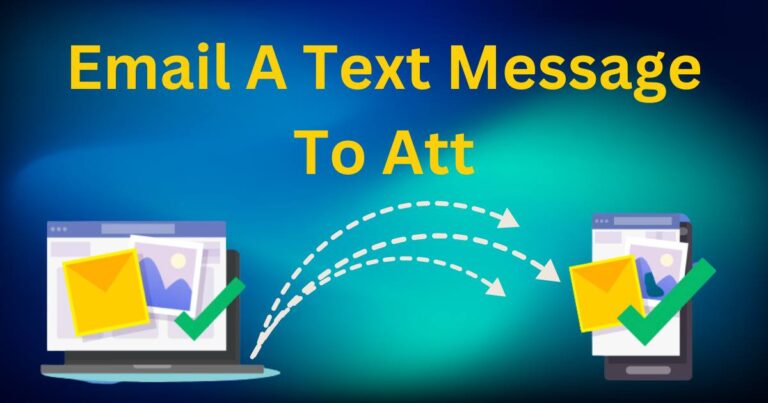Fortnite Servers Not Responding-How to fix?
The adrenaline is pumping, your palms are sweaty with excitement, and you’re just about to score that all-important victory in Fortnite when out of nowhere, the heartbreaking message appears: “Fortnite servers not responding”. Nothing could ruin the immersive experience of a good gaming session faster than this. This situation can become a significant frustration for passionate Fortnite players, but with the right strategies and technical know-how, you can work around this issue and get back into the action in no time. If you’re experiencing this dreadful scenario, then you have come to the right place. This article will guide you through some simple and practical steps to get your Fortnite game back on track.
Understanding the Issue: Fortnite Servers Not Responding
Understanding the problem is always the first step towards finding a solution. The ‘Fortnite servers not responding’ issue typically occurs when a player tries to connect to the game’s server but fails due to a variety of reasons, ranging from routine server maintenance to network congestion or even a faulty internet connection. In most cases, this problem is temporary, though it could persist if left unattended.
How to Fix ‘Fortnite Servers Not Responding’
The solution to mitigating the ‘Fortnite servers not responding’ problem largely depends on the cause. Here are some practical measures you can take.
Check Fortnite Server Status: Some of the issues relating to Fortnite servers may be from Epic Games’ end. They occasionally conduct routine server maintenance or face unexpected server issues, restricting players’ ability to connect. Always check their social media platforms or official website to confirm if any server issues are at play.
Reset Your Network: Sometimes, a poor or unstable network condition triggers the ‘Fortnite servers not responding’ problem. Try resetting your router to clear any network-related faults. This might just be the swift fix you need.
Change Your Matchmaking Region: Your matchmaking region could also influence this server error. Navigate to the Fortnite settings, select the ‘Game’ tab, then, under ‘Matchmaking Region’, select the region with the lowest ping. This should help improve the server response rate.
Troubleshooting Network Issues
Use a Wired Connection: To avoid any potential wireless connectivity issues, consider using a wired connection such as Ethernet, as it offers a more stable network than Wi-Fi.
Disable Background Applications: Background applications can take up significant chunks of your bandwidth. By disabling these applications, you could free up network resources and improve your connection.
Update Your Network Driver: An outdated network driver may cause a slow or unstable connection. Regularly updating your network driver to the latest available version will help to maintain a stable connection.
Seeking Assistance
Despite the above solutions, issues with Fortnite not connecting to servers can persist. If after all your efforts, you still come up against the ‘Fortnite servers not responding’ error, contacting Epic Games could be your best bet. Their customer support team will likely provide the necessary assistance to get your game back into full swing.
A game interruption mid-session due to Fortnite server issues can be incredibly frustrating, but with a little patience and some basic troubleshooting, you can be back on track. By following the steps laid out in this guide, you’ll be optimally positioned to resolve such issues and maximize your Fortnite gaming experience. Remember — you’re never alone in these technical trials; the Fortnite community is always available to offer their help and expertise.