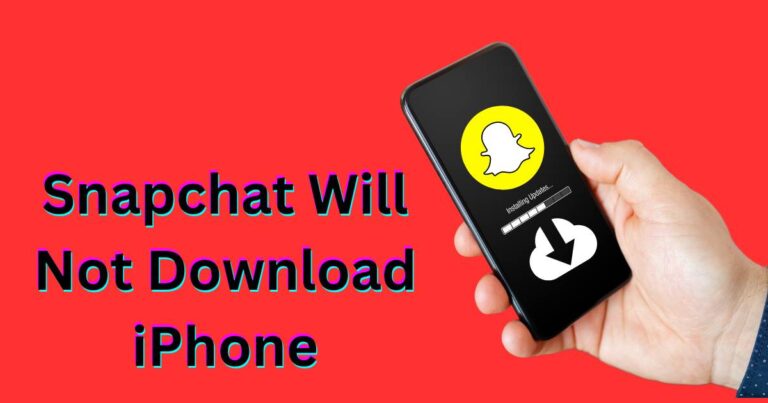Google Servers Error-How to fix?
When your day-to-day operations depend heavily on the internet, nothing can be more frustrating than Google server errors. These ominous “500” error messages may appear out of nowhere, challenging your productivity and creating chaos within computer systems. This article will unravel the mystery behind these error messages, equipping you with the necessary knowledge to fix them smoothly and efficiently.
Understanding Google Server Errors
Google server errors are classified as HTTP status code errors. These may vary, but the most common ones include 500 (Internal Server Error), 502 (Bad Gateway), 503 (Service Unavailable), and 504 (Gateway Timeout). Each Google server error represents a specific issue, generally indicating that there’s a problem with the website’s server. Understanding this, in turn, can provide you with a head-start in troubleshooting.
The 500 Internal Server Error is the most generic one. It suggests that there’s an unusual problem with the website’s server, but the server can’t define the exact problem. 502 Bad Gateway indicates that one server received an invalid response from another server. The 503 Service Unavailable error shows that the server is overloaded or down for maintenance, while The 504 Gateway Timeout indicates that one server did not receive a timely response from another.
Tips to Fix Google Server Errors
Fixing Google server error may initially appear to be a daunting task, but understanding a few key steps can make the process significantly more manageable. Here’s how you can tackle this challenge:
1. Refresh the page: While this might seem too simple to be effective, many website issues can be resolved with a simple refresh.
2. Clear your browser’s cache and cookies: Outdated or corrupted files may cause server errors. Deleting your browser’s cache and cookies can often fix the problem.
3. Check if the website is down for everybody or just for you: You can use online services such as “Down For Everyone Or Just Me” for this purpose.
4. Restart your computer and router: As cliché as it may sound, turning it off and back on again often works in tech troubleshooting.
How to Diagnose Google Server Errors
You can diagnose Google server errors using some developer tools. Google PageSpeed Insights, for example, can be used to analyze your webpage’s content and then generate specific suggestions to make the page load faster. Understanding what’s slowing down your webpage can be a key first step in fixing server issues and improving the overall browsing experience.
Preventing Future Google Server Errors
Prevention is always better than cure, and this adage holds true for Google server errors as well. To prevent these errors from occurring again, try to ensure regular maintenance and updates for your website’s plugins and CMS. Moreover, opt for a reputable hosting company to support your website’s needs. Lastly, regularly monitor website performance, and establish a backup and recovery plan.
To navigate the digital world smoothly, understanding and addressing Google server errors are pivotal. No error code should be left unattended. Each fix makes the digital space better, smoother, and more reliable, propelling us towards a more efficient digital future.