GPU Temperature Range
Overheating of electronic devices is one of the major issues that affect their performance. There can be various causes which may lead to overheating and thus it is important to take necessary precautions on the same. In this article, we will be discussing GPU Temperature Range, possible reasons for overheating, and the solutions to prevent overheating. We will also see some common questions asked by the users regarding the GPU temperature range.
When it comes to internal hardware, we are all a little careless as they are unseen parts of our computer. But, they are a vital part of our system and we must ensure their better performance, just like the software side.
Graphics card in our device performs multiple functions and its overheating can cause serious performance issues. If your video games are frequently stuttering or shutting down suddenly, then it can be caused by the temperature increase beyond the ideal range. Hence, it is important to keep GPU in a normal temperature range for better performance.
Don’t miss:

What is GPU?
The Graphics Processing Unit of a computer is designed for parallel processing with a wide range of applications in graphics and video rendering. Various effects can be used by developers in GPU to create better visual effects and create deep learning functionalities.
GPU Temperature
GPU is the component of your device that performs heavy tasks quickly. Unlike CPU, GPU doesn’t do much calculation before undertaking tasks. GPUs take up intense tasks and break them into smaller ones so that they can be accomplished simultaneously. That is why it is so useful in gaming. For its better performance, we need to avoid overheating.
High GPU temperature occurs mostly when GPU works so hard. It is not much of a problem but if the overheating continues for many hours, it may affect your device’s performance.
When the GPU overheats, it regulates its performance to cool down. You may experience longer times to create visual effects or lower visual fidelity while playing. So, for better temperature, we have to keep the GPU at a certain temperature range.
Ideal GPU temperature range
Generally, the ideal temperature where you should keep your GPU is around 90 degrees celsius. But, it is always better to keep the temperature below 90 degrees.
When it comes to gaming, the normal GPU temperature range varies concerning the manufacturer and model of your device. Also, different graphic cards have different temperature ranges. Make sure to check the respective websites to know the right temperature. As a general thumb rule, it is said to keep the temperature in the range of 65-75 degrees celsius while gaming.
The resolution of games also influences the ideal temperature range.
- If the game you are playing is in medium resolution, then the ideal temperature range is 60-65 degrees celsius.
- If the game is in high resolution, the range is 65-70 degrees celsius.
- Else if the computer is idle under normal load, the temperature must be kept between 40-60 degrees celsius.
Reasons for GPU overheating
As we discussed earlier, the major cause of GPU overheating is its heavy workload. GPU is actually designed to run in a 100% load for long hours. But, the continuous usage may tamper with its cooling system.
There can also be some other reasons rather than overload that might contribute to this issue.
GPU is dusty: If you haven’t cleaned the inside of your computer in a long time, the overheating might be caused by the clogging of dust particles in the graphics card. This will interrupt the normal cooling process of the GPU hence heating it.
Overclocking: If you manually configure the GPU to perform at higher speeds, it is overclocked. In case a safe GPU overclocking is not performed, it may work overload and overheat.
Issues with the computer fans: If the fans of your computer are not working properly, it can cause overheating. The fans can be clogged with dust or don’t work well anymore, which in turn can result in a faulty cooling system. If your graphics card has its own fan, the faulty working of that too can cause heating.
Old PC: If you are trying to use an older PC to play the latest high-resolution games, GPU can take its heat. You need better hardware for resolving this issue.
How to check the GPU temperature?
If you feel like the performance of your device is low while doing any high-graphic required activities, then you can check the GPU temperature and confirm that it is at the optimum level.
In Windows 10, you can either use the in-built feature or download external software.
Using Task Manager
You can check the GPU temperature using the task manager from your device. Follow the given steps to know-how:
Step 1: Search for Task Manager in your Windows search bar.
Step 2: Choose the Performance bar.
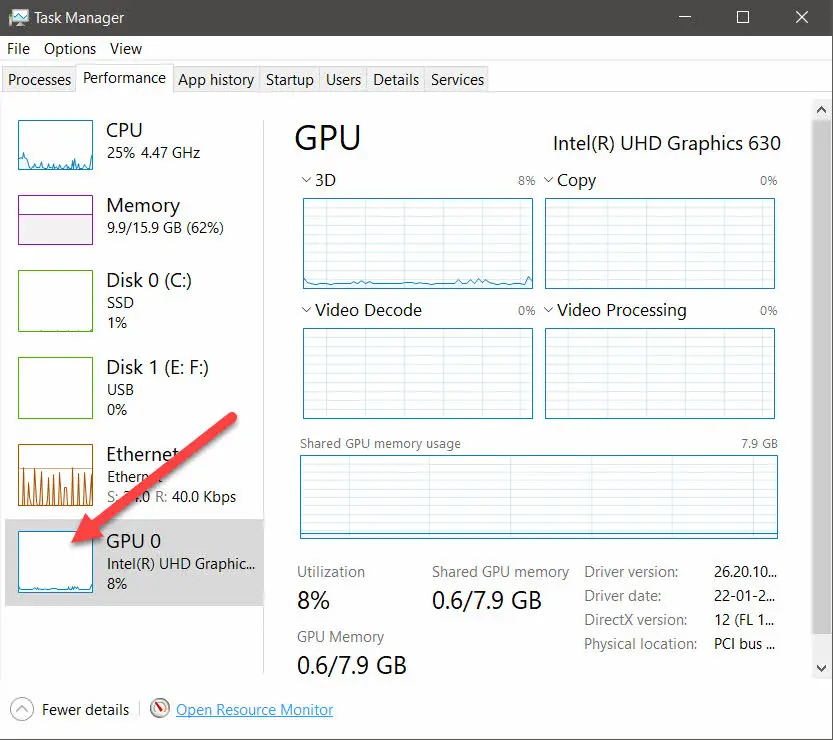
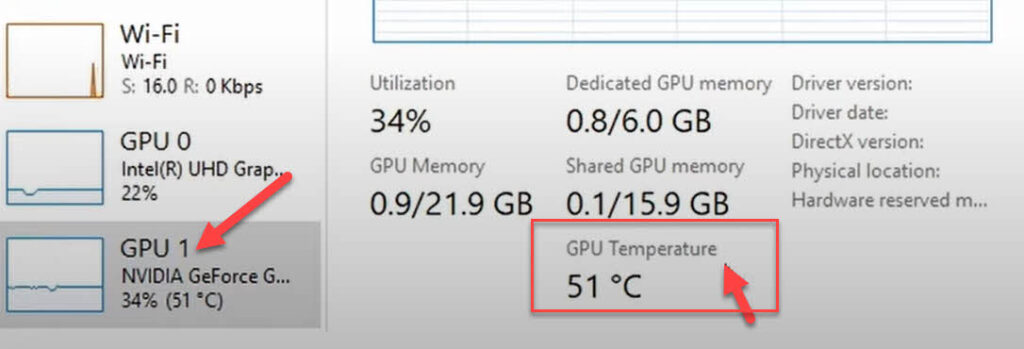
Step 3: From there, click on GPU and you can find all the usage details there.
Using a third-party application
There are many external applications that you can use to check the GPU temperature in Windows 10. In this article, we will be discussing the tool HWiNFO.
- Step 1: Visit the official website of HWiNFO and download the tool.
- Step 2: While installing the application, click on the box for Sensors only.
- Step 3: Open the tool and scroll down to see the GPU temperature.
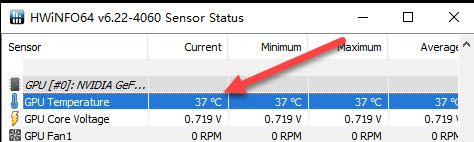
In Mac also you can either use the inbuilt feature or any third-party applications.
In the Activity Monitor
To view the GPU temperature, go to the Activity Monitor app and click on Window. From there, you can see the GPU history.
How to lower your GPU Temperature Range
For those who have their GPU temperatures remaining so high that the gaming or editing sessions shut down in the middle of working, you can use some techniques to lower the temperature.
Improve the airflow to your device
Always ensure that your computer is on a surface where the fans can do their job properly. Don’t put your desktop in a covered space like under the carpet or a drawer. Always use your laptop on a smooth and flat surface like a table. There should be enough room around your device for ample airflow.
Avoid overclocking too much
Even though overclocking improves the performance of your device while gaming, after a certain limit it can affect GPU in worse ways. You needn’t overclock it if the GPU has an ideal hash rate. If overclocking has gone too far to the point where it starts overheating the GPU, then it’s time to revert it to its original settings.
Clean your computer and graphics card
Cleaning your computer’s internal hard drive at regular intervals is a great practice to avoid dust accumulation. You can also use compressed air for cleaning unreachable and sensitive areas. Ensure that there is no dust accumulated in your device graphic card, heat sink, or fan.
Replace the thermal paste
Thermal paste is a chemical compound that sits between GPU and its heat sink. Its function is to provide an interface to enable heat transfer. If the thermal paste is too old, then the connection will not work, and thus the heat radiation will be poor. Hence, replace the thermal paste if it is too old with a new one.
Improve cooling elements
Upgrading the existing cooling elements like fans and adding additional systems can improve the cooling process. You can add more external fans and swap the old internal fans for new ones.
Downgrade the graphics driver
Many people experience overheating issues after upgrading their GPU driver. If you incur such a problem, then go back to using the old driver.
Frequently Asked Questions
Here, we will see some common questions asked by the users on the GPU temperature range and their answers.
What is a good GPU temperature?
The good GPU temperature range is from 65 to 75 degrees Celsius under normal conditions. For old GPUs, it can be 5 to 10 degrees less than the normal range.
What is a bad GPU temperature?
The maximum temperature at which GPU should work is 105 degrees. Above that, performance issues will start appearing due to overheating.
Is 80 degree celsius GPU temperature bad for the computer?
The answer would be a no. Your device, if it is fairly recent, can handle 80 degrees celsius without much of an issue. But if your device works for hours at this temperature, it may not be ideal.
Conclusion
Maintaining a healthy device is an integral part of using it properly. We must be aware of our actions and the ways in which we go beyond the book. Over enthusiasm may lead to system damage. If you try to improve the performance by unsafe measures, it may lead to the deprivation of performance and further damage to the system.
Hence, always think twice before jumping into altering your system’s basic settings. If you want to improve the performance level of your system naturally, then you have to do it as a gradual process.
Keeping the optimum range of GPU is necessary for the best performance of your device. As we discussed earlier, there are many reasons for the overheating issue. You need to understand all those and take the necessary steps if the problem ever occurs.