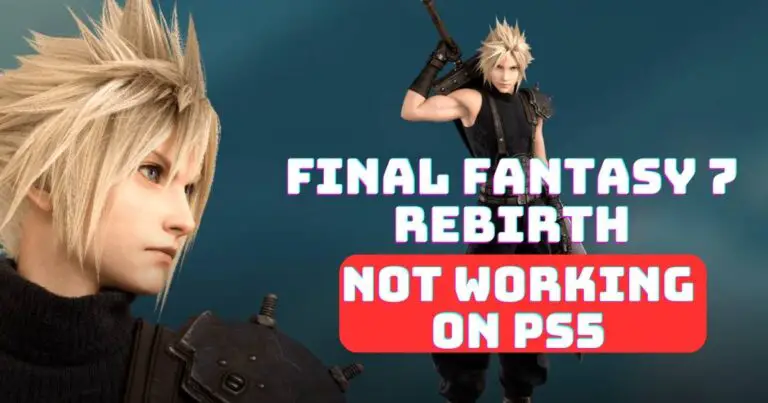How to fix an error occurred while processing your request Xbox?
Crafting a fluid gaming experience is the heart of any console’s mission, and Xbox is no exception. However, there comes an unnerving moment when your Xbox pops up a message declaring, “An error occurred while processing your request.” This error can disrupt the seamless continuity of gameplay, casting a foul mood on a previously enjoyable gaming session. Fortunately, experts and dedicated gamers alike have unlocked several methods to resolve this annoying issue, and we are here to guide you through them step by step to retrieve your console’s flawless performance.
Understanding the ‘An Error Occurred While Processing Your Request’
The Xbox error message “An error occurred while processing your request” typically emerges when there are network issues, cache problems, or server-related snags. Naturally, these roadblocks prevent the Xbox console from processing user requests, such as launching a game, accessing data, or resuming gameplay. This dreaded error can lead to several gameplay disruptions, and most significantly, hinder the Xbox’s key feature — the ability to deliver an immaculate, immersive gaming experience.
Rebooting the Xbox Console
As the adage goes, “when in doubt, restart.” One of the most commonly recommended and effective solutions is a simple reboot of the Xbox console. It’s an effortless technique that solves most minor bugs and glitches that might be causing the “An error occurred while processing your request” message. To execute this, navigate to the main menu, then go to the settings, and finally, the restart option. Once your Xbox bids adieu and comes back to life, the error might be long gone.
Checking Network Connection
Network related issues are often the culprits behind the dreaded Xbox error. A spotty internet connection or one with less than the required speed could throw up “An error occurred while processing your request.” Consequently, checking the status of your network connection is of prime importance. You can perform this manually or use Xbox’s built-in tool, located in the ‘Settings’ > ‘General’ > ‘Network settings’ route. From here, select ‘Test network connection’ and, if required, ‘Test multiplayer connection.’
Clearing Your Xbox Cache
Over time, your Xbox accumulates temporary files or cache that may lead to this error. Clearing your Xbox cache might banish the disruption. To perform this, all you need to do is hold the power button for about 10 seconds until the console turns off. After waiting for a couple of minutes, turn on the Xbox again. The “power cycle” would have managed to clear the cache.
Inspecting the Xbox Live Status
Occasionally, the “An error occurred while processing your request” message pops up due to problems at the server’s end. In this scenario, you can inspect the Xbox Live Status. If there’s a green tick next to all the services, there aren’t any server-related issues. If not, waiting for the servers to come back online is the best possible solution.
Resetting Xbox Console
Last but not least, resetting the Xbox console is another method that has seen a high success rate. Remember to try this as a last resort because it will wipe out all the data on the console. However, it will likely take care of the annoying error.
With your newly gained knowledge of how to fix “an error occurred while processing your request” on Xbox, you can navigate these obstacles with confidence and power yourself back into the immersive world of gaming. Here’s to unrestrained and unimpeded gaming sessions ahead!