How to fix Messenger chat heads not working?
Have you been plagued with the issue of your Messenger chat heads not working correctly? It’s a frustrating experience, especially when you’re used to having easy access to your Facebook chats. However, don’t worry – you’re not alone. Whether it’s a problem with the compatibility of your device, the app version, or system settings, numerous remedies could save the day. With our comprehensive guide, we aim to help you get your Messenger chat heads back to normal operation.
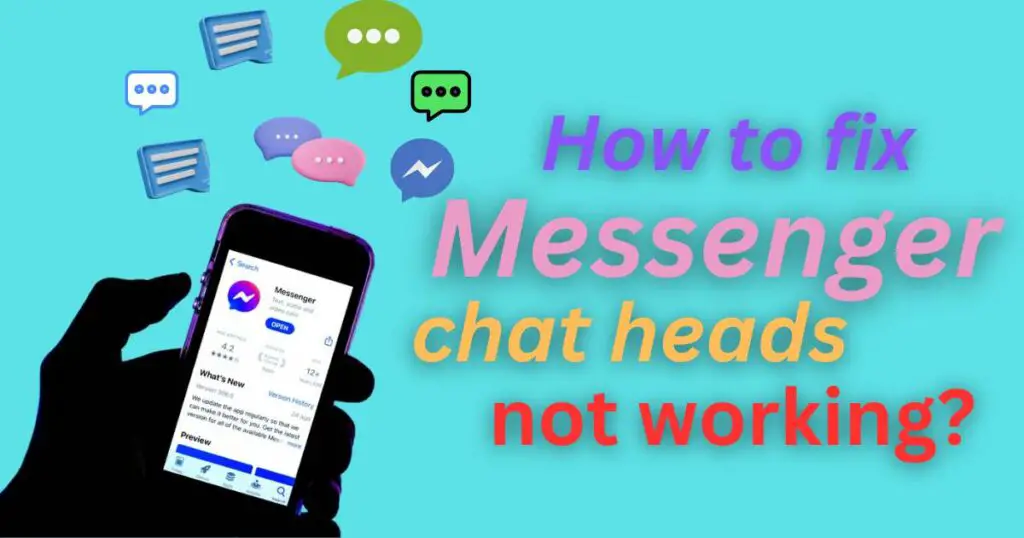
Why Do Messenger Chat Heads Fail to Work?
First, you need to understand why your Messenger chat heads might not be working. The problem can be attributed to a variety of reasons – ranging from system settings not allowing Messenger’s overlays to updating or installing a new version, which sometimes causes some features to fail to work correctly. Furthermore, issues with the latest Android versions, particularly for non-stock Android versions like MIUI or EMUI, have been reported.
Providing Authorization for Messenger’s Screen Overlays
The very first step in resolving issues with Messenger chat heads is checking if overlay permissions for Messenger are granted. Overlays are necessary for chat heads to appear over other apps, and if this is disallowed, the function will certainly fail to work. Thus, on your device, navigate to Settings > Apps > Messenger, and under “App Settings” or “Permissions,” enable the option for “Display over other apps.”
Updating Messenger to The Current Version
Having an outdated version of Messenger can sometimes result in issues with the chat heads feature. Therefore, it’s essential to ensure that you have the latest version installed. Visit your respective app store, search for Facebook Messenger, and if an update is available, install it to keep your app up to date.
Optimizing Battery Usage
The Android operating system typically restricts apps running in the background to save battery life. This feature could affect the functioning of chat heads. To circumvent this, go to Settings > Apps > Messenger > Battery Optimization. Here, ensure that Messenger is not optimized, allowing it to work efficiently in the background.
Reinstalling Messenger
Should you have done all the above and still encounter problems with Messenger chat heads, the next step is to consider reinstalling Messenger. The reinstallation process aids in resolving any hidden bugs in the system. It’s a straightforward process: delete the app, reboot your device, and then reinstall Messenger from the app store.
Is Your Device Compatible?
If none of the recommended solutions seem to work, it might be a problem with your device compatibility. There could be an issue with your phone’s unique settings, particularly if you have an off-brand version of Android. In such a case, you might need additional steps or even a particular version of Messenger to make chat heads work.
The importance of ensuring your Messenger chat heads work smoothly cannot be overstated, not only for keeping constant communication but also for the added convenience that this feature provides. If you are experiencing challenges, these fixes will help reclaim your device’s functionality and productivity. Remember, it’s vital to keep your apps up to date and monitor your device’s settings to ensure optimal function.