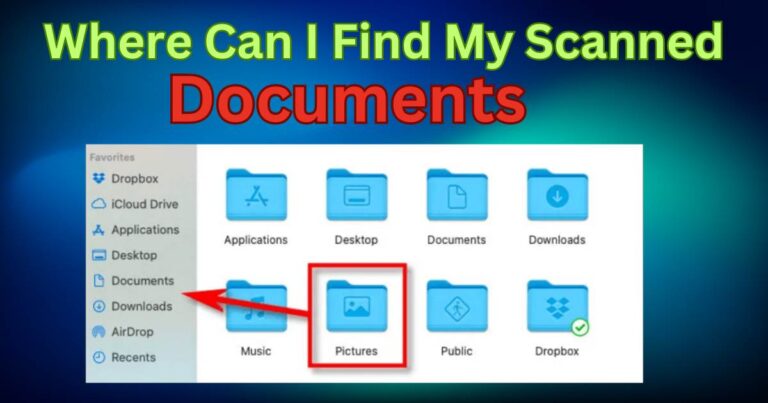How to fix nearby share not working?
There are few things more irritating than technology failing to work as it should. For Android users, the Nearby Share feature offers a convenient way to share files between devices wirelessly. However, like any technology, it can sometimes pose problems, denying you the ability to share your data effortlessly. If you are facing difficulties with your Nearby Share feature, don’t despair! This guide will provide you with reliable methods and insight on how to fix the Nearby Share not working problem.

An Overview of the Nearby Share Feature
Nearby Share, a feature first introduced by Google in 2020, functions similarly to Apple’s AirDrop. It allows Android users to share files, links, and other types of data directly between devices within a close range. Despite being a relatively new addition to the Android operating system, it has become an extremely popular feature due to its convenience and functionality. But like any tech feature, it can sometimes glitch and fail to work correctly.
Identifying Causes of Nearby Share Problems
Recognizing the reasons why Nearby Share may not be working on your device is half the battle. The issue could arise from straightforward causes like one device being out of range or both devices not being positioned correctly for sharing. Alternatively, it could be a result of more complex problems, like incompatible devices or outdated software versions.
Troubleshooting Nearby Share Issues
The following steps provide a detailed guide on rectifying Nearby Share issues:
Updating the Devices: Make sure both devices are running on the latest Android software. An outdated operating system could be the cause of the Nearby Share not functioning. Check and install updates if available.
Checking Device Compatibility: The Nearby Share function is designed to work on Android 6.0 or higher devices. Ensure both devices you are trying to connect meet the minimum system requirements.
Verifying Bluetooth and Location Services: The Nearby Share feature uses Bluetooth and location services to operate. Verify that both are enabled on your device, and that your device is discoverable.
Intervening at the Software Level
If the basic troubleshooting doesn’t help, there are a few more advanced steps you can explore.
Clearing Bluetooth Share Cache: Cached data in Bluetooth Share can sometimes inhibit Nearby Share from working correctly. To solve this issue, go the Settings app > Apps & notifications > See all apps > Show system > Bluetooth Share > Storage & cache, and then clear the cache.
Resetting Network Settings: Another potential solution is to reset your network settings. Be advised, though, resetting network settings will erase your saved Wi-Fi networks, paired Bluetooth devices, and other networking information.
Nearby Share is a vital feature that aims to simplify the way you share data between devices. Although encountering issues with this feature can be frustrating, these proven fixes can help restore its functionality. Remember, advancements in technology are meant to make our lives easier, not harder. So don’t give up trying to rectify the problem. The solution could be just a few steps away!
References:
Dever, T. (2020). Nearby Share: An explanation of Android’s new file-sharing feature. Maximum PC. https://www.maximumpc.com/news/android-nearby-share.
Google. (2021). Share & connect to devices with Android Nearby Share. Android Help. https://support.google.com/android/answer/9820103.