How to fix twitch prime not working?
As Twitch Prime members, the frustration is palpable when the service is unexpectedly unavailable, or worse, succumbing to inexplicable technical glitches. To reinstate your Twitch Prime benefits, we have parsed out a set of troubleshooting steps gleaned from comprehensive research.
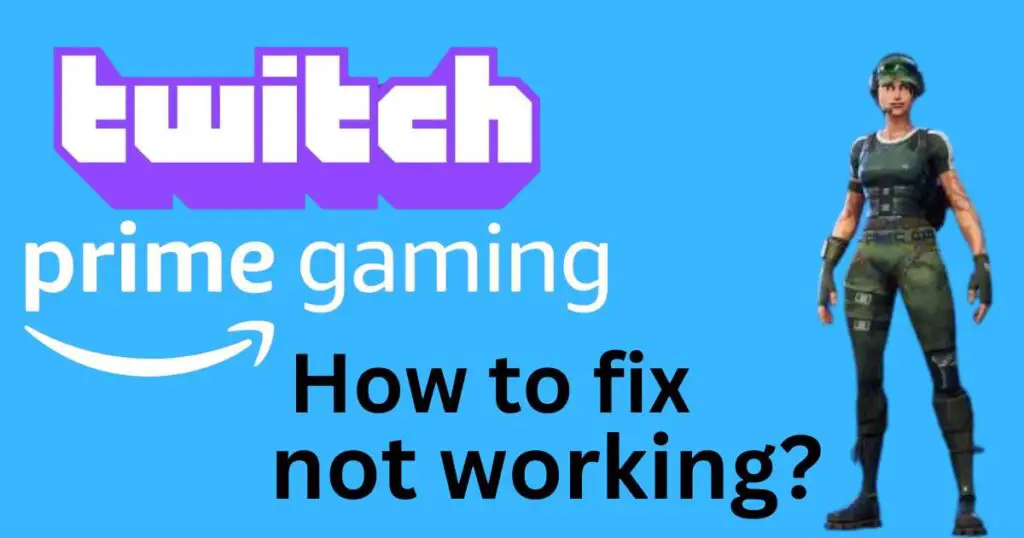
Determine the Nature of the Problem
The first step in fixing a problem is understanding it. Many wonder, “Why is my Twitch Prime not working?“. To answer this, we need to identify the specific issue. Are you not able to claim Twitch Prime Loot, or is Twitch Prime itself not syncing with Amazon Prime? Once you’ve determined this, you can move on to the tailored solutions.
Troubleshoot Twitch Prime Loot Problems
If you’re having trouble claiming your Twitch Prime loot, here are some responsive strategies you could use:
Check Your Amazon Account: Confirm whether the Amazon Prime account connected to your Twitch account is valid and has an active Prime subscription. Remember, if the account isn’t active or if you’ve recently changed the password, the synchronization might fail.
Review Your Country/Region: Twitch Prime is not available in some countries. However, if you’ve relocated recently, you might still access the service by updating your Amazon Prime account. Make sure to verify that your stimulated location is the same as your actual location.
Resolve Twitch Prime Synchronization Issues
Alternatively, should you find your Twitch Prime not syncing with Amazon Prime, consider the following steps:
Unlink and Relink Your Accounts: For most users, the glitch seems to resolve by merely unlinking the two accounts and relinking them. You can do this from the connections settings of your Twitch account.
Disable Pop-Up Blockers: Pop-up blockers might hamper the linking process. Disabling the pop-up blockers/temporarily switching off antivirus software could fix this issue.
Clear Browser Cache: Sometimes, your browser might store outdated or invalid data, impeding Twitch Prime’s functionality. Clearing the browser cache might resolve this problem.
Contact Amazon or Twitch Prime Customer Support
If none of these steps work, your best bet would be to reach out to Amazon or Twitch Prime customer supports. Twitch offers a Help Center with a slew of articles and resources dealing with different technical issues. You can also get in touch with their technical team via email.
Review Subscription Status Regularly
Sometimes, the problem could extend beyond your control, such as a server issue or a bug in the Twitch Prime system. Regularly reviewing your Prime subscription status, ensuring it is active, and reviewing the geographical restrictions in the Amazon Prime settings can preempt such issues.
By understanding the precise nature of the problem and employing focused troubleshooting methods, your Twitch Prime streaming experience can resume in no time. While this service has experienced growth in popularity comparable to other streaming platforms—considering the number of Twitch Prime users reached 9.2 million in February 2020, as per the Plausible Analytics report—technical glitches are inevitable. However, dealing with them doesn’t have to be an uphill battle. Prioritize understanding the root of the issue, methodically troubleshooting, and approaching the Twitch Prime or Amazon customer service when necessary; and you’ll be back to enjoying your favourite streams before you know it.