How to fix YouTube not working on Brave Browser?
Imagine a quiet evening, you’re relaxed with your snacks eagerly waiting to watch the latest season of your favorite show on YouTube, but YouTube continually fails to load on your trusted Brave Browser. You try refreshing and rebooting, but all attempts fail. Frustration leaps in! Well, push your frustration aside because there are solutions to this pervasive issue. In this article, we’ll investigate the various scenarios in which YouTube might stop working on your Brave browser and offer helpful step-by-step instructions on how to resolve the issue.
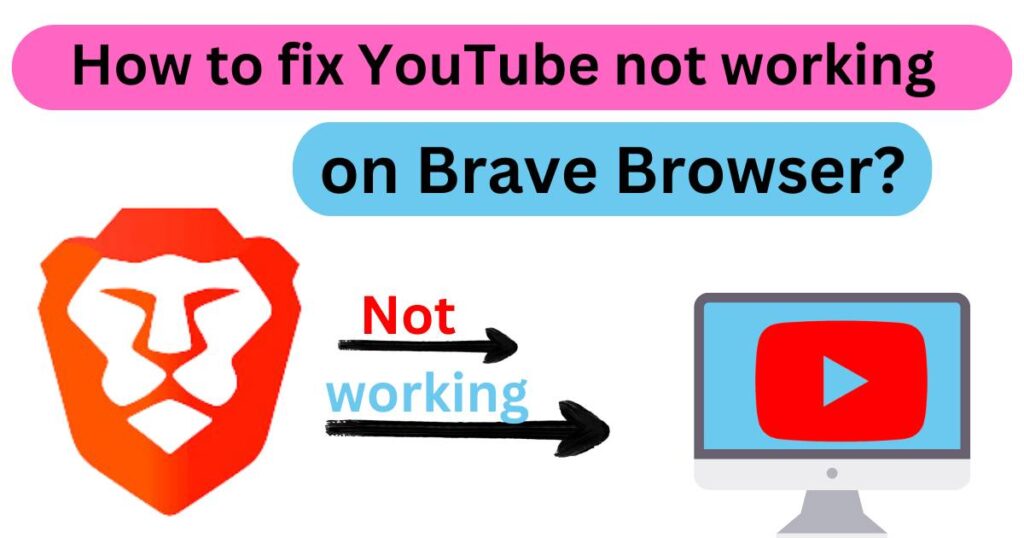
Why Does YouTube Stop Working on Brave Browser?
First, let’s try to understand why the problem occurs in the first place. The Brave browser is built on the Chromium platform, meaning it shares many features with the popular Chrome browser. Brave, however, sets itself apart with its privacy-centric features and a built-in ad blocking system aimed at offering a seamless browsing experience.
Despite these commendable features, it’s not without its own set of issues, with users often reporting that YouTube stops working unexpectedly. Factoring in user reports, technical breakdowns, and hands-on inspection, the problem often comes down to either outdated browser software, issues with Brave’s Shield protection, corrupted installation, or certain extensions causing conflicts.
Update Your Brave Browser
To start trouble-shooting, ensure that your Brave Browser is up-to-date. While Brave typically updates automatically in the background, there might be occasions when a manual update is necessary. To do this, click on the hamburger menu icon in the top right corner, navigate to ‘About Brave‘, and the browser will automatically check and install updates. Restart your browser for the changes to take effect, and you might find the hampering issue resolved remarkably quickly.
Adjust the Shield Settings
Brave’s ‘Shields’ feature protects users from online threats and unwanted ads, but it also sometimes hampers the functionality of certain websites, including YouTube. For a quick fix, try dropping your Shields for YouTube by clicking on the lion icon in the URL bar and switching the toggle to ‘Shields Down’. Don’t worry, this doesn’t leave you entirely unprotected – Brave offers several options to customize your protections without entirely disabling the Shields.
Review Your Extensions
Extensions can often be a double-edged sword; while offering added functionalities, they can occasionally conflict with some websites. You can launch your browser in ‘incognito mode’ which automatically disables all extensions. If YouTube works in this mode, then it might be an extension causing the problem. You can then determine the problematic extension by individually deactivating each one while checking YouTube’s functionality.
Clean Reinstall of Brave Browser
If you’re still battling the issue, a clean reinstall of Brave Browser might be the way to go. This wipes the slate clean, removing all potential culprits including hidden malwares and corrupted caches. However, before you go ahead, remember to backup your bookmarks and passwords for a smooth transition back.
In a world where we are increasingly dependent on the internet, it can be incredibly frustrating when things go wrong. As of June 2021, YouTube had over 2 billion logged-in monthly users, emphasizing the scale of impact when it doesn’t work as intended. Yet, using the aforementioned techniques, most users should be able to resolve issues with YouTube not working on Brave browser in a simple and efficient manner. Through technical knowledge sharing, we hope to provide users with the resources they need to reclaim their browsing experience.
