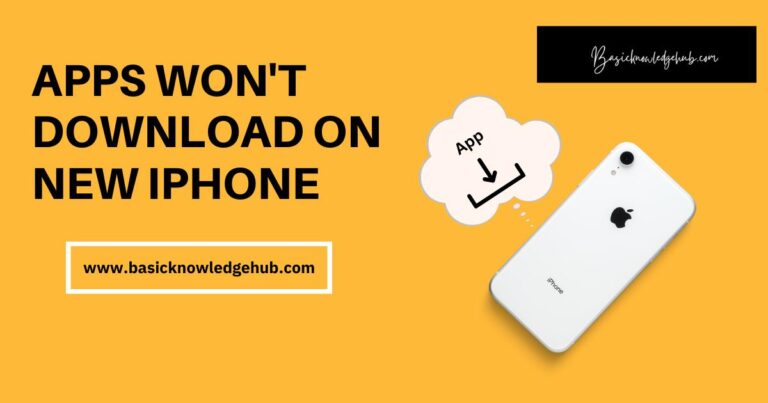How to Free Up Space on Your iPhone
A storage problem on an iPhone refers to a situation where the device’s storage capacity is almost full, leaving little or no space for new files, photos, videos, and apps. This can lead to various issues such as slow performance, app crashes, or not being able to take new photos or download new apps.
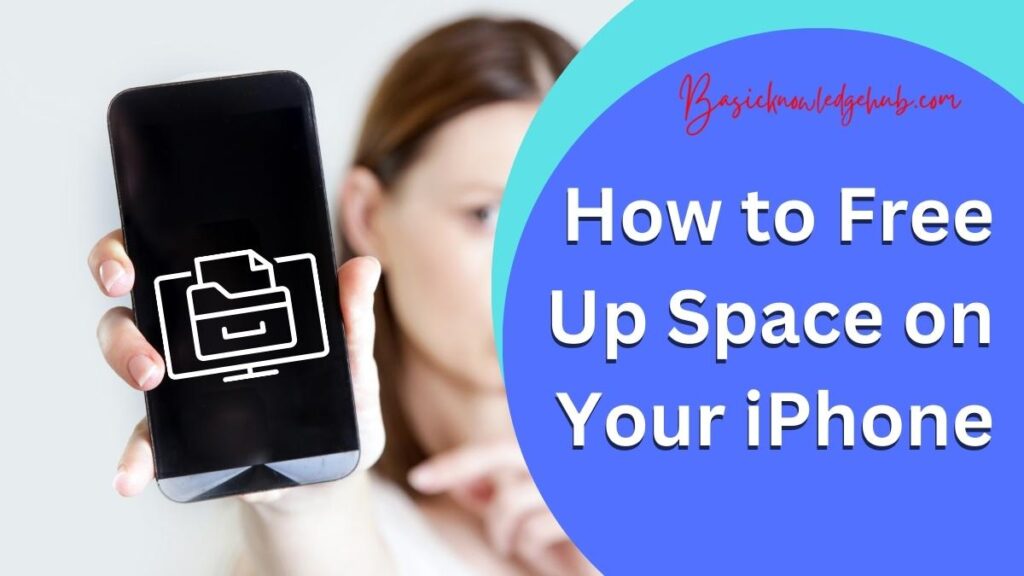
Issues
An iPhone’s storage capacity is a finite resource, and when it becomes full, various problems can occur. These problems can range from minor inconvenience to major issues that can severely impact the user experience.
- Slow performance: One of the most common problems that occurs when an iPhone’s storage is full is slow performance. The device may start to run more slowly, as it is struggling to process and save new files and data. This can make it difficult to use the phone and can lead to frustration. Applications may take longer to load, and multitasking may become more challenging.
- App crashes: With no storage space, apps may crash or freeze, making them difficult or impossible to use. This can be particularly frustrating when trying to use an app that is important to your daily life, such as email or social media.
- Unable to take new photos or videos: If the storage is full, it may not be possible to take new photos or videos on the device, as there is no space to save them.
- Unable to download new apps: Without free storage, it may not be possible to download new apps, which can limit the functionality of the device.
- Lack of space for backups: When the storage is full, it may not be possible to back up your device, which can put important data at risk if something were to happen to the phone.
- Battery Drain: When your phone’s storage is almost full, it will start to struggle to manage all the data, this may cause battery drain.
Prevention
To prevent these problems, it is essential to regularly check the storage usage on your iPhone and delete unnecessary files, optimize storage by using cloud storage and third-party apps, and remove old apps and photos. Additionally, keeping your device’s software updated is also important, as updates often come with bug fixes and performance improvements.
Full storage on an iPhone can lead to a variety of problems, ranging from slow performance to app crashes, and even being unable to take new photos or download new apps. These problems can be prevented by regularly monitoring storage usage, optimizing storage, and removing unnecessary files. Keeping your device’s software updated also helps to prevent storage-related issues.
There are several ways to free up space on your iPhone, including deleting unnecessary files, optimizing your storage, and using cloud storage.
- Delete unnecessary files: This can include things like old text messages, photos, and videos that you no longer need. Applications that you no longer use can also be deleted. To delete an app, simply tap and hold on to the app’s icon until it starts to wiggle, then tap the “x” button to delete it.
- Optimize your storage: You can also optimize your storage by turning on iCloud Photo Library, which stores your photos and videos in the cloud and keeps them in sync across all your devices. Your iPhone may have more space after doing this. Additionally, you can use iTunes to back up your iPhone, which can also help free up space.
- Use cloud storage: Using cloud storage is one way to address storage problems on an iPhone. Cloud storage services like iCloud, Google Drive, or Dropbox allow users to store files in the cloud, so they can access them from anywhere and free up space on their iPhone. By storing files in the cloud, users can free up space on their device while still having access to their files.
Here are a few ways to use cloud storage to address storage problems on an iPhone:
- iCloud: iCloud is a cloud storage service provided by Apple. It can be used to store photos, videos, documents, and other files. Users can enable iCloud Photo Library to automatically upload and store their photos and videos in the cloud, freeing up space on their device. Additionally, iCloud offers 5GB of free storage and additional storage can be purchased for a fee.
- Google Drive: Google Drive is a cloud storage service provided by Google. It can be used to store photos, videos, documents, and other files. Users can upload files to Google Drive and access them from anywhere. Google Drive offers 15GB of free storage with additional storage available for purchase.
- Dropbox: Dropbox is a cloud storage service that can be used to store photos, videos, documents, and other files. Users can upload files to Dropbox and access them from anywhere. Dropbox offers 2GB of free storage with additional storage available for purchase.
Using cloud storage can be a great way to address storage problems on an iPhone. It allows users to free up space on their device while still having access to their files. It’s important to consider the storage plans and the cost of the service before choosing the best option for you. Additionally, it’s important to make sure that your device is connected to a stable internet connection in order to upload and download files from the cloud.
- Clear your browser’s cache: Clearing the cache on your browser in an iPhone can help free up storage space and improve the performance of your device.
How to clear cache on your browser in an iPhone
- Open the browser app, such as Safari.
- Tap the “Bookmarks” icon (it looks like an open book) in the bottom toolbar.
- Tap the “History” button at the top of the screen.
- Swipe to the left on any website you wish to remove from your history.
- Tap “Delete” to remove the website from your history.
- Once you’ve deleted all the websites you wish to remove, tap “Clear” in the top right corner of the screen
- By selecting “Clear History and Website Data,” you may confirm your activity.
Alternatively, you can also clear the cache by going to the browser’s settings and look for the option to clear the cache. This is usually found under the “Advanced” or “Privacy” settings, depending on the browser you are using. It’s worth noting that clearing the browser cache will delete all the browsing history and will also log out of all the websites. This can be useful if you are concerned about privacy or if you want to delete the login information of a site you no longer visit.
- Remove old podcasts and music: If you have a lot of old podcasts or music that you no longer listen to, it might be a good idea to remove them from your iPhone. This will free up space and make it easier to find the content that you do want to listen to.
- Use third-party apps: There are several third-party apps available that can help you clear storage on your iPhone. These apps can scan your iPhone for unnecessary files and help you delete them. Here are a few examples of third-party apps that can be used to clear storage on your iPhone:
Third-party apps to clean storage on your iPhone
- PhoneClean: PhoneClean is a cleaning app that can help you clear storage on your iPhone. It can scan your iPhone for unnecessary files and help you delete them. It also has an option to clear your browser’s cache, cookies, and history.
- CleanMyPhone: CleanMyPhone is another cleaning app that can help you clear storage on your iPhone. It can scan your iPhone for unnecessary files and help you delete them. It also has options to clear your browser’s cache, cookies, and history.
- Disk Doctor: Disk Doctor is an app that can scan your iPhone for unnecessary files and help you delete them. It also has an option to clear your browser’s cache, cookies, and history.
- Gemini Photos: Gemini Photos is an app that can help you delete duplicate and similar photos, which can save you a lot of storage space.
- Files App: The built-in “Files” app that comes with iOS 11 and later, allows you to manage files, including deleting, moving and renaming files. You can also view your storage usage by different types of files.
It’s important to note that before using any third-party apps, make sure to check the reviews and ratings of the app, and also check the app’s privacy policy to ensure it’s safe and secure.
Summary
At last, freeing up space on your iPhone is relatively simple and can be done by deleting unnecessary files, optimizing your storage, using cloud storage, clearing your browser’s cache, removing old podcasts and music, and using third-party apps. Regularly cleaning your iPhone’s storage can help keep it running smoothly and prevent it from running out of space.